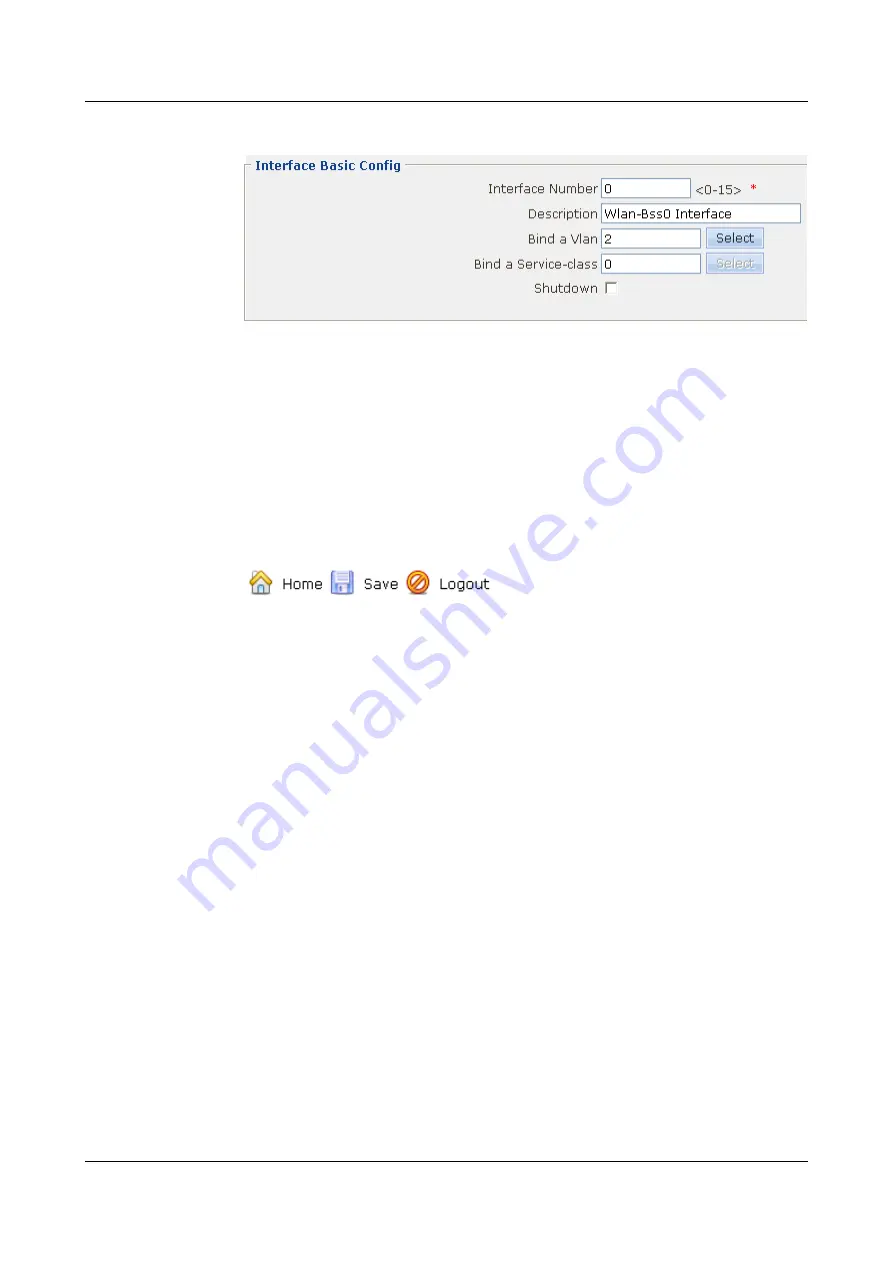
Figure 4-94
Configuring interface Wlan-Bss0
3.
Click
Apply
. Then click
OK
in the
Are you sure to submit?
dialog box that is displayed
to complete the configuration.
Step 6
Configuring the NAT, packet filtering, and default route.
The configuration procedure is similar to that for the WLAN of the crypto service class, see
Configuration Example of a WLAN (Crypto Service Class)
Step 7
Save the configuration.
1.
Click
Save
on the upper right of the page to save the configuration.
shows the
parameter setting.
Figure 4-95
Saving the configuration
2.
Click
OK
in the
This will save current configuration, if you switch to other pages, you
will not get the operation result. Are you sure to save?
dialog box that is displayed to
complete the configuration.
Step 8
Configure the wireless network cards on the client.
l
Configure the wireless network cards to automatically obtain IP addresses.
l
The SSID, encryption mode, and authentication mode on the wireless network cards should
be consistent with those on the EGW2100.
----End
4.10 Configuration Example of a WLAN (802.1X)
Networking Requirements
l
The EGW2100 (AP) is connected to the Router through Ethernet 0/0/0 (already added to
the Untrust zone).
l
The fixed IP address of Ethernet 0/0/0 is 202.169.10.1/24 and the IP address of Ethernet
1/0/0 on the Router is 202.169.10.2/24.
l
The two stations automatically obtain IP addresses through DHCP.
l
The stations use wireless network cards to connect to the AP , with the SSID of WLAN100.
l
802.1X authentication is enabled. The IP address of the RADIUS server is
202.169.10.100/24 and the key is hello.
The stations can access the Internet in wireless mode through the configuration of a WLAN.
HUAWEI EGW2100
Web Configuration Guide
4 Configuration Example of the Internetworking
Issue 01 (2010-02-20)
Huawei Proprietary and Confidential
Copyright © Huawei Technologies Co., Ltd.
4-43






























