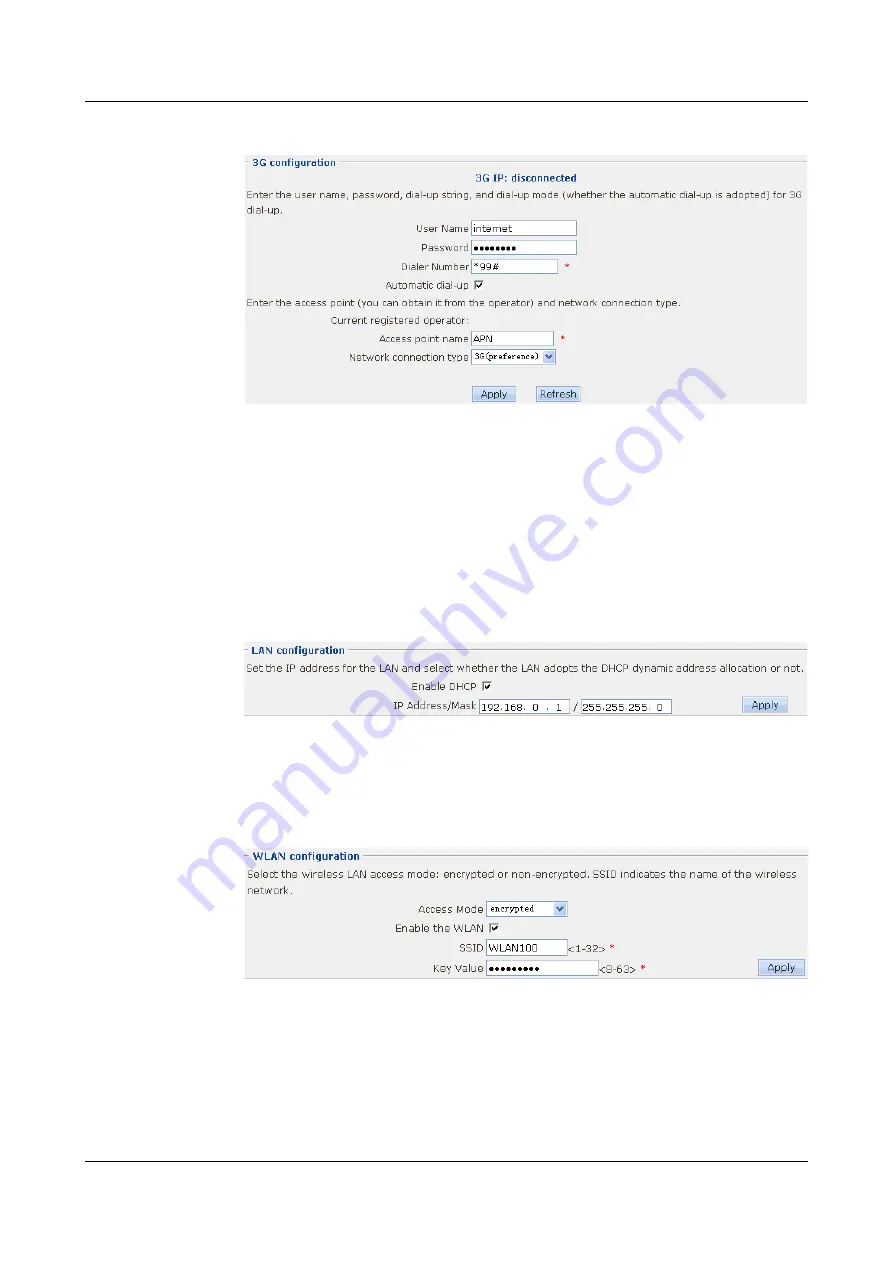
Figure 2-3
Configuring the 3G
6.
Click
Apply
. Then click
OK
in the
Are you sure to submit?
dialog box that is displayed
to complete the configuration.
7.
Click
Refresh
,
3G IP
) turns to the obtained IP address. This
indicates the 3G connection succeeds.
Step 2
Configure the LAN and WLAN.
1.
Choose
Quick Config
>
LAN/WLAN
. The
LAN/WLAN
page is displayed.
2.
In the
LAN configuration
Figure 2-4
Configuring the LAN
3.
Click
Apply
. Then click
OK
in the
Are you sure to submit?
dialog box that is displayed
to complete the configuration.
4.
In the
WLAN configuration
group box,
shows the parameter setting.
Figure 2-5
Configuring the WLAN
5.
Click
Apply
. Then click
OK
in the
Are you sure to submit?
dialog box that is displayed
to complete the configuration.
Step 3
Save the configuration.
1.
Click
Save
on the upper right of the page to save the configuration.
shows the
parameter setting.
HUAWEI EGW2100
Web Configuration Guide
2 Configuration Example of Quick Config
Issue 01 (2010-02-20)
Huawei Proprietary and Confidential
Copyright © Huawei Technologies Co., Ltd.
2-3






























