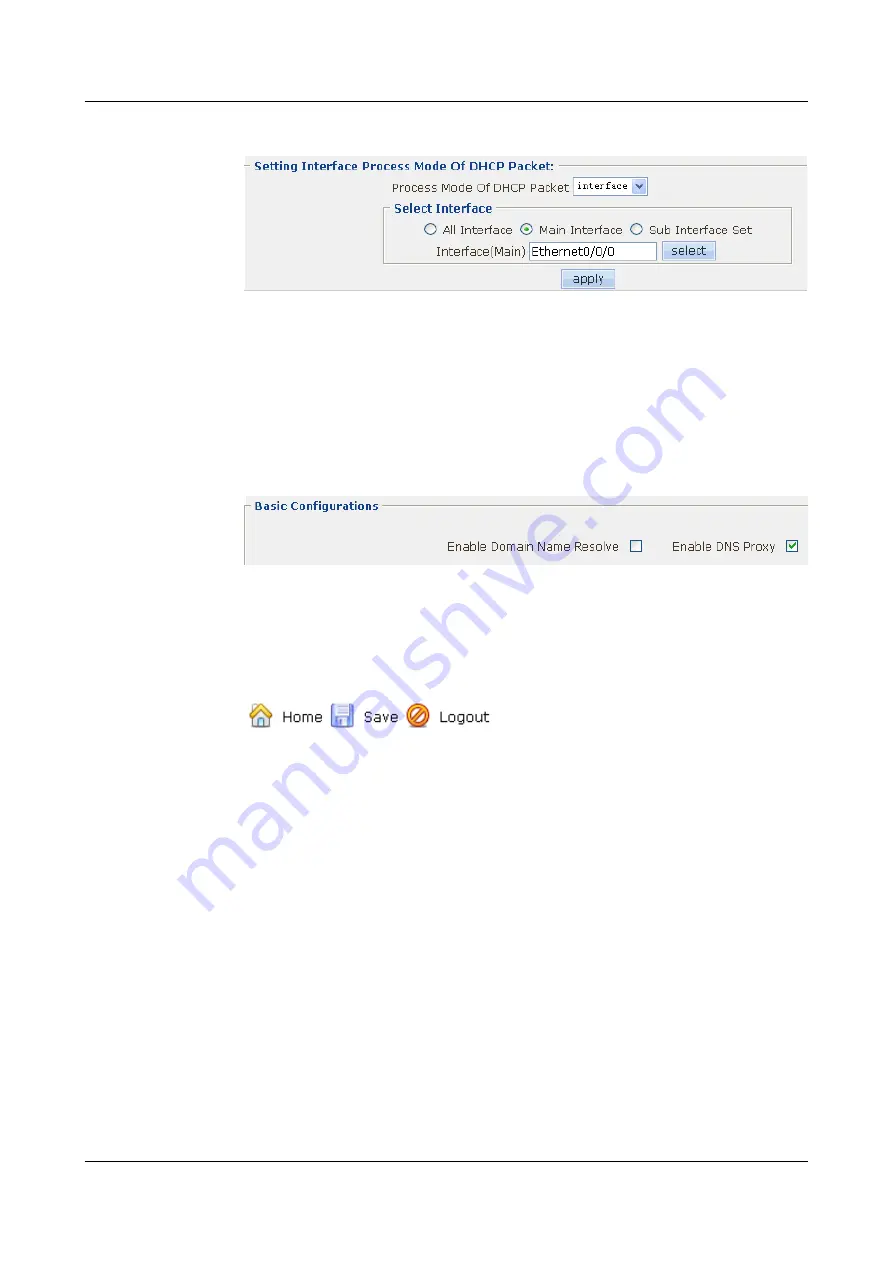
Figure 4-78
Configuring the processing mode for DHCP packets on the interface
4.
Click
Apply
. Then click
OK
in the
Are you sure to submit?
dialog box that is displayed
to complete the configuration.
Step 7
Configure the DNS.
1.
Choose
NetWork
>
DNS Config
. The
DNS Config
page is displayed.
2.
Click the
Basic Configurations
tab. Select the
Enable DNS Proxy
check box to enable
Figure 4-79
Enabling the DNS proxy
Step 8
Save the configuration.
1.
Click
Save
on the upper right of the page to save the configuration.
shows the
parameter setting.
Figure 4-80
Saving the configuration
2.
Click
OK
in the
This will save current configuration, if you switch to other pages, you
will not get the operation result. Are you sure to save?
dialog box that is displayed to
complete the configuration.
----End
4.8 Configuration Example of a WLAN (Crypto Service
Class)
Networking Requirements
l
The EGW2100 (AP) is connected to the Router through Ethernet 0/0/0 (already added to
the Untrust zone).
l
The fixed IP address of Ethernet 0/0/0 is 202.169.10.1/24 and the IP address of Ethernet
1/0/0 on the Router is 202.169.10.2/24.
l
The IP addresses of the two stations are 192.168.1.2/24 and 192.168.1.3/24.
l
The stations use wireless network cards to connect to the AP, with the SSID of WLAN100.
4 Configuration Example of the Internetworking
HUAWEI EGW2100
Web Configuration Guide
4-36
Huawei Proprietary and Confidential
Copyright © Huawei Technologies Co., Ltd.
Issue 01 (2010-02-20)






























