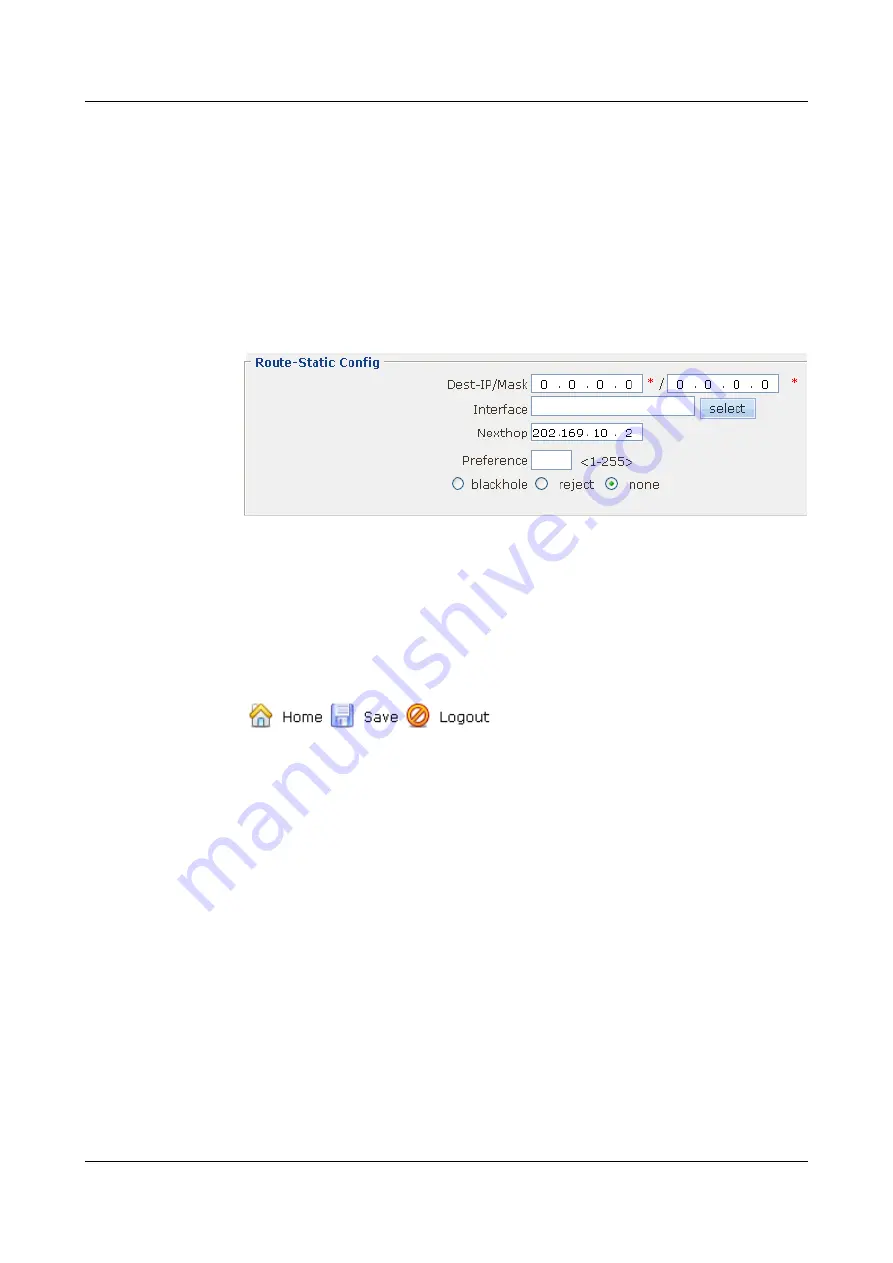
4.
Click
Apply
. Then click
OK
in the
Are you sure to submit?
dialog box that is displayed
to complete the configuration.
Step 7
Configure the static route.
1.
Choose
NetWork
>
Route Config
. The
Route Config
page is displayed.
2.
Click the
Route-Static
tab. Click
New
. The
Route-Static
shows the parameter setting.
Figure 4-88
Configuring the static route
3.
Click
Apply
. Then click
OK
in the
Are you sure to submit?
dialog box that is displayed
to complete the configuration.
Step 8
Save the configuration.
1.
Click
Save
on the upper right of the page to save the configuration.
shows the
parameter setting.
Figure 4-89
Saving the configuration
2.
Click
OK
in the
This will save current configuration, if you switch to other pages, you
will not get the operation result. Are you sure to save?
dialog box that is displayed to
complete the configuration.
Step 9
Configure the wireless network cards on the client.
l
Manually set the IP addresses of the wireless network cards to 192.168.1.2/24 and
192.168.1.3/24.
l
The SSID, encryption mode, authentication mode, and pre-shared key on the wireless
network cards should be consistent with those on the EGW2100.
----End
4.9 Configuration Example of a WLAN (Plain Service Class)
Networking Requirements
l
The EGW2100 (AP) is connected to the Router through Ethernet 0/0/0 (already added to
the Untrust zone).
4 Configuration Example of the Internetworking
HUAWEI EGW2100
Web Configuration Guide
4-40
Huawei Proprietary and Confidential
Copyright © Huawei Technologies Co., Ltd.
Issue 01 (2010-02-20)






























