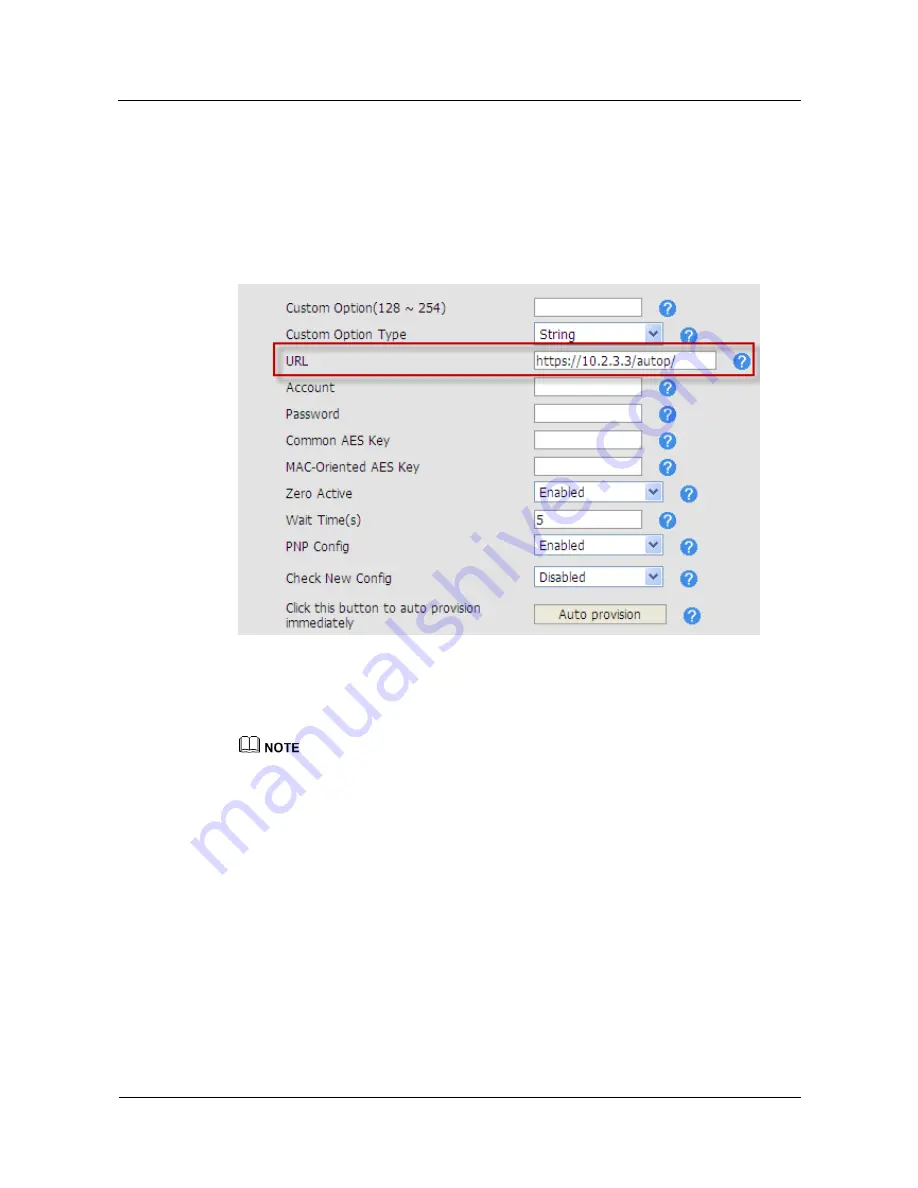
Huawei IP Phone eSpace
7810&7820&7830&7850&7870&7803X
Administrator Guide
2 Single IP Phone Configuration
Issue 01 (2011-12-31)
Huawei Proprietary and Confidential
Copyright © Huawei Technologies Co., Ltd.
86
4.
Click
Browse
under
Import Trusted Certificate
, select a certificate file, and click
Upload
to import the root certificate.
5.
In the
Advanced
area on the
Upgrade
tab page, set
URL
to a value starting with https://,
as shown in
Figure 2-45
.
To configure the auto provision function for eSpace 7870, click the
Phone
tab and click
Auto Provision
.
Figure 2-45
Setting URL for HTTPS auto provision function
The IP phone uses HTTPS to communicate with the server and uses the imported root
certificate to authenticate the server. If the server can be authenticated, the IP phone uses
HTTPS to download files.
For details about the auto provision function, see
3 Batch Configuration and Upgrade of IP Phones
.
An IP phone functions as a server
When a user uses HTTPS to access an IP phone's web page, the IP phone functions as a server.
During communication, the IP phone sends trusted certificate to the browser. You can upload
a trusted certificate in the
Server Certificates
area on the
Security
tab page, as shown in
Figure 2-46
.






























