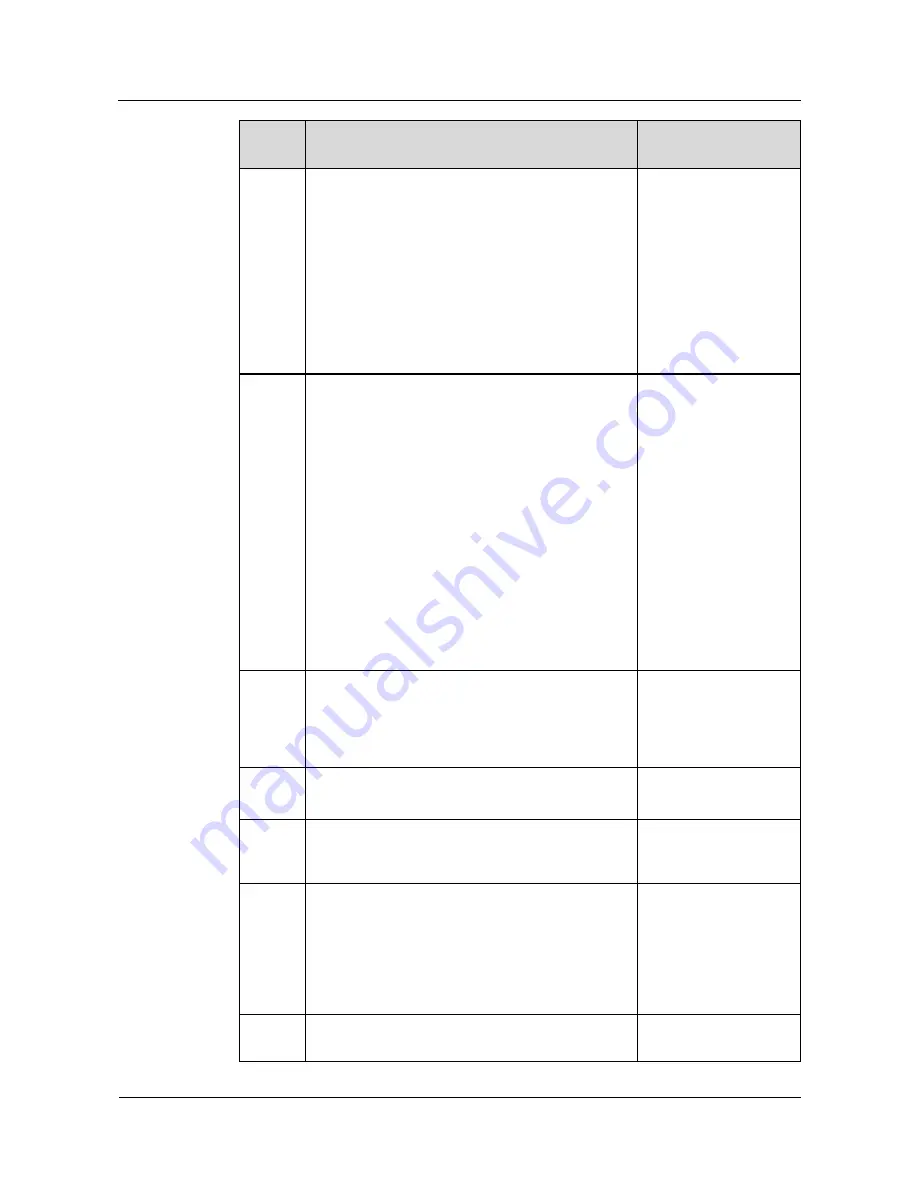
Huawei IP Phone eSpace
7810&7820&7830&7850&7870&7803X
Administrator Guide
2 Single IP Phone Configuration
Issue 01 (2011-12-31)
Huawei Proprietary and Confidential
Copyright © Huawei Technologies Co., Ltd.
80
Parame
ter
Description
Example
replace % in the name filter.
Examples are as follows:
(|(cn=%)(sn=%))
The LDAP server sends the IP phone the records
with cn or sn starting with the characters dialed by a
user.
(!(cn=%))
The LDAP server does not send the IP phone the
records with cn or sn starting with the characters
dialed by a user.
LDAP
Number
Filter
Number filter. After you enter a number, the IP
phone uses the number filter to search the LDAP
server for the contact. The settings for the number
filter must be based on RFC 2254. The entered
numbers will replace % in the number filter.
Examples are as follows:
(|(telephoneNumber=%)(Mobile=%)(ipPhone=%
))
The LDAP server sends the IP phone the records
with telephoneNumber, Mobile, or ipPhone starting
with the characters dialed by a user.
(&(telephoneNumber=%)(sn=%))
The LDAP server does not send the IP phone the
records with telephoneNumber or sn starting with the
characters dialed by a user.
(|(telephoneNumber=%)
(mobile=%))
Server
Address
IP address or domain name of the LDAP server.
Examples are as follows:
192.168.1.100
lday.company.com
IP address of the LDAP
server (The Windows
2003 Server AD).
Port
Port number of the LDAP server.
Default value: 389
389
Base
Root directory that the IP phone searches. For
example, if the value is dc=Redmond,dc=wa, the
root directory is wa\Redmond.
dc=test
,
dc=com
UserNa
me
User name for logging in to the LDAP server.
If the LDAP server allows anonymous visitors to
access, leave the parameter blank;
otherwise, set UserName and Password to the values
set by the LDAP server administrator.
For example: cn=manager,dc=company,dc=cn.
An existing user name
in the Windows 2003
Server AD.
Passwor
d
Password for logging in to the LDAP server. The
password is set by the LDAP server administrator.
Huawei123
















































