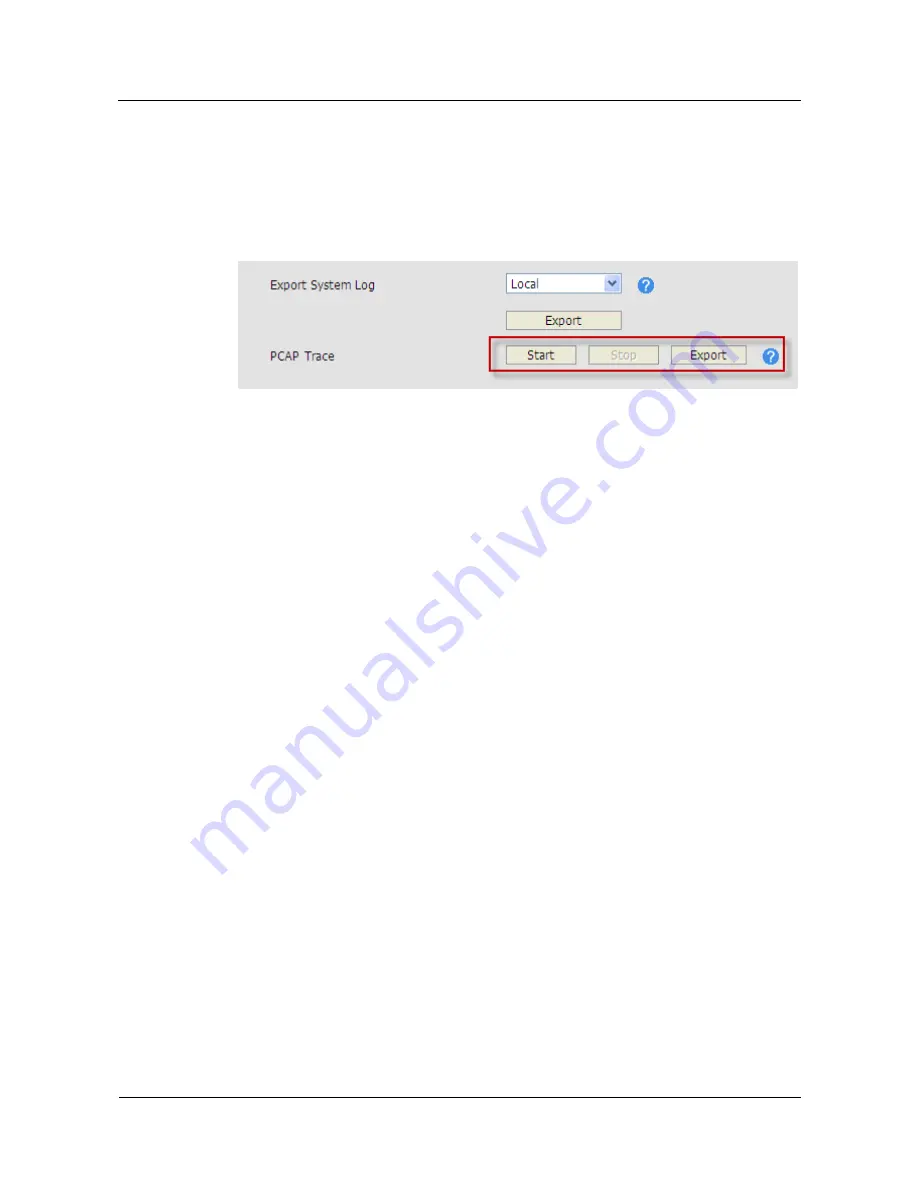
Huawei IP Phone eSpace
7810&7820&7830&7850&7870&7803X
Administrator Guide
4 Troubleshooting
Issue 01 (2011-12-31)
Huawei Proprietary and Confidential
Copyright © Huawei Technologies Co., Ltd.
100
To export network packets to a local computer, proceed as follows:
1.
Log in to an IP phone's web page, click the
Upgrade
tab, and click
Advanced
.
Log in to eSpace 7870's web page, click the
Phone
tab, and click
Upgrade
.
2.
Click
Start
in the
PCAP Trace
area, as shown in
Figure 4-6
.
Figure 4-6
PCAP Trace area
3.
Click
Stop
.
4.
Click
Export
.
5.
Select the path for saving captured network packets.
Use Wireshark to open a captured network packet and view packet information, as shown in
Figure 4-7
.






























