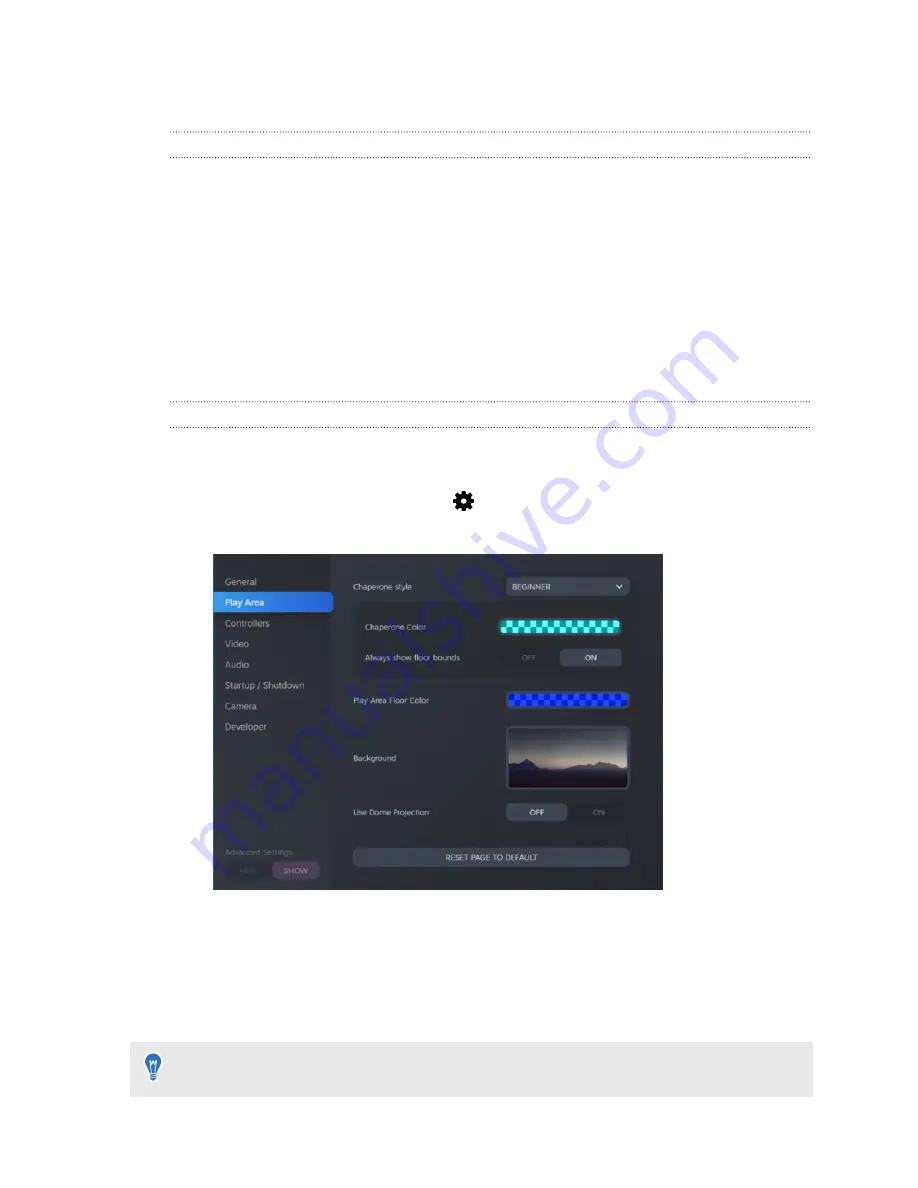
System Dashboard settings
System Dashboard
The System Dashboard serves as your central point of entry in VR. Here are some of the things
you can do in the dashboard:
§
Launch or close a VR app
§
Control sound volume and mic access
§
Change settings, such as style of the collision bounds in Chaperone or the in-headset
background
§
Turn the VIVE Pro 2 system off
To bring up the dashboard, press the System button on either controller.
Changing the Chaperone settings
The Chaperone shows a grid whenever you're close to the bounds of your play area. You can
change how the grid looks.
1.
From the System Dashboard, select
.
2.
Select
Play Area
.
3.
In Chaperone style, choose the collision bound style you want.
4.
Click colored box to the right of Chaperone Color to set the color and transparency of the
bounds.
5.
To show a constant visual reference of your floor bounds while in VR, select the Always
show floor bounds
On/Off
switch to turn it on.
You can also change the Chaperone settings in the SteamVR app.
75
Settings
Summary of Contents for VIVE Pro 2
Page 1: ...VIVE Pro 2 User guide...






























