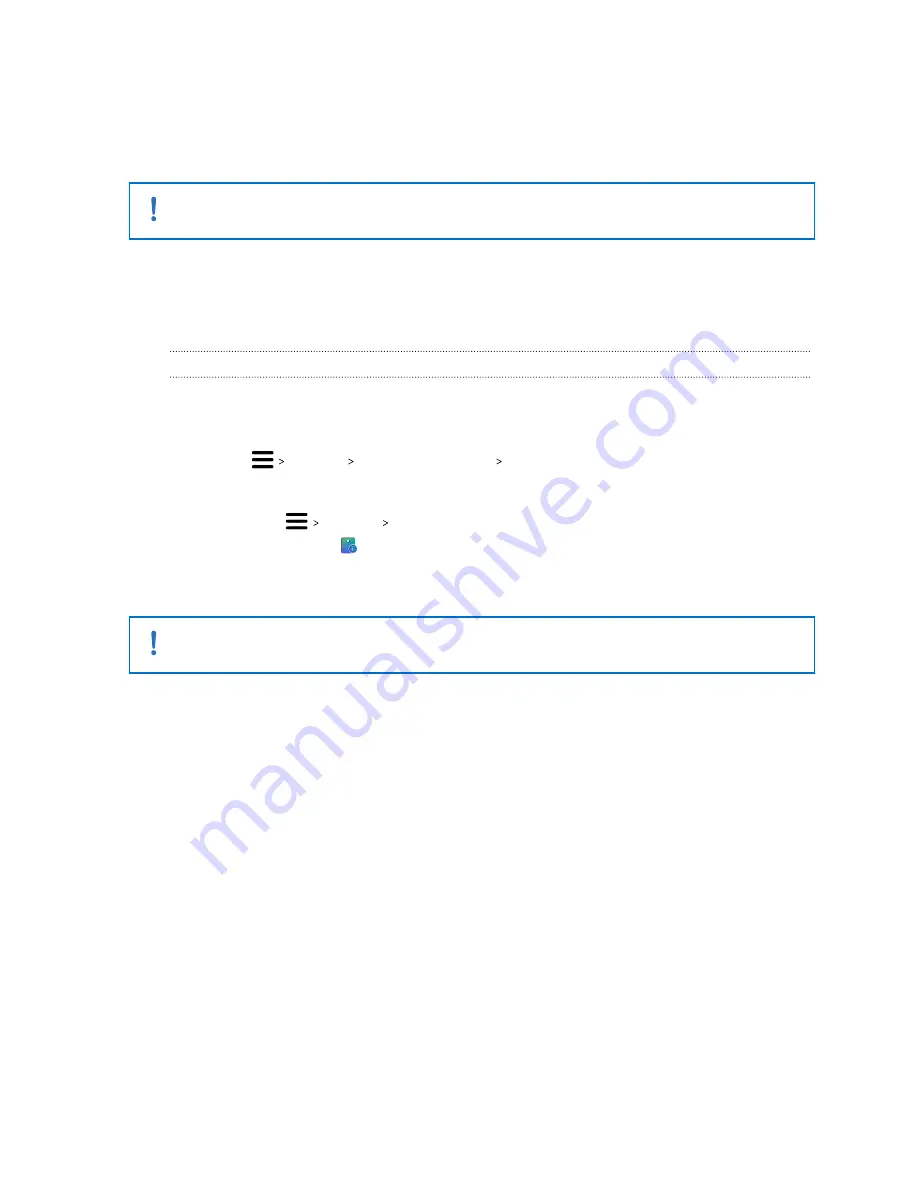
5.
While pressing the Channel button at the back of the base station, plug in the base
station’s power adapter.
Once the base station is detected by the SteamVR app, the firmware update will start
automatically.
Do not unplug the micro-USB cable or power cable before the firmware update is complete.
Doing so could result in a firmware error.
6.
When the update is complete, click
Done
.
Base Station 1.0 and 2.0 FAQs
How do I update base station firmware via Bluetooth?
Make sure your headset is connected to your computer during the update.
1.
From your computer, open the SteamVR app.
2.
Click
Devices
Bluetooth Settings
Enable Bluetooth
.
3.
Do one of the following:
§
Click
Devices
Update Device
, and then select the base stations.
§
If you see the
icon, mouse over it to check if the firmware is out of date. If so, click
Update Device
.
4.
Follow the onscreen instructions to complete the process.
Do not unplug the power cable before the firmware update is complete. Doing so may result in
a firmware error.
58
Base stations
Summary of Contents for VIVE Pro 2
Page 1: ...VIVE Pro 2 User guide...
















































