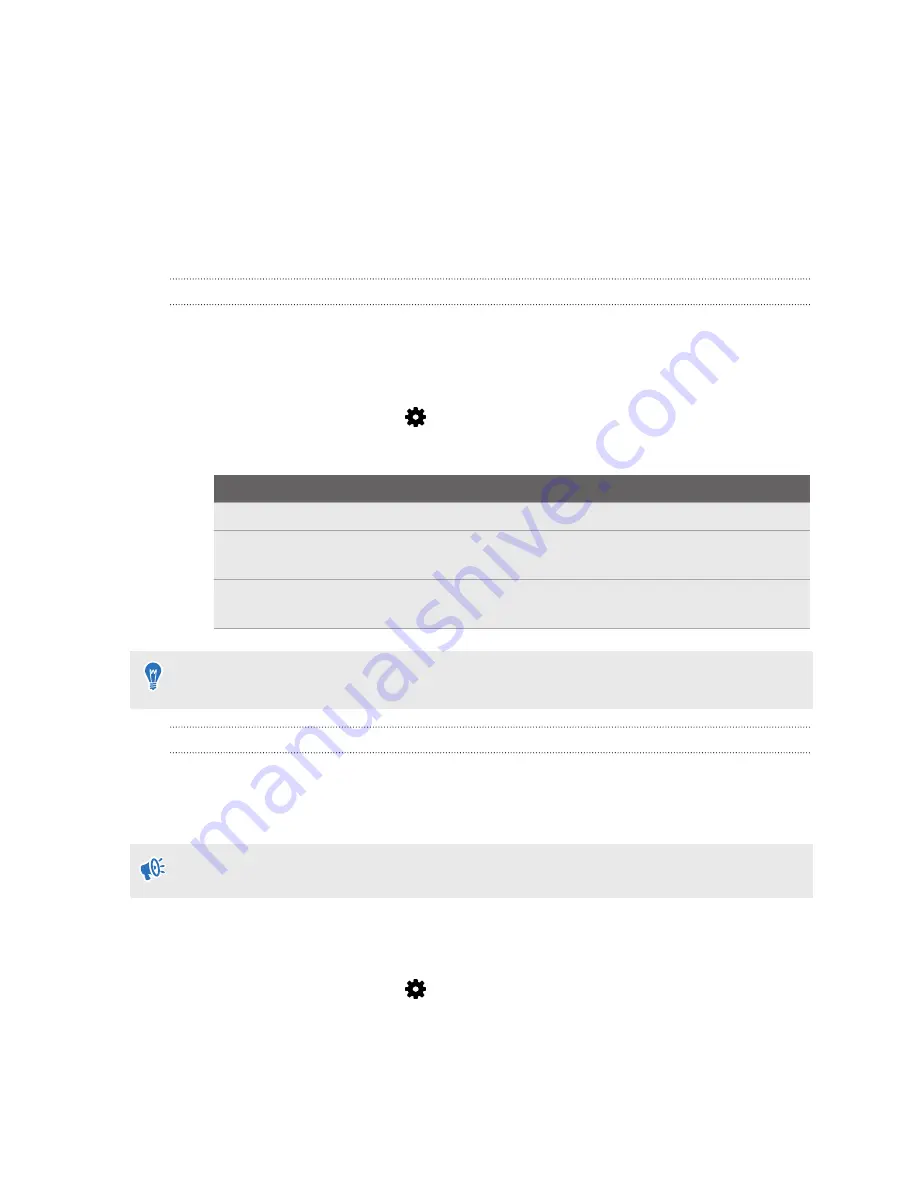
Settings
Audio settings
Choosing whether to hear ambient sound
Choose whether you want to hear sounds from the real world while you're in VR.
1.
While in VR, press the System button on either controller to open the System Dashboard.
2.
Select
VIVE
to go to the VIVE Dashboard.
3.
On the left-side panel, select
.
4.
Select
Audio mode
, and then choose one of the following:
Option
Description
Default
Hear only sounds from VR content.
Conversational
Hear foreground sounds from your room while in VR. Choose this if
you need to talk and listen to other people while in VR.
Ambient
Hear background sounds from your room while in VR. Choose this if
you're expecting someone to call or ring your door bell.
Once you change to another audio mode, it will be applied the next time you launch VR
content.
Disabling Volume limit
For safety reasons, there's a default maximum volume set for the headset earphones. If you feel
that the sound volume is not loud enough even with the volume level set high, turn off the
Volume limit
setting.
Listening at a high volume for a long time may damage your hearing.
1.
While in VR, press the System button on either controller to open the System Dashboard.
2.
Select
VIVE
to go to the VIVE Dashboard.
3.
On the left-side panel, select
.
4.
Select the
Volume limit
On/Off
switch to turn the setting off.
74
Settings
Summary of Contents for VIVE Pro 2
Page 1: ...VIVE Pro 2 User guide...






























