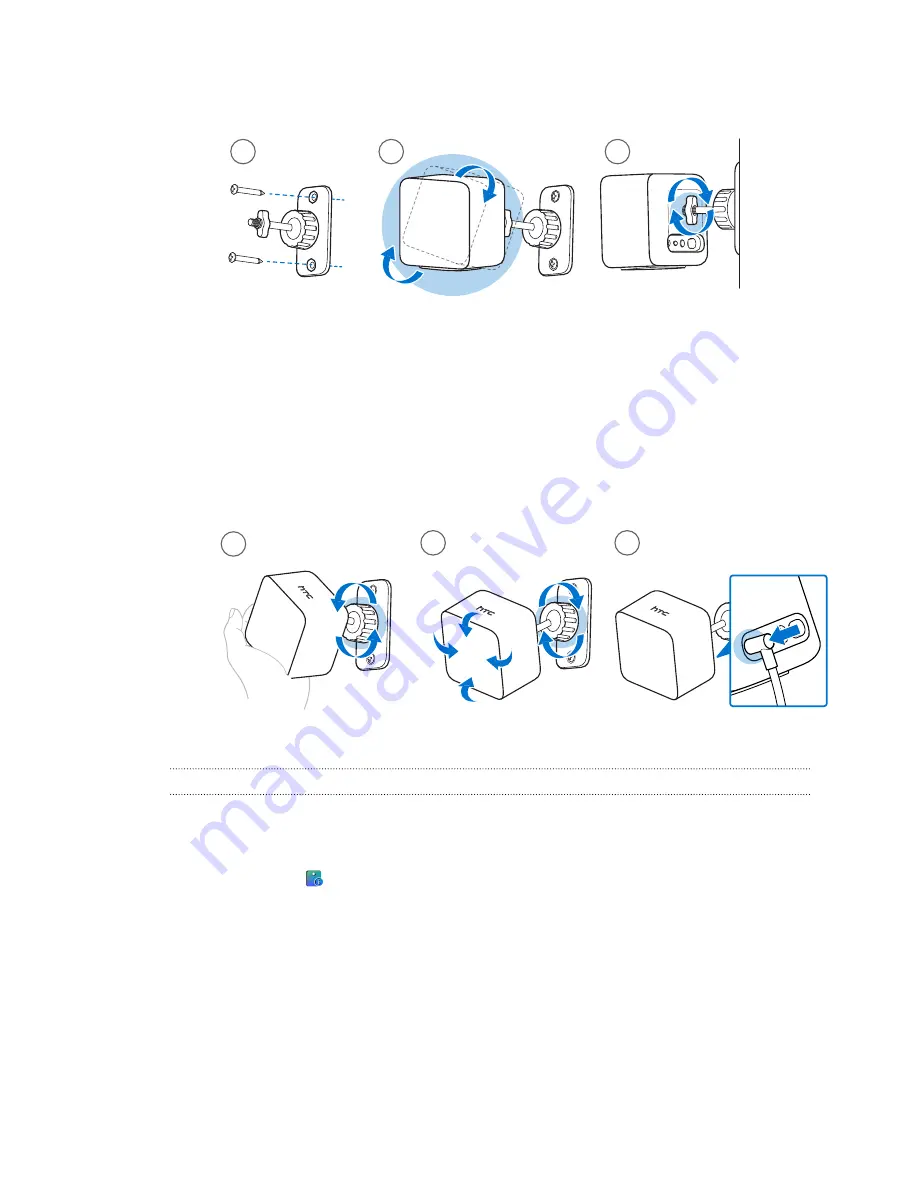
3.
Tighten the wingnut to the base station to secure it in place.
1
2
3
4.
To adjust the angle of the base station, loosen the clamping ring while carefully holding
the base station to prevent it from falling.
5.
Tilt the base station toward the play area.
Make sure it has an unobstructed view of the other base station. Each base station has a
120-degree field of view. They should be angled down between 30 and 45 degrees.
To fix the angle of the base station, tighten the clamping ring back in.
6.
Attach the power cable to each base station.
4
6
5
Updating Base Station 1.0 firmware via cable connection
You can connect the base stations to the USB port on your computer and update their firmware.
1.
From your computer, open the SteamVR app.
2.
If you see the
icon, mouse over it to check if the firmware is out of date. If so, click
Update Device
.
3.
Unplug the base stations from their power adapters, and then carefully unmount them.
4.
Using a micro-USB cable, connect the base stations to one of your computer’s USB ports
one at a time.
57
Base stations
Summary of Contents for VIVE Pro 2
Page 1: ...VIVE Pro 2 User guide...






























