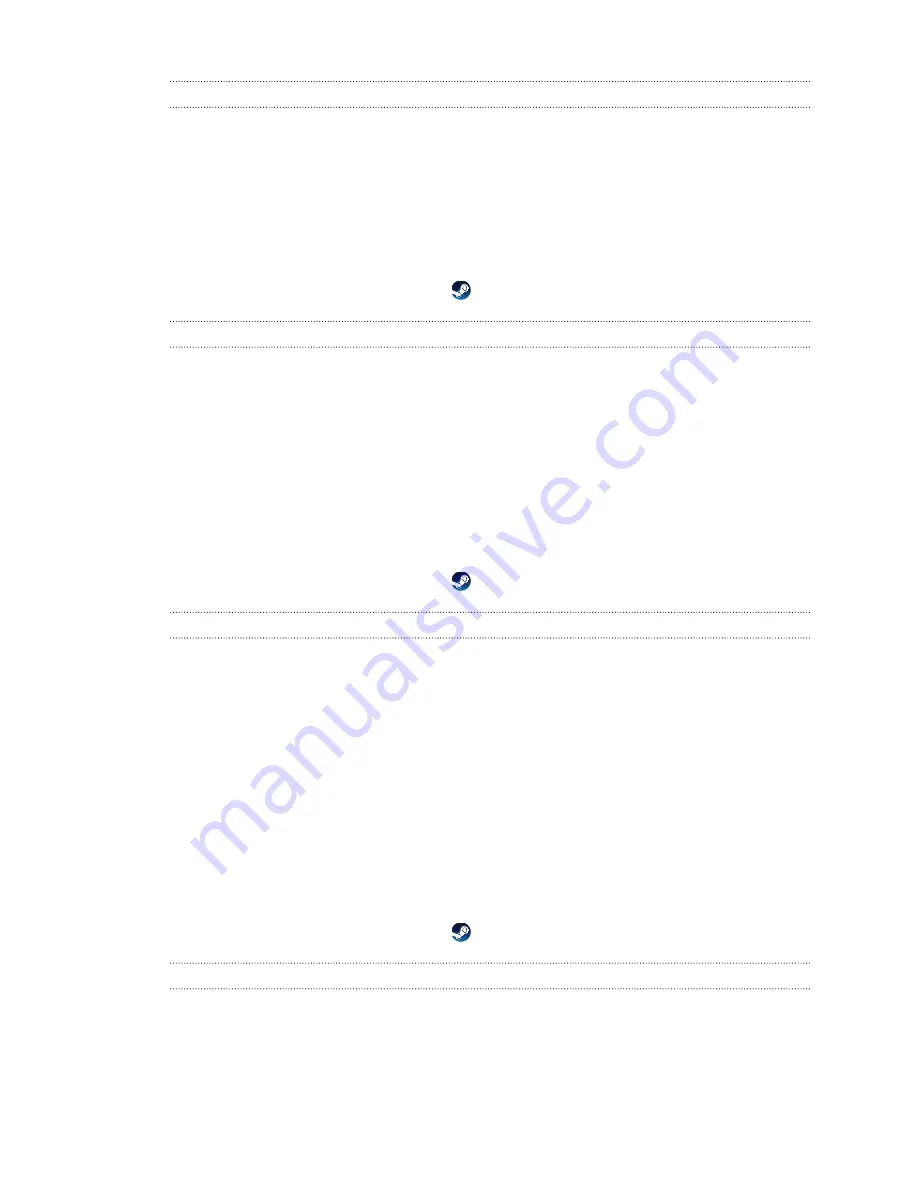
What can I do when the status light on the headset indicates an error?
If you see that the status light is red, try these methods to resolve the issue:
§
Disconnect and reconnect the headset cable on the link box.
§
Check that the cables between the link box and your computer are properly connected.
Disconnect and reconnect the cables as needed.
§
Restart the link box by pressing the Power button to turn it off, and then pressing the
Power button again to turn it back on.
For more information, you may refer to the
page.
What should I do if the headset is not tracked?
Try the following methods to troubleshoot the issue:
§
Make sure that the headset is placed inside the play area.
§
Restart the link box by pressing the Power button to turn it off, and then pressing the
Power button again to turn it back on. You need to also restart the SteamVR app.
§
Try to disconnect and reconnect the DisplayPort cable to the DisplayPort port on your
computer's graphic card.
§
Restart the SteamVR app. If you still get an error, reboot your computer and reopen the
SteamVR app.
For more information, you may refer to the
page.
My headset display is blurry. What should I do?
Try these troubleshooting suggestions:
§
Make sure that you've removed the protective film on the headset lenses.
§
Check that the lenses are clean. Use the cleaning cloth provided in the box to wipe the
lenses.
§
Make sure that you're wearing the headset properly.
The headset's bottom edge should rest on your cheekbones, while the standard strap
should cup the back of your head. You should feel comfortable bending down without the
headset slipping off.
If the headset is too low on your face, your display will appear blurry.
§
Make sure your IPD is set correctly. For a guide, see
For more information, you may refer to the
page.
What can I do to resolve the "headset not found" error?
Do the following steps to troubleshoot the issue:
1.
Close all Steam apps on your computer, including the SteamVR app.
2.
Check that the cables between the link box and your computer are properly connected.
Disconnect and reconnect the cables as needed.
38
Headset and link box
Summary of Contents for VIVE Pro 2
Page 1: ...VIVE Pro 2 User guide...






























