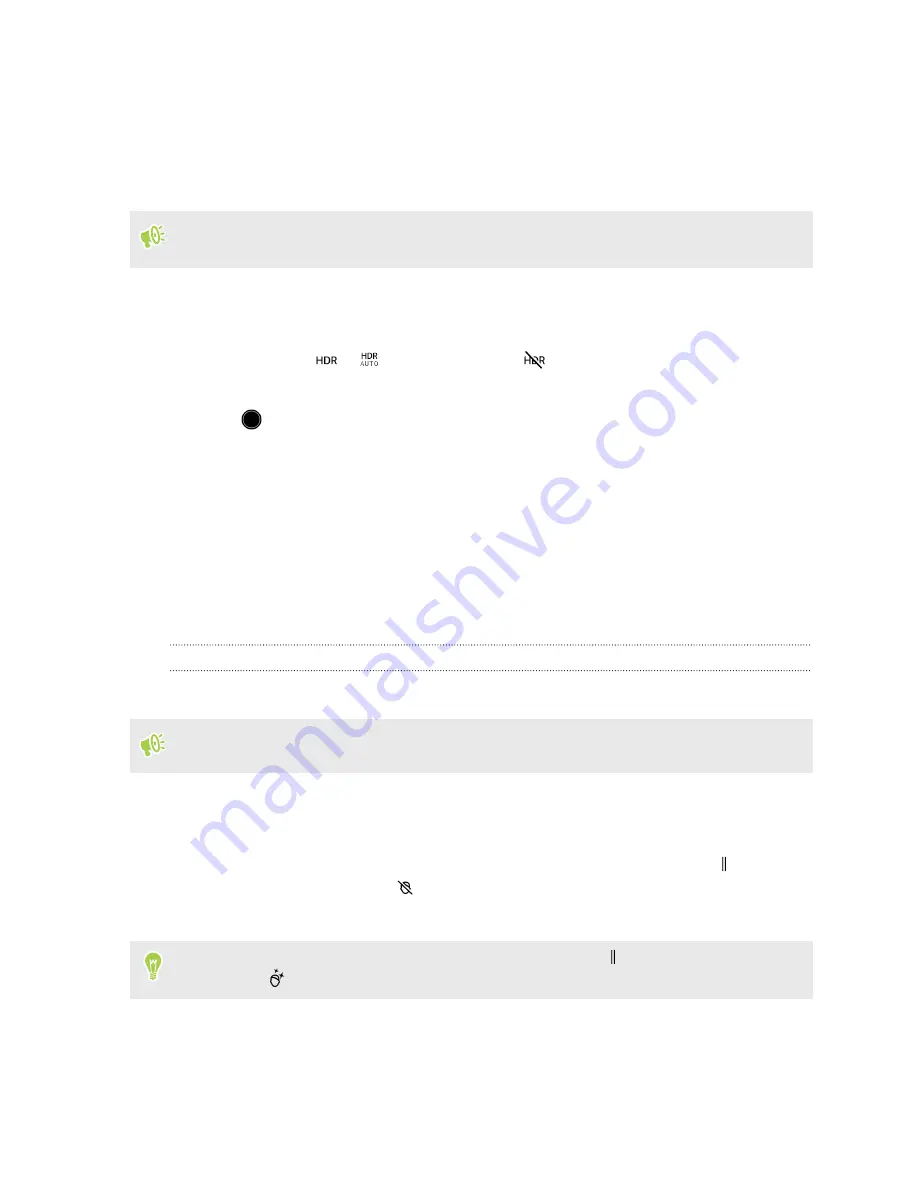
Using HDR
When shooting portraits against a bright background, use HDR, short for High Dynamic Range, to
capture your subjects clearly. HDR brings out the details of both the highlights and shadows, even in
high contrast lighting.
HDR works best when your subject is steady. The camera takes multiple shots at different
exposure levels and combines them into one enhanced photo.
1.
On the Home screen, tap the camera icon to open the Camera app.
2.
Switch to
Photo
mode. See
3.
Make sure that
or
is selected. If not, tap
to change it.
HDR auto
is also available in Selfie photo mode, and is enabled by default.
4.
Tap
.
Selfies
Take brilliant selfies anyway you like. The Selfie Photo mode on HTC U Play lets you switch
between the standard photo resolutions and UltraPixel.
Use the default UltraPixel setting in dark-lit situations such as candlelit dinners. Choose from the
other standard resolutions when taking selfies in normal conditions. To find out how to switch
between resolutions, see
Setting the photo quality and size
Applying skin touch-ups with Live Makeup
Touch up your skin before taking your selfie. Live Makeup smoothens your skin in real time.
Live Makeup is disabled when auto HDR is on.
1.
On the Home screen, tap the camera icon to open the Camera app.
2.
Switch to
Selfie Photo
mode. See
3.
If you don't see the Live Makeup adjustment bar on the Viewfinder screen, tap to open the
slideout menu, and then tap
.
4.
To change the skin smoothing level, drag the adjustment bar slider.
Next time you want to take selfies without using Live Makeup, tap to open the slideout menu,
and then tap
to turn Live Makeup off.
65
Taking photos and videos
www.devicemanuals.eu/






























