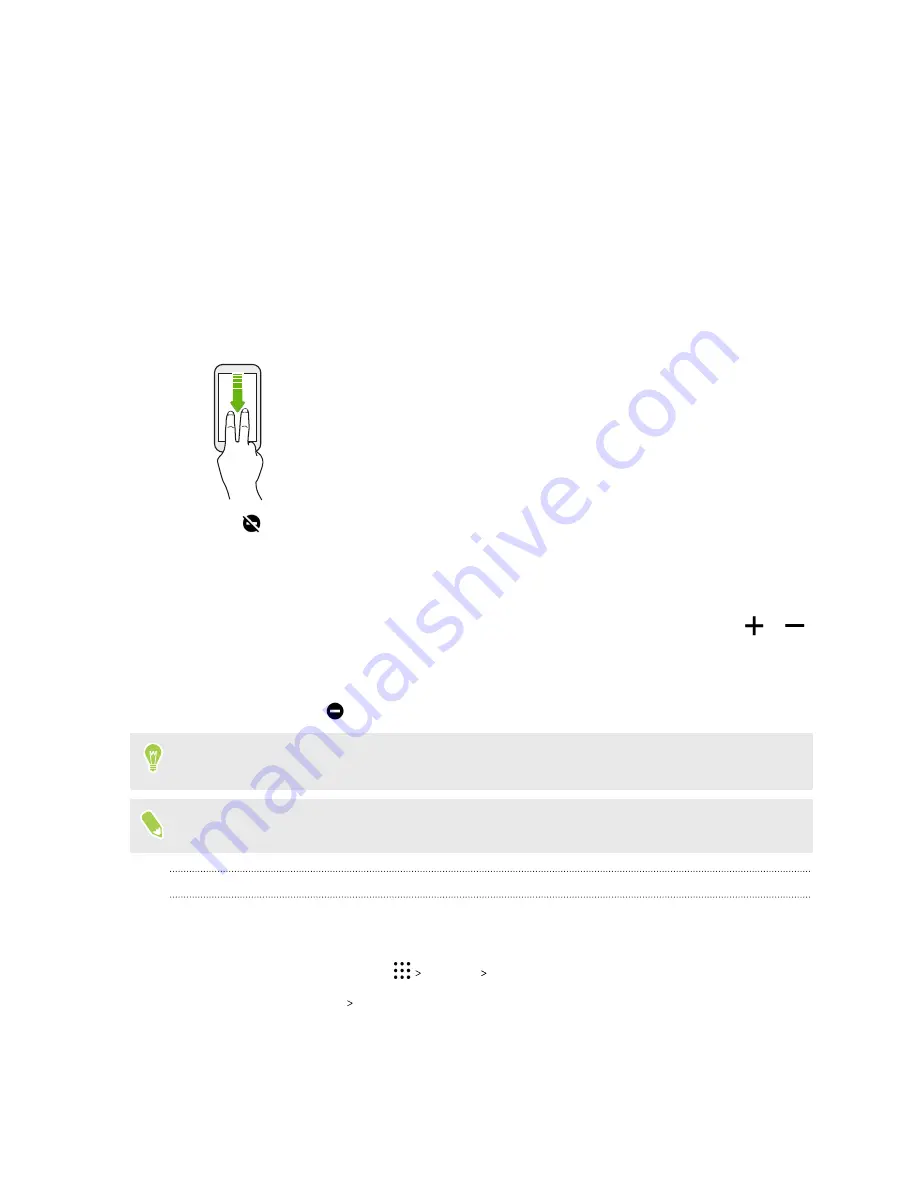
Common settings
Do not disturb mode
Use Do not disturb mode to reject calls, and silence audible alerts and notifications, but still keep a
data connection available.
1.
With two fingers, swipe down from the top of the screen to open Quick Settings.
2.
Tap
.
3.
Tap
Total silence
,
Alarms only
, or
Priority only
depending on if you want to allow
exceptions. When
Priority only
is selected, you can receive messages or calls from contacts
in your exceptions list.
4.
Tap
Until you turn this off
if you want to turn off Do not disturb by yourself or tap
or
to set the number of hours before Do not disturb turns off automatically.
5.
Tap
Done
to activate it.
The Do not disturb icon
will appear in the status bar.
When the screen is on, press VOLUME and then tap
End now
to turn off Do not disturb mode
quickly.
When Do not disturb is on, the notification LED will not flash.
Allowing notifications and contacts to bypass Do not disturb mode
Add important contacts to an exceptions list so you can still receive their calls and messages even
when Do not disturb mode is on.
1.
From the Home screen, tap
Settings
Sound & notification
.
2.
Tap
Do Not Disturb
Priority only allows
.
3.
Tap the
On/Off
switch next to the items you wish to allow.
157
Common settings
www.devicemanuals.eu/






























