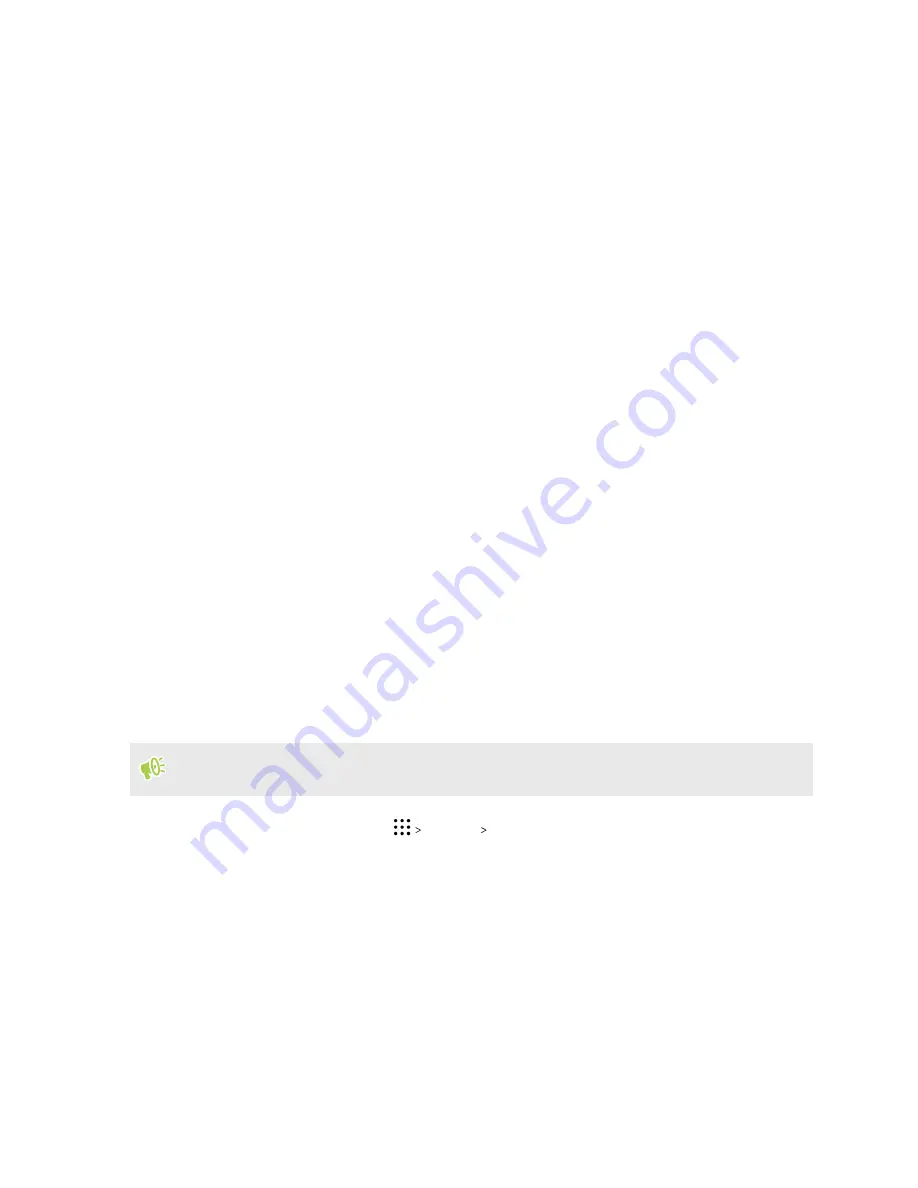
Transfer
Ways of transferring content from your previous phone
Depending on the operating system in your old phone, choose the proper method of transferring
content to HTC U Play.
From an Android phone
On your old HTC or other Android phone, download the HTC Transfer Tool and use it to transfer
your content to HTC U Play. See
Transferring content from an Android phone
From an iPhone
Back up iPhone content to your iCloud storage, and then transfer the content to HTC U Play. See
Transferring iPhone content through iCloud
Transferring content from an Android phone
On your old Android phone, download the HTC Transfer Tool and use it to transfer your content to
HTC U Play.
The types of locally stored content on your old phone that the HTC Transfer Tool can transfer
include contacts, messages, music, photos, videos, and some settings. More types of data such as call
histories, email accounts, and some HTC app settings can be transferred from HTC phones that
have HTC Sense 5.5 or higher.
You need Android version 2.2 or later to use the HTC Transfer Tool on your old phone.
1.
From the Home screen, tap
Settings
Get content from another phone
.
2.
Choose whether to transfer from an HTC Android phone or other Android phone.
3.
On the Get content from another phone screen, tap
Next
.
4.
Follow the steps shown on HTC U Play to download the HTC Transfer Tool from Google Play
to your old phone, install it, and open the tool.
5.
When you see a PIN on your old phone, make sure the same PIN also appears on HTC U Play
before you continue.
If the PIN code doesn't appear, tap
Retry
on your old phone. If it still won't appear, this may
mean that your old phone is unable to connect to HTC U Play. When this happens, try
another transfer method.
6.
Tap
Confirm
on your old phone.
109
Transfer
www.devicemanuals.eu/






























