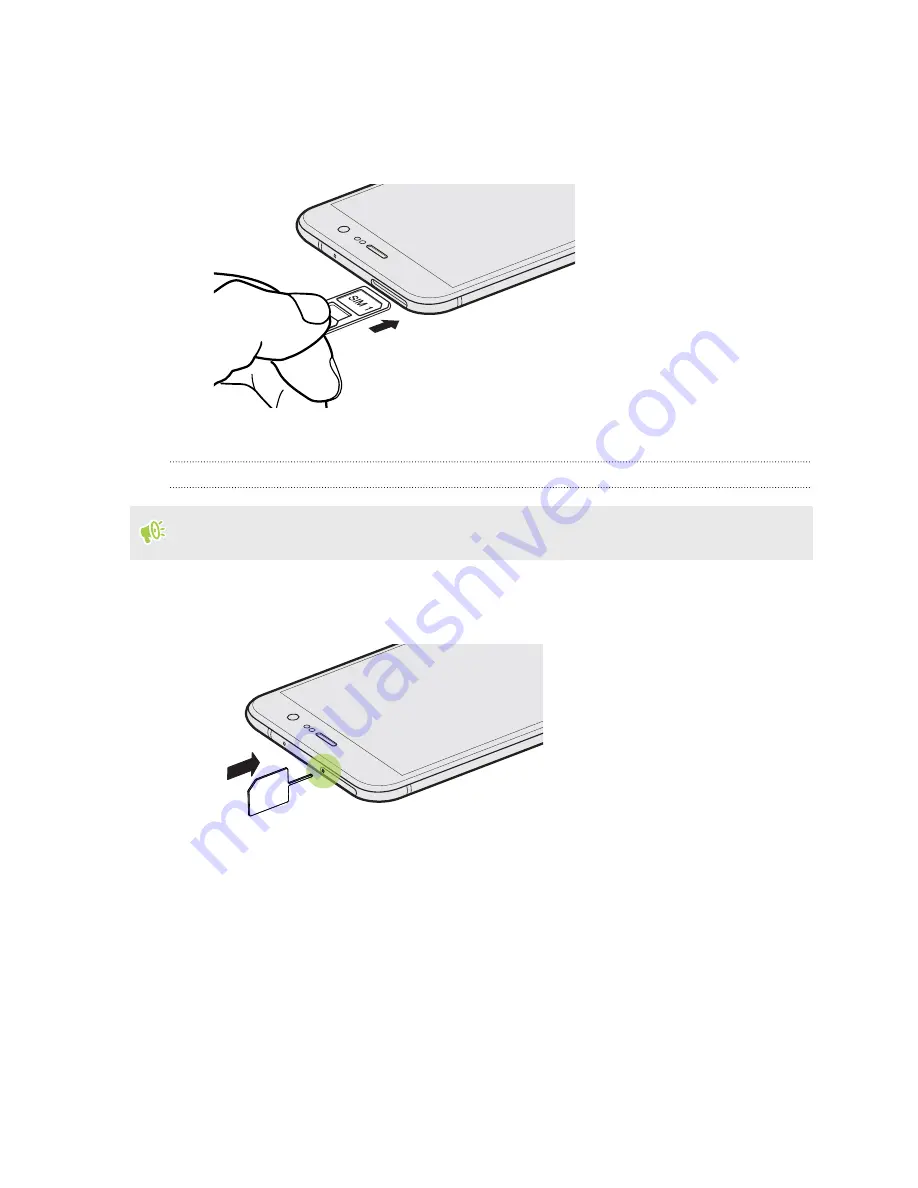
5.
When reinserting the tray, make sure it is facing up so that your cards don't fall out. Hold the
tray with the outer card holder between your fingers, and then steadily slide the tray all the
way into the slot.
Dual SIM model:
6.
Press on the cover that's attached to the tray to close it tightly.
Removing the nano SIM card
Make sure to switch off HTC U Play before removing the card.
1.
Hold the phone face up.
2.
Insert the tip of the tray eject tool or a small bent paperclip into the tray eject hole.
3.
Push the tip all the way into the hole until the card tray ejects.
4.
Pull the tray out, and then remove the nano SIM card.
5.
To reinsert the tray, center it first in the slot, and then slide it all the way in.
6.
Press on the cover that's attached to the tray to close it tightly.
20
Unboxing and setup
www.devicemanuals.eu/






























