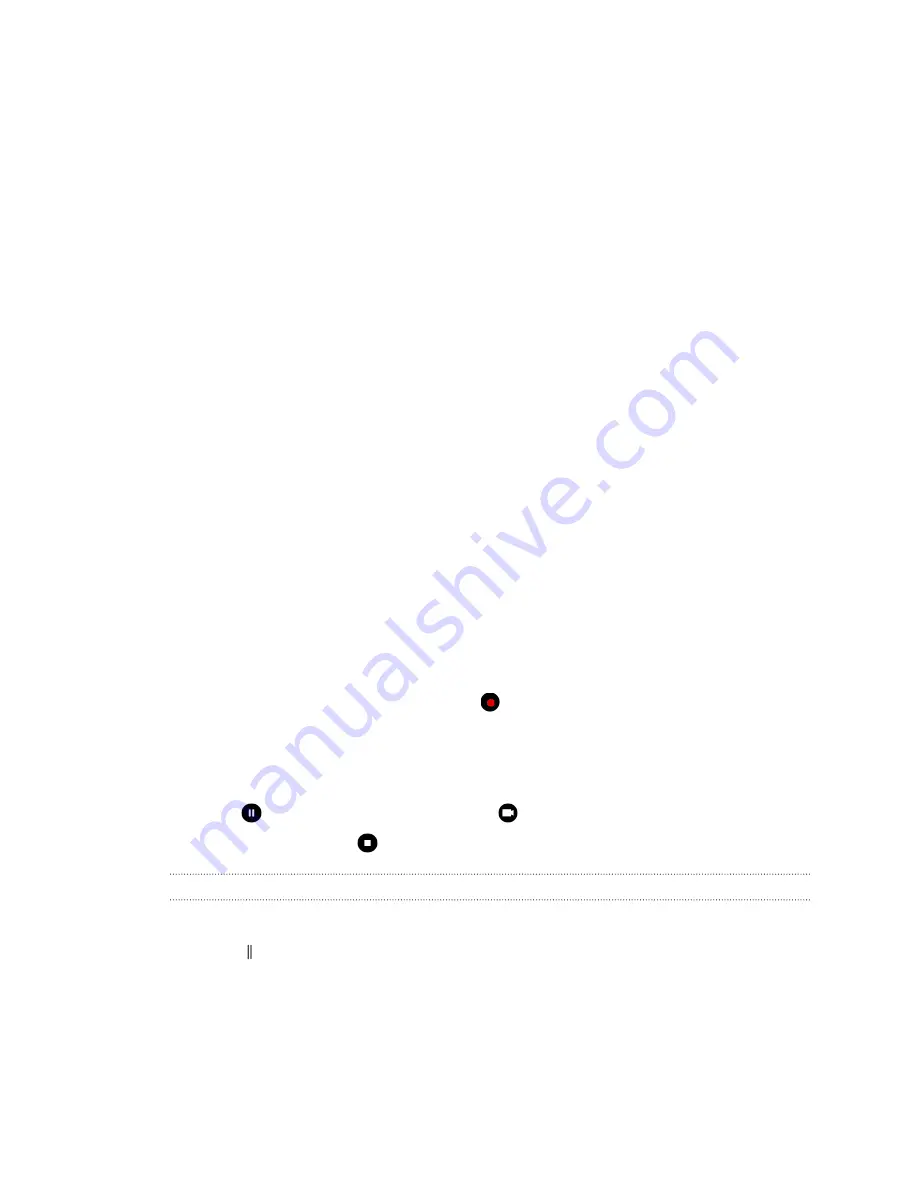
For clear, sharp shots
§
Tap the screen to focus and dynamically readjust the image contrast, which is sometimes
desirable if you wish to take a macro to get an off-center bokeh effect or take photos while
you're moving. Adjust the exposure to brighten the subject or make the subject look darker
and richer. For details, see
Quickly adjusting the exposure of your photos
§
If the subject is moving, on the Viewfinder, press and hold the subject to lock the focus.
§
If there are parts of the image that are in shadows and others are in highlights, use HDR to
capture multiple shots of different exposures and combine them into one shot. Keep HTC U
Play steady or place it on a level surface when using HDR. See
details.
§
When taking a panoramic photo, consider the whole scene and focus on an object that has a
neutral tone to help keep the exposure balanced in the composite image.
§
Make sure you're not moving the camera when taking a photo, especially in low light
conditions. Hold the phone steady and don't move the camera while taking RAW photos in
Pro mode.
Other tips
§
In Camera settings, tap
Grid
to help frame the subject better or improve the composition.
§
After capturing, you can enhance the photo in the Google Photos app.
Recording video
1.
On the Home screen, tap the camera icon to open the Camera app.
2.
Switch to
Video
mode. See
3.
When you're ready to start recording, tap
.
4.
Change focus to a different subject or area by just tapping it on the Viewfinder screen. You
can also change the exposure after tapping by dragging up and down on the screen.
5.
Tap the flash icon to turn the flash on or off.
6.
Tap
to pause the recording, and then tap
to resume.
7.
To stop recording, tap
.
Setting the video resolution
1.
Switch to
Video
mode.
2.
Tap to open the slideout menu.
3.
Tap
Quality
to change the video resolution.
63
Taking photos and videos
www.devicemanuals.eu/






























