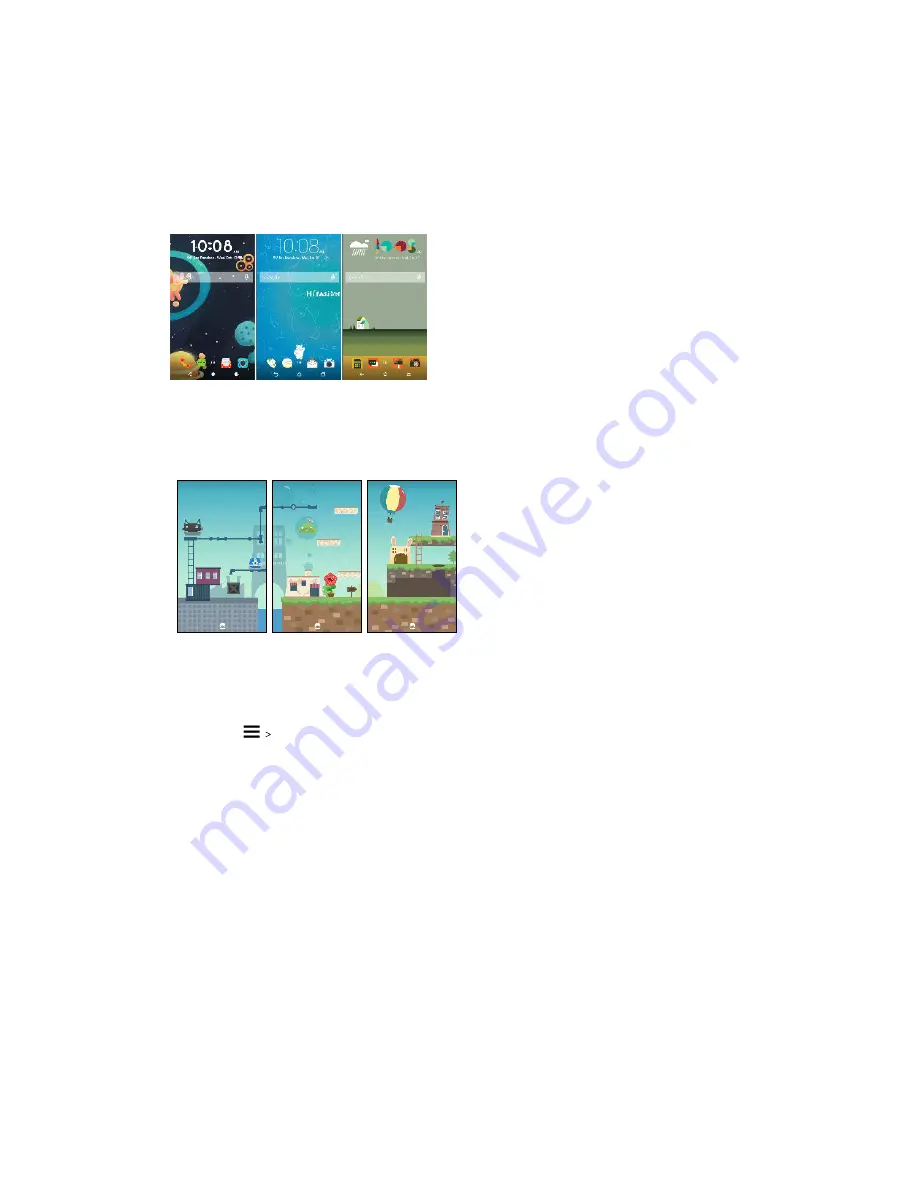
Choosing a Home screen layout
You can choose between two Home screen layouts.
The Classic layout allows you to add traditional app shortcuts and widgets on your Home screen. By
design, this layout will follow and fit what you've added on the Home screen according to an
invisible grid.
The Freestyle Home screen layout frees you from grid constraints and allows you to place your
icons and widgets anywhere you want them on the Home screen. You can use custom stickers as app
shortcuts, too!
1.
Press and hold on an empty space on your Home screen.
2.
Tap
Theme
.
3.
Tap
Classic layout themes
or
Freestyle layout themes
.
Using stickers as app shortcuts
Replace the usual app shortcuts with stickers to blend with your home wallpaper design. You can
link individual stickers to different apps.
1.
Switch to Freestyle layout.
2.
Press and hold on an empty space on your Home screen.
3.
Tap
Add stickers
.
4.
Scroll through the stickers, and then drag a sticker to a widget panel you want to add it to.
125
Themes
www.devicemanuals.eu/






























