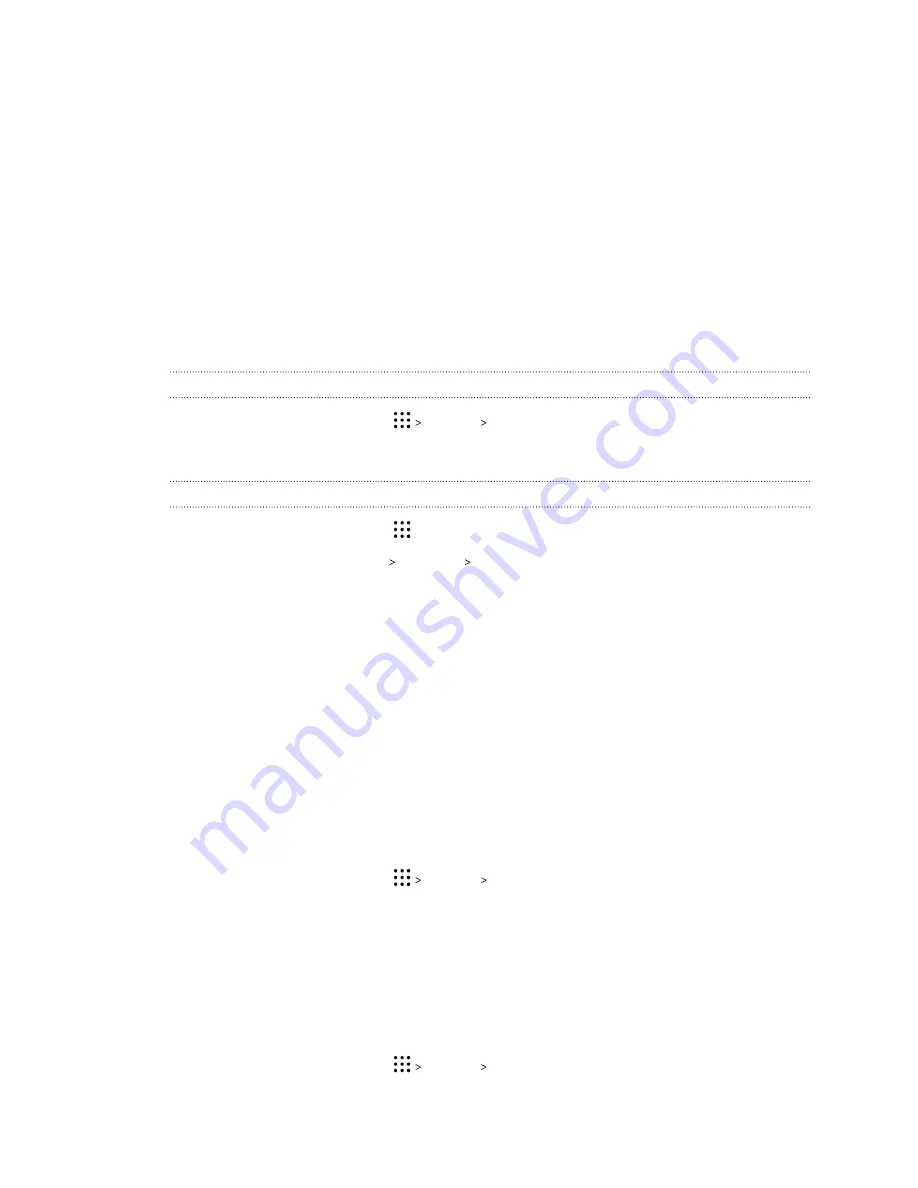
Touch sounds and vibration
Some people like the sound or vibration feedback they get when touching the screen, and some
don't. You can turn on or off various types of touch sounds and vibration on HTC U Play.
§
Touch tones when tapping the phone dial pad
§
Touch sounds when tapping onscreen items
§
Screen lock sounds
§
Pull-to-refresh sounds
§
Vibration when pressing hardware buttons
§
Touch sound and vibration when tapping the keyboard
Turning touch sounds and vibration on and off
1.
From the Home screen, tap
Settings
Sound & notification
.
2.
Under System, select the option you want to turn on or off.
Turning off keyboard sounds and vibration
1.
From the Home screen, tap
, and then find and tap
Settings
.
2.
Tap
Language & keyboard
TouchPal
General settings
.
3.
On the General settings screen, do one of the following:
§
Tap
Keypress sound
, clear
System Volume
, and then drag the slider all the way to the
left to turn off keyboard sounds.
§
Tap
Keypress vibration
, clear
System default
, and then drag the slider all the way to
the left to turn off keyboard vibration.
4.
Tap
OK
.
Setting when to turn off the screen
After a period of inactivity, the screen turns off to conserve battery power. You can set the idle time
before the screen turns off.
1.
From the Home screen, tap
Settings
Display & gestures
or
Display, gestures &
buttons
.
2.
Tap
Screen timeout
, and then tap the time before the screen turns off.
Changing the display language
Changing the language adjusts the keyboard layout, date and time formatting, and more.
1.
From the Home screen, tap
Settings
Language & keyboard
.
2.
Tap
Language
, and then choose the language you want to use.
159
Common settings
www.devicemanuals.eu/






























