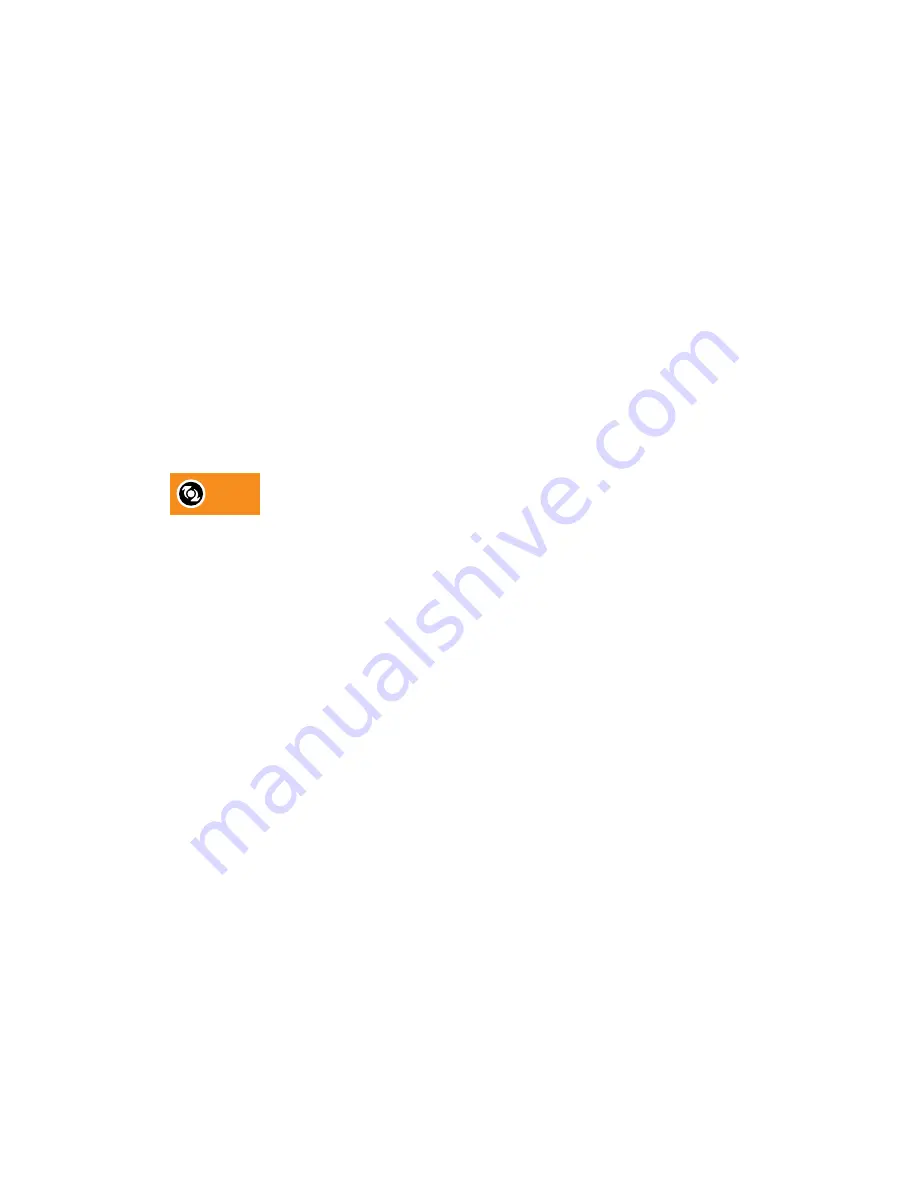
Streaming music to AirPlay speakers or Apple TV
Before you start, make sure your device is connected to your Wi-Fi network. Refer to the
documentation that comes with your AirPlay speakers or Apple TV for details.
1.
After connecting your AirPlay speakers or Apple TV to your Wi-Fi network, open a music app
on your phone.
2.
Swipe up with three fingers on the screen.
Your phone turns Wi-Fi on automatically and scans for media devices on your Wi-Fi
network. You'll then see the available devices listed.
3.
Tap the device you want to connect to.
4.
In the music app that you're using, start playing music. You'll then hear the music play from
the device you've selected.
Streaming music to Blackfire compliant speakers
BLACKFIRE
RESEARCH
Play music simultaneously to multiple Blackfire compliant speakers from your
phone.
Before you start, make sure your speakers are connected to your Wi-Fi network. Refer to the
documentation that comes with your speakers to set up and connect them to your Wi-Fi network.
1.
After connecting your speakers to your Wi-Fi network, open a music app on your phone.
2.
Swipe up with three fingers on the screen.
Your phone then turns Wi-Fi on automatically and scans for media devices on your Wi-Fi
network. You'll see the available speakers listed.
3.
Tap the speaker you want to connect to.
4.
In the music app, start playing music. You'll then hear the music play from the speaker you've
selected.
5.
To switch between speakers or to group them, swipe up the screen again with three fingers.
§
To stream music to another speaker, just tap it.
§
To group speakers so that music plays through them at the same time, tap the
Group
button next to a speaker name, select the other speakers you want to group it with, and
then tap
OK
.
151
Wireless sharing
www.devicemanuals.eu/






























