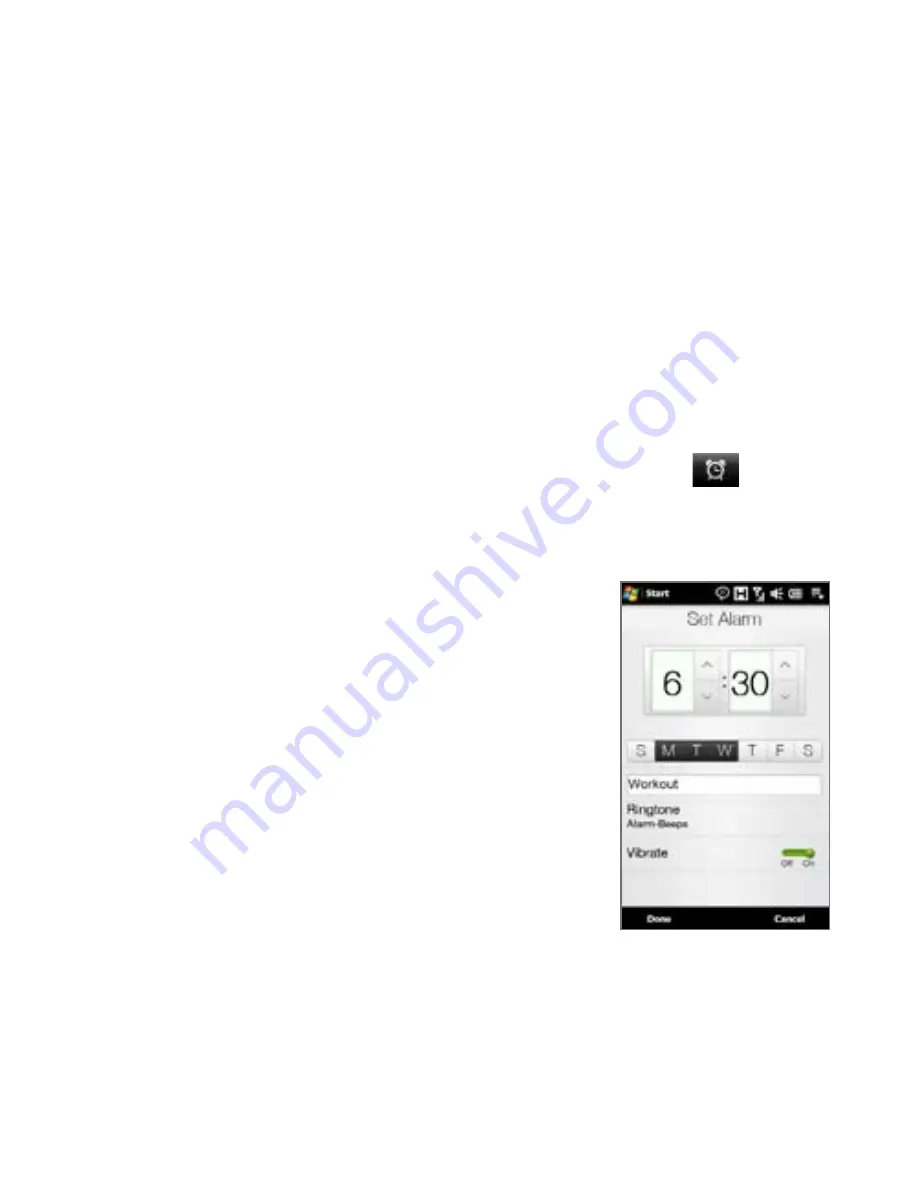
TouchFLO™ D 5
7.
The Select City screen then appears. Flick your finger on the screen or use the
Quick Scroll bar on the right of the screen to scroll through the city list. Touch
the desired city to set your time zone.
Tip
You can also slowly scroll through the country or city list by dragging your finger
upward on the screen, or enter the country or city name in the search box.
8.
Tap
Done
.
Note
During synchronization, the time on your device is updated with the time on your
computer.
To set an alarm
On the Home tab, tap the clock, then touch the
Alarm
tab (
).
Three alarms are ready for you to set.
Touch the Off/On slider at the right side of an alarm to turn it on, then touch
the alarm time.
3.
Do the following on the Set Alarm screen:
To adjust the alarm time (hour and minutes),
tap the up or down arrow buttons.
Tap the day of the week for the alarm. Select
multiple days by tapping each desired day.
Tap again to exclude the day from the alarm.
Touch
<Description>
and enter a name for
the alarm.
Touch
Ringtone
, then select the alarm ring
tone in the list.
Touch the
Vibrate
Off/On slider if you want
the device to vibrate when the alarm goes off.
4.
Tap
Done
.
•
•
•
•
•
1.
2.
Summary of Contents for Touch Pro RHOD100
Page 1: ...www htc com User Manual...
Page 22: ...22 Appendix 283 A 1 Specifications 284 A 2 Regulatory Notices 285...
Page 44: ...44 Getting Started...
Page 60: ...60 Using Phone Features...
Page 90: ...90 TouchFLO 3D...
Page 98: ...98 Entering Text...
Page 108: ...108 Synchronizing Information With Your Computer...
Page 172: ...172 Bluetooth...
Page 216: ...216 Programs...






























