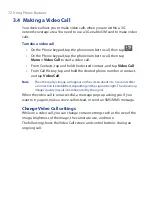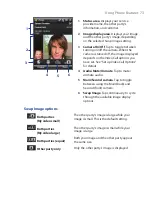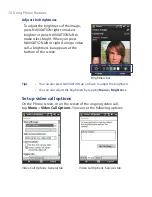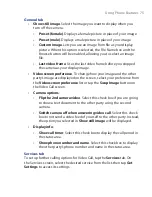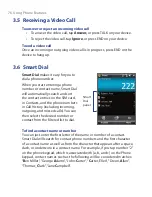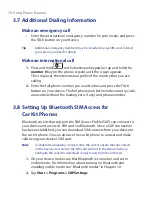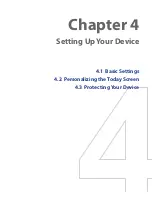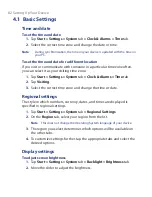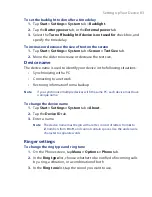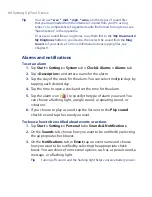86 Setting Up Your Device
To display owner information
Having owner information displayed on the Today screen makes it easier for
someone to return your device to you if it is lost.
1.
Tap
Start > Settings > Personal
tab
> Owner Information
.
2.
On the
Identification
tab, enter your personal information.
Tips
•
If you don’t see owner information on the Today screen, tap
Start >
Settings > Personal
tab
> Today
. On the
Items
tab, select the
Owner
Info
check box.
•
You can set your device to display the ‘my info’ screen when your device
is turned on. This screen shows your complete personal information. To
display the 'my info' screen, tap
Start > Settings > Personal
tab
> Owner
Information > Options
tab then select the
Identification information
check box.
To set options for displaying appointments on the Today screen
If you have a large number of appointments, you may want to specify the
kind of appointments that are displayed on the Today screen.
1.
Tap
Start > Settings > Personal
tab
> Today
.
2.
Tap the
Items
tab.
3.
Select
Calendar
and tap
Options
.
4.
Do any of the following:
•
Select
Next appointment
to show only the next appointment
in your schedule, or
Upcoming appointments
to show multiple
appointments.
•
Clear the
Display all day events
check box if you do not want to
display all-day events.
For more information about using Calendar, see Chapters 6 and 8.
To set options for displaying tasks on the Today screen
If you have a large number of tasks, you may want to specify the kind of
tasks that are displayed on the Today screen.
1.
Tap
Start > Settings > Personal
tab
> Today
.
2.
Tap the
Items
tab.
3.
Select
Tasks
and tap
Options
.
Summary of Contents for Touch NIKI100
Page 1: ...www htc com Touch Phone User Manual ...
Page 50: ...50 Getting Started ...
Page 80: ...80 Using Phone Features ...
Page 204: ...204 Experiencing Multimedia ...
Page 213: ...Chapter 13 Using Other Applications 13 1 Voice Commander 13 2 JBlend 13 3 Spb GPRS Monitor ...
Page 222: ...222 Using Other Applications ...
Page 223: ...Appendix A 1 Specifications A 2 Regulatory Notices ...
Page 232: ...232 Appendix ...
Page 233: ...Index ...
Page 240: ...240 Index ...