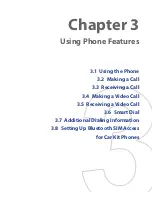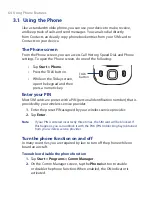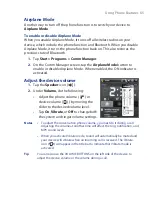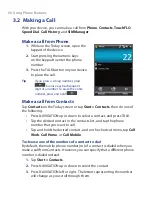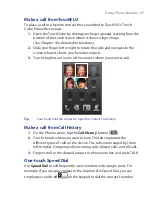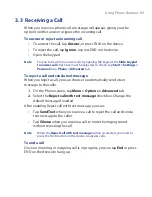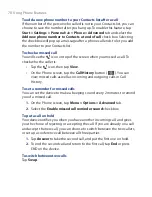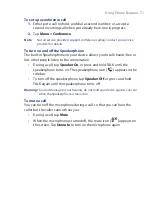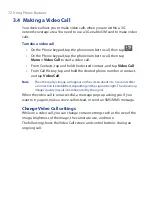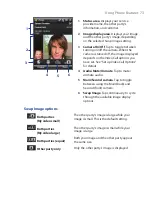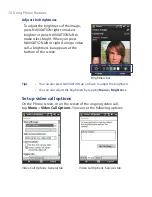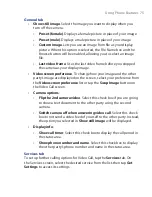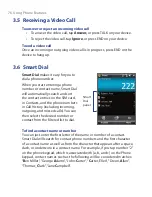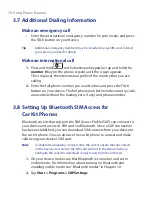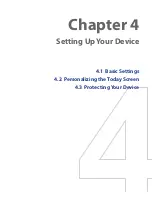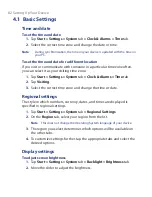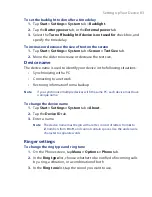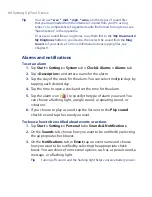72 Using Phone Features
3.4 Making a Video Call
Your device allows you to make video calls when you are within a 3G
network coverage area. You need to use a 3G enable SIM card to make video
calls.
To make a video call
•
On the Phone keypad, tap the phone number to call, then tap
.
•
On the Phone keypad, tap the phone number to call, then tap
Menu > Video Call
to start a video call.
•
From Contacts, tap and hold the desired contact, and tap
Video Call
.
•
From Call History, tap and hold the desired phone number or contact,
and tap
Video Call
.
Note
The other party’s image will appear on the screen about 3 to 5 seconds after
a connection is established, depending on the signal strength. The streaming
images quality may also be influenced by the signal.
When the video call is unsuccessful, a message pops up asking you if you
want to try again, make a voice call instead, or send an SMS/MMS message.
Change Video Call settings
While on a video call, you can change certain settings such as the size of the
image, brightness of the image, the camera to use, and more.
The following shows the Video Call screen and control buttons during an
ongoing call.
Summary of Contents for Touch NIKI100
Page 1: ...www htc com Touch Phone User Manual ...
Page 50: ...50 Getting Started ...
Page 80: ...80 Using Phone Features ...
Page 204: ...204 Experiencing Multimedia ...
Page 213: ...Chapter 13 Using Other Applications 13 1 Voice Commander 13 2 JBlend 13 3 Spb GPRS Monitor ...
Page 222: ...222 Using Other Applications ...
Page 223: ...Appendix A 1 Specifications A 2 Regulatory Notices ...
Page 232: ...232 Appendix ...
Page 233: ...Index ...
Page 240: ...240 Index ...