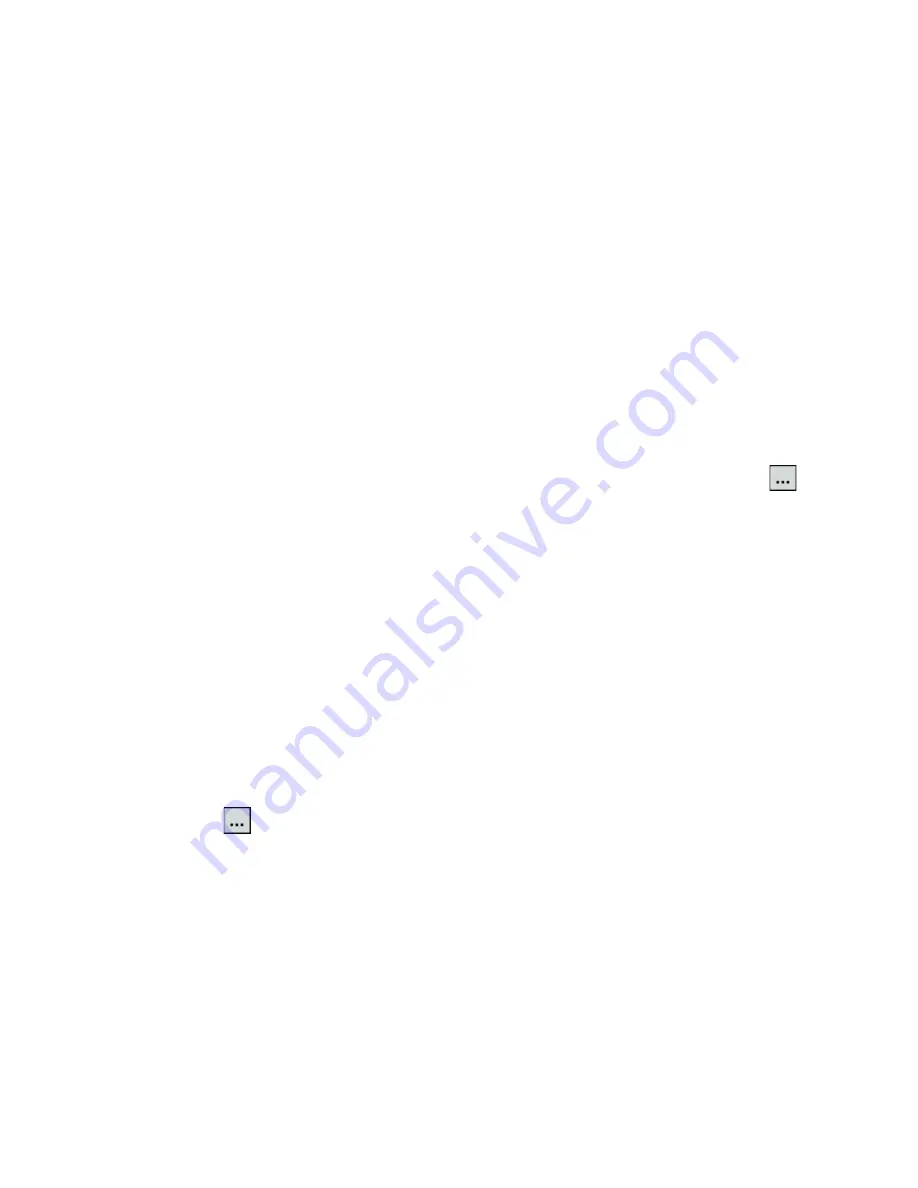
148 Working With Documents and Files
To back up data in Advanced mode
Advanced mode is designed for users with more advanced backup
requirements.
1.
Tap
Options > Switch to Advanced Mode
.
2.
In the
Backup
tab, you will see a tree view of the data and files on
your device. Tap the ‘+’ symbol at the left of an item to view its sub-
items. Use the check boxes to select or exclude items for backup.
3.
Tap the
Backup
button and follow the onscreen instructions to
complete the backup.
To restore data in Advanced mode
1.
On the Advanced mode screen, tap the
Restore
tab.
2.
If there is a most recent backup file, this file will be displayed with its
contents. Otherwise, if you want to use an older backup file, tap
then select the desired file.
If the backup file is password protected, the password must be
entered before the backup file can be displayed in the tree view.
3.
In the tree view, select the items you want to be restored.
4.
Tap
Restore
and follow the onscreen instructions to restore.
Note
In both the Basic and Advanced modes, Sprite Backup soft resets your device
first before it begins the backup or restoration process. It soft resets again
after the operation is completed.
To change the backup location and file name
1.
On the Advanced mode screen, tap the
Backup
tab.
2.
Tap
then enter the backup file name and choose whether to save
the file to the
Storage Card
or the
My Documents
folder on your
device.
3.
Tap
OK
.
To enable remote backup to a computer
1.
On the Advanced mode screen, tap
Options > Networking
.
2.
Select the
Enable Remote Backup
check box and choose whether to
do the remote backup to your PC via ActiveSync or network.
For more information about using Sprite Backup, see Help on your device.
Summary of Contents for Touch NIKI100
Page 1: ...www htc com Touch Phone User Manual ...
Page 50: ...50 Getting Started ...
Page 80: ...80 Using Phone Features ...
Page 204: ...204 Experiencing Multimedia ...
Page 213: ...Chapter 13 Using Other Applications 13 1 Voice Commander 13 2 JBlend 13 3 Spb GPRS Monitor ...
Page 222: ...222 Using Other Applications ...
Page 223: ...Appendix A 1 Specifications A 2 Regulatory Notices ...
Page 232: ...232 Appendix ...
Page 233: ...Index ...
Page 240: ...240 Index ...
















































