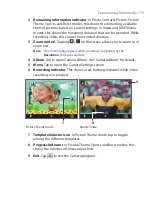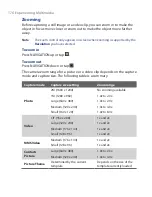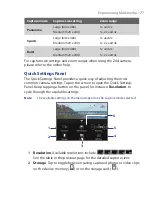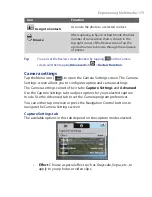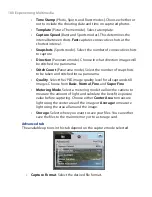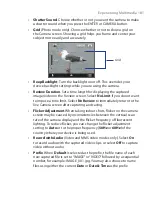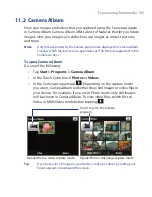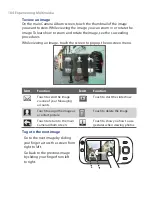Getting Connected 169
3.
If there are files contained in the Bluetooth shared folder on the other
device, you will be able to see them on the Bluetooth Explorer screen.
Select one or more files, then tap
Menu > Edit
and choose to cut or
copy the files.
4.
Tap
Up
twice.
5.
Navigate to the folder where you want to paste the files on your
device, then tap
Menu > Edit > Paste
.
Print files via Bluetooth
Connect your device to a Bluetooth printer to print contact information,
appointment details, messages, and other file types.
Note
You can print files in the
.txt
,
.jpg
,
.xhtml
,
.vcf
,
.vcs
file formats.
Before you start printing, make sure to turn on the Bluetooth printer and
to turn on Bluetooth on your device. To turn on Bluetooth, tap
Start >
Programs > Comm Manager
and then tap the
Bluetooth
button. When
enabled, the ON indicator is activated.
To print contact information
1.
Tap
Start > Contacts
and then select the contact whose information
you want to print.
2.
Tap
Menu > Print via Bluetooth
.
3.
Tap
Menu > Search Device
. Your device starts to search for Bluetooth
devices.
4.
Select the Bluetooth printer and tap
Menu > Send File
.
5.
Set the printing options you want and then tap
.
To print a calendar appointment
1.
Tap
Start > Calendar
and then select the appointment whose details
you want to print.
2.
Follow steps 2 to 5 in the “To print contact information” procedure.
Summary of Contents for Touch NIKI100
Page 1: ...www htc com Touch Phone User Manual ...
Page 50: ...50 Getting Started ...
Page 80: ...80 Using Phone Features ...
Page 204: ...204 Experiencing Multimedia ...
Page 213: ...Chapter 13 Using Other Applications 13 1 Voice Commander 13 2 JBlend 13 3 Spb GPRS Monitor ...
Page 222: ...222 Using Other Applications ...
Page 223: ...Appendix A 1 Specifications A 2 Regulatory Notices ...
Page 232: ...232 Appendix ...
Page 233: ...Index ...
Page 240: ...240 Index ...