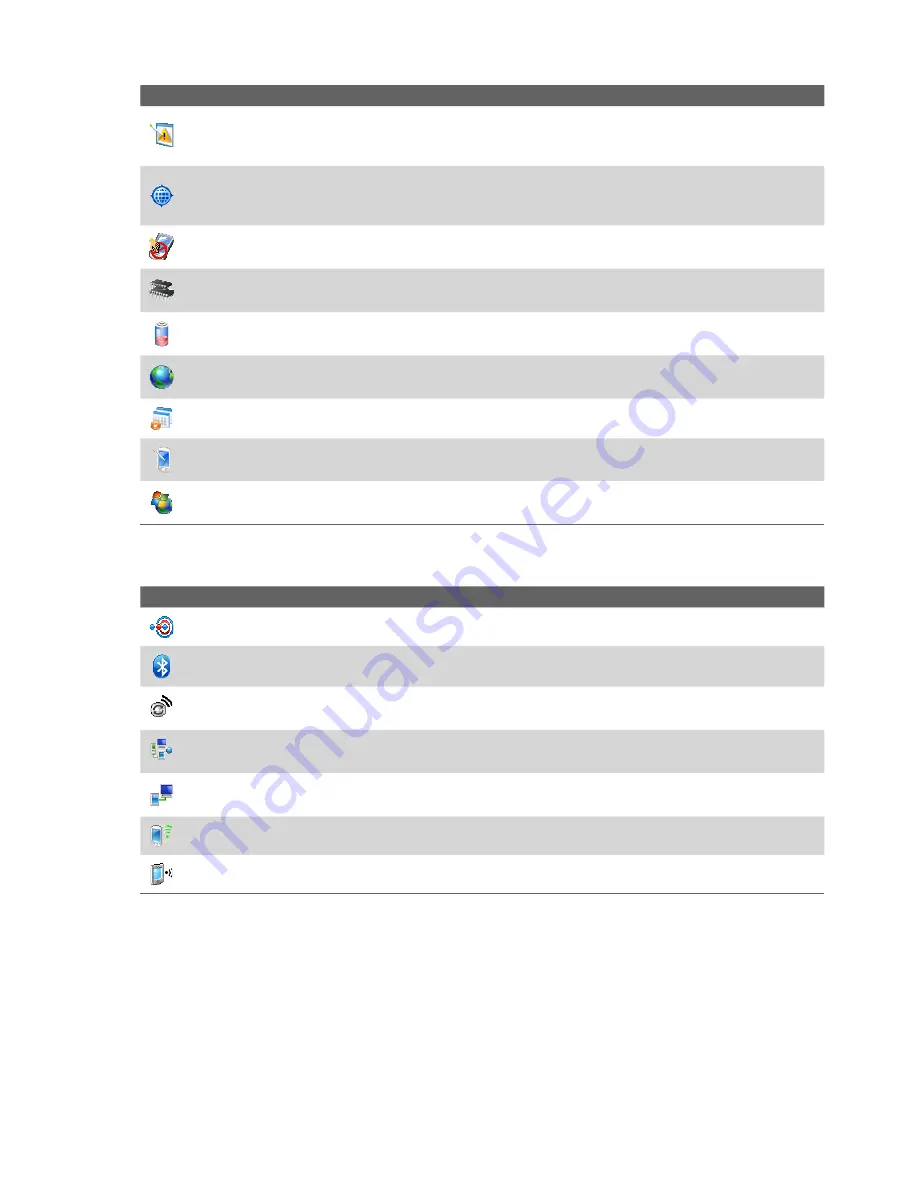
20 Getting Started
Icon
Description
Error Reporting
Enable or disable the device’s error reporting function. When this function is enabled and a
program error occurs, technical data about the state of the program and your device will be logged in a text file
and delivered to Microsoft’s technical support if you choose to send it.
External GPS
Set the appropriate GPS communication ports, if required. You may need to do this when there
are programs on your device that access GPS data or you have connected a GPS receiver to your device. See
Help for details.
Key Lock
Lock the buttons on your device except for the POWER button when the device is in Sleep mode. This
ensures you will not switch the device on by accident and consume unnecessary power.
Memory
Check the device memory allocation status and memory card information. You can also stop currently
running programs.
Power
Check the remaining battery power. You can also set the timeout for turning off the display (switching
device to Sleep mode) to conserve battery power.
Regional Settings
Set the regional configuration to use, including the format for displaying numbers,
currency, date, and time on your device.
Remove Programs
Remove programs that you installed on your device.
Screen
Change the screen orientation, re-calibrate the screen, and change the screen text size.
Windows Update
Link to Microsoft’s web site and update Windows Mobile® on your device with the latest
security patches or fixes.
Connections tab
Icon
Description
Beam
Set your device to receive incoming Bluetooth beams.
Bluetooth
Turn Bluetooth on, set your device to visible mode, and scan for other Bluetooth devices.
Comm Manager
Manage your device’s connections (including Bluetooth and cellular data connection), turn the
phone on or off, switch to ringer/vibration mode, and enable or disable the Direct Push function.
Connections
Set up one or more types of modem connections for your device, such as phone dial-up,
Bluetooth, and more, so that your device can connect to the Internet or a private local network.
USB to PC
Set the USB connection between your device and PC, and helps with ActiveSync connection
problems.
Network Cards
Scan for available wireless networks.
Wireless LAN
See information about the active wireless network, and allows you to customize Wi-Fi settings.
Summary of Contents for TITA100
Page 1: ...DA User Manual...
Page 50: ...50 Synchronizing Information With Your Computer...
Page 66: ...66 Exchanging Messages...
Page 76: ...76 Working With Company E mail and Meeting Appointments...
Page 84: ...84 Working With Documents and Files...
Page 118: ...118 Managing Your Device...
Page 119: ...13 1 Windows Live 13 2 Voice Speed Dial Chapter 13 Using Other Applications...
Page 126: ...126 Using Other Applications...
Page 127: ...Appendix A 1 Specifications A 2 Regulatory Notices A 3 Additional Safety Information...
Page 140: ...140 Appendix...
















































