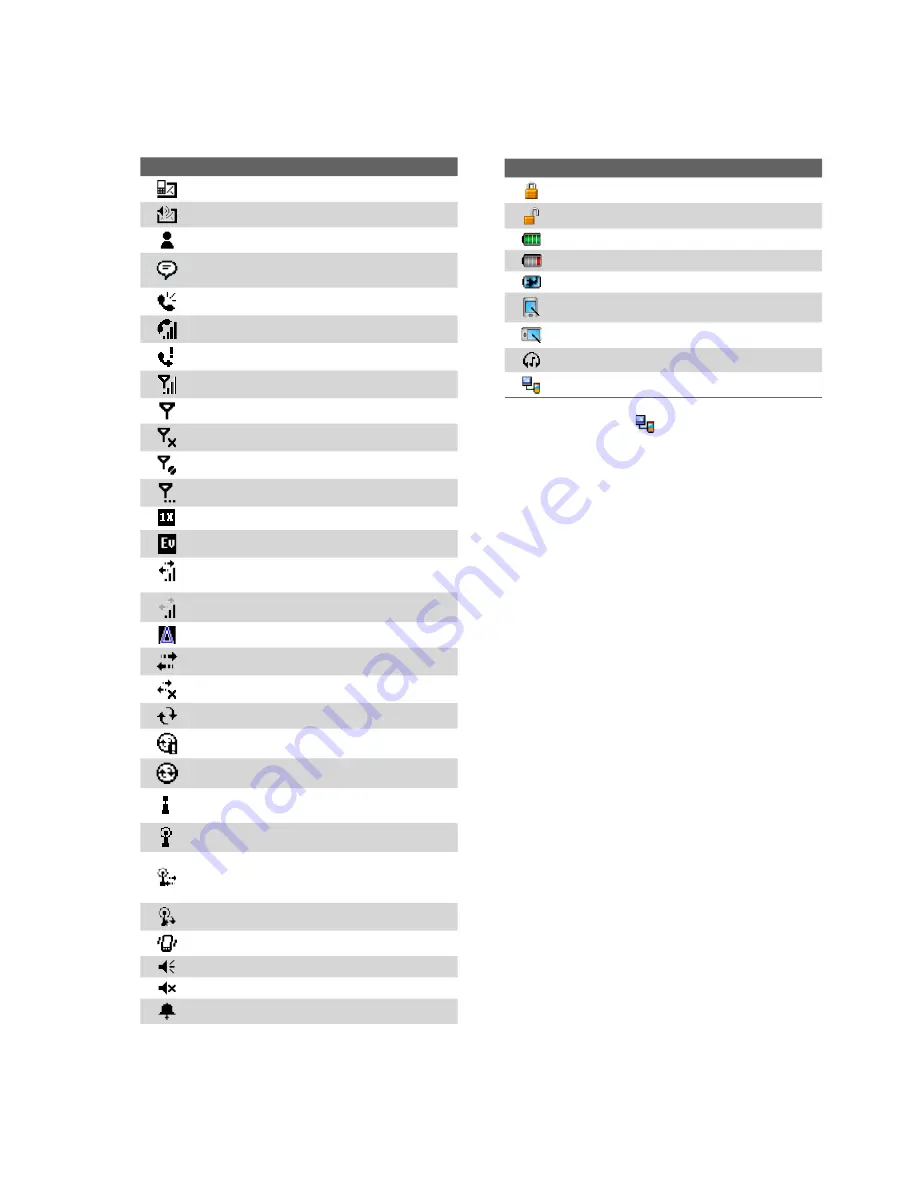
16 Getting Started
1.5 Status Icons
The following are some of the status icons that you may see on the device.
Icon
Description
New e-mail or text messages
New voice mail
New MSN message
There are more notifications. Tap the icon
to view all.
Speakerphone on
Voice call in progress
Missed call
Maximum signal strength
No signal
Phone is turned off
No phone service
Searching for phone service
1xRTT available
EVDO available
Data connection is active and transmitting
data
Data connection is active but idle
Roaming
Connection is active
Connection is not active
Synchronization in progress
Synchronization error
ActiveSync notification
Wi-Fi function enabled, but device not
connected to a wireless network yet
Wireless network(s) detected
Connecting to wireless network (arrows
moving);
Connected to wireless network
Synchronizing via Wi-Fi
Vibration mode
Sound on
Sound off
Alarm
Icon
Description
Device is locked
Device is unlocked
Battery is fully charged
Battery power is very low
Battery charging
Portrait mode
Landscape mode
Bluetooth stereo headset detected
Serial USB connection active
Note
The USB to PC (
) icon appears on the
Today Screen when your device is connected
to your computer and you enable a serial USB
connection between them. For more information
about USB to PC, see “Device Settings” later in
this chapter.
Summary of Contents for TITA100
Page 1: ...DA User Manual...
Page 50: ...50 Synchronizing Information With Your Computer...
Page 66: ...66 Exchanging Messages...
Page 76: ...76 Working With Company E mail and Meeting Appointments...
Page 84: ...84 Working With Documents and Files...
Page 118: ...118 Managing Your Device...
Page 119: ...13 1 Windows Live 13 2 Voice Speed Dial Chapter 13 Using Other Applications...
Page 126: ...126 Using Other Applications...
Page 127: ...Appendix A 1 Specifications A 2 Regulatory Notices A 3 Additional Safety Information...
Page 140: ...140 Appendix...
















































