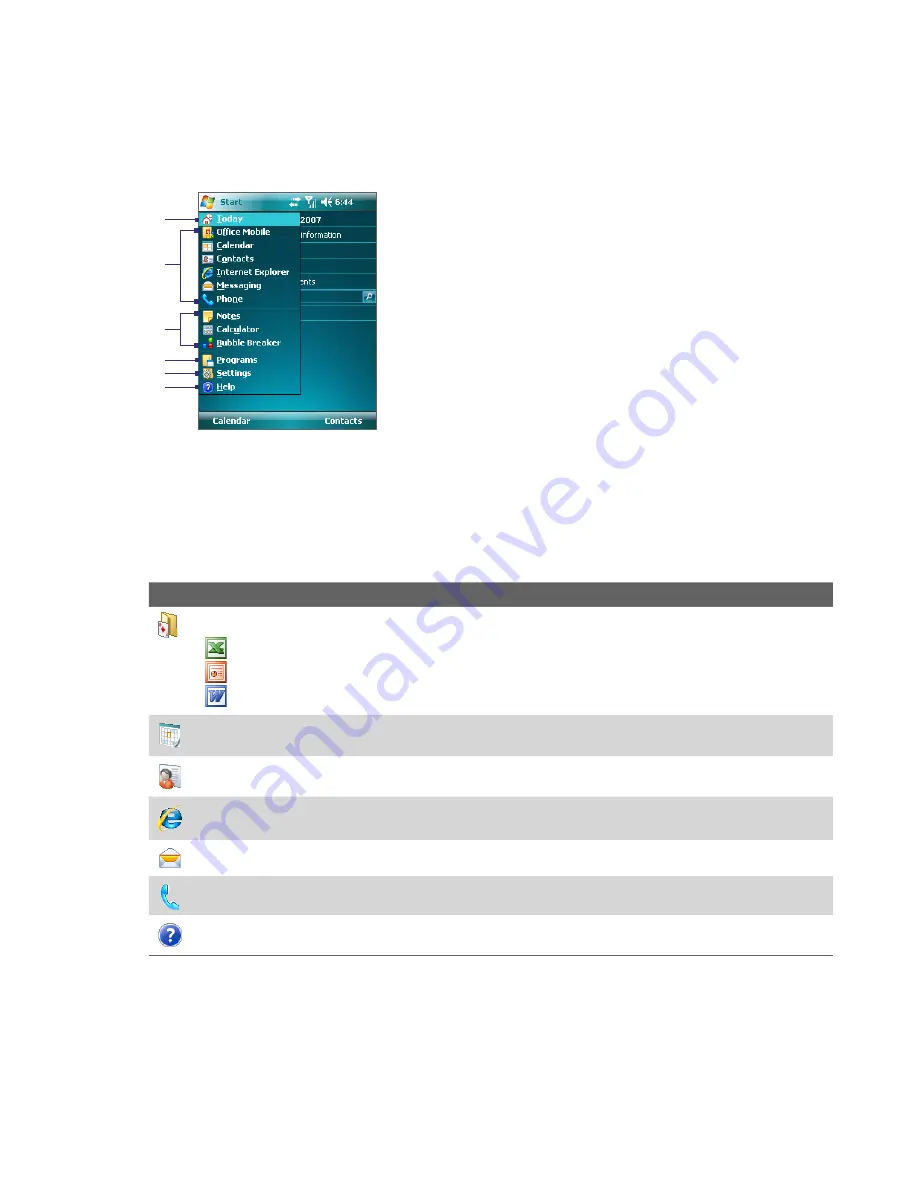
Getting Started 17
1.6 The Start menu
The Start menu, located at the top left corner of the Today screen, displays a list of programs. You can start a
program by scrolling through the programs list and then pressing ENTER, or by tapping a program with the
stylus.
1
Tap to switch to the Today screen.
2
Tap to start a program. The items displayed in
the Start menu can be customized by tapping
Start > Settings > Personal
tab
> Menus
.
3
Tap to start a recently-used program.
4
Tap to view and select more programs that are
installed on your device.
5
Tap to change device settings.
6
Tap to see a Help topic for the current screen.
1
2
3
4
5
6
1.7 Programs
The following are some of the programs that are already installed on your device.
Programs in the Start menu
Icon
Description
Office Mobile
Use the complete suite of Microsoft® Office applications for your mobile device.
Excel Mobile
Create new workbooks or view and edit Microsoft® Excel® workbooks.
PowerPoint Mobile
View Microsoft® PowerPoint® slides and presentations.
Word Mobile
Create, view, and edit Microsoft® Word documents.
Calendar
Keep track of your appointments and create meeting requests.
Contacts
Keep track of your friends and colleagues.
Internet Explorer Mobile
Browse Web and WAP sites as well as download new programs and files from the
Internet.
Messaging
Send and receive e-mail, MMS, and text messages.
Phone
Make and receive calls, switch between calls, and set up conference calling.
Help
See Help topics for the current screen or program.
Summary of Contents for TITA100
Page 1: ...DA User Manual...
Page 50: ...50 Synchronizing Information With Your Computer...
Page 66: ...66 Exchanging Messages...
Page 76: ...76 Working With Company E mail and Meeting Appointments...
Page 84: ...84 Working With Documents and Files...
Page 118: ...118 Managing Your Device...
Page 119: ...13 1 Windows Live 13 2 Voice Speed Dial Chapter 13 Using Other Applications...
Page 126: ...126 Using Other Applications...
Page 127: ...Appendix A 1 Specifications A 2 Regulatory Notices A 3 Additional Safety Information...
Page 140: ...140 Appendix...






























