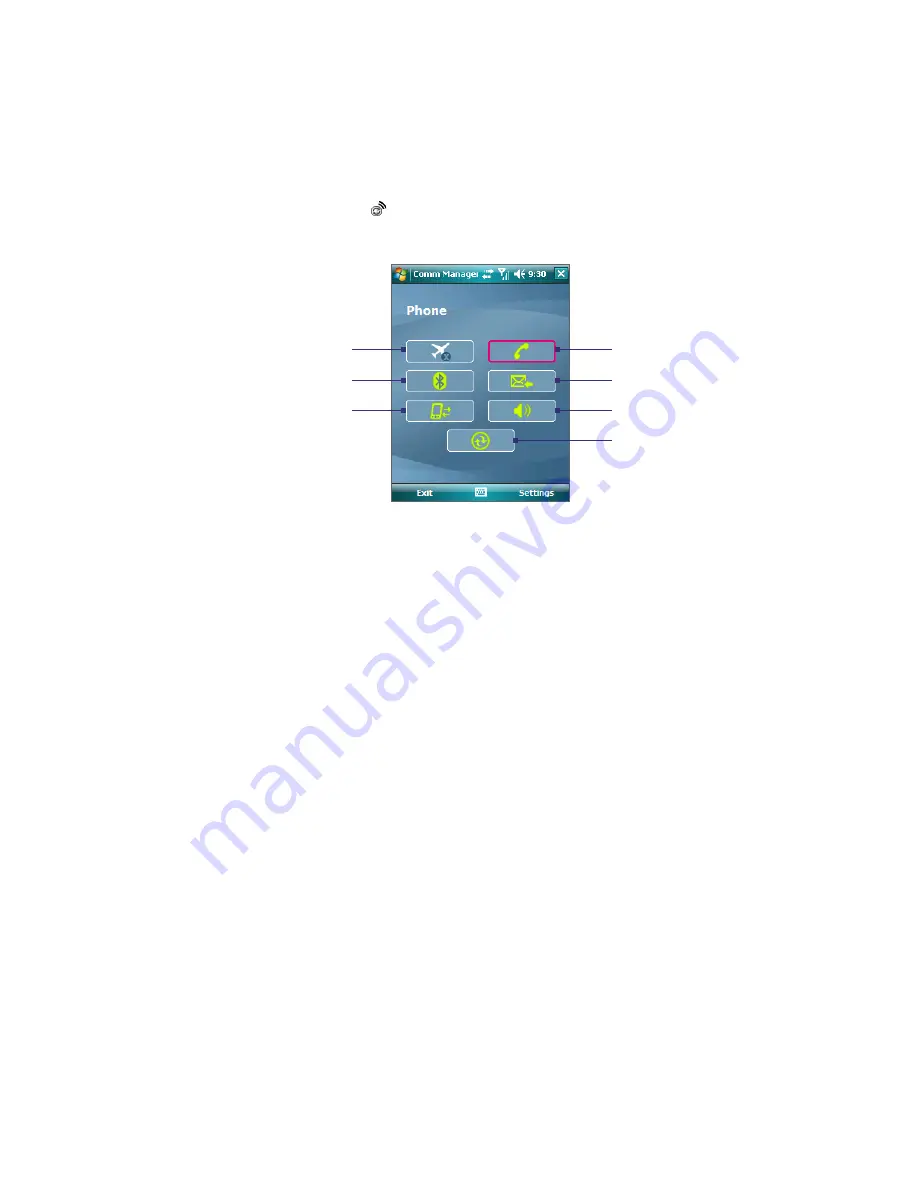
86 Getting Connected
10.1 Comm Manager
Comm Manager
acts like a central switcher that lets you enable or disable phone features as well as manage
your data connections easily.
To open Comm Manager
•
Tap the
Comm Manager
icon ( ) on the Today screen.
Simply tap the corresponding button to enable or disable a feature.
5
1
2
3
4
6
7
1
Tap to toggle between enabling or disabling flight mode. For more information about flight mode, see "Turn the
phone function on and off" in Chapter 3.
2
Tap to toggle between turning Bluetooth on or off. Tap
Settings > Bluetooth
to configure Bluetooth on your
device. See "Using Bluetooth" for details.
3
Tap to disconnect active data connections. You cannot reconnect data connections in Comm Manager.
4
Tap to toggle between enabling or disabling the phone function. Tap
Settings > Phone
to customize phone
settings.
5
Tap to toggle between automatically receiving (as items arrive) or manually retrieving Outlook e-mails.
6
Tap to toggle between turning on the phone's ringer or setting the phone to vibration/mute mode.
7
Tap to open ActiveSync so you can synchronize the device and computer. For more information about the
configuration settings for ActiveSync, see Chapter 5.
Summary of Contents for TITA100
Page 1: ...DA User Manual...
Page 50: ...50 Synchronizing Information With Your Computer...
Page 66: ...66 Exchanging Messages...
Page 76: ...76 Working With Company E mail and Meeting Appointments...
Page 84: ...84 Working With Documents and Files...
Page 118: ...118 Managing Your Device...
Page 119: ...13 1 Windows Live 13 2 Voice Speed Dial Chapter 13 Using Other Applications...
Page 126: ...126 Using Other Applications...
Page 127: ...Appendix A 1 Specifications A 2 Regulatory Notices A 3 Additional Safety Information...
Page 140: ...140 Appendix...






























