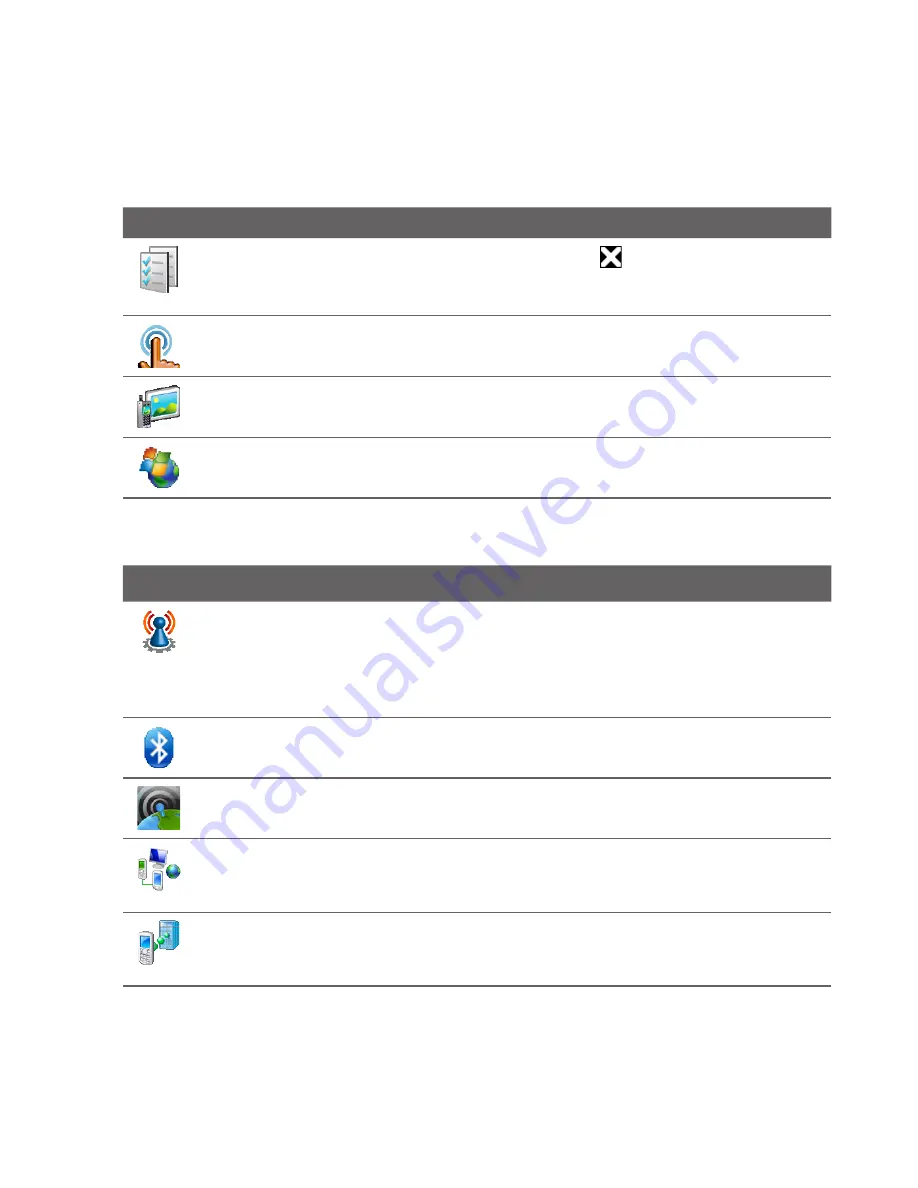
4 Managing Your Device
Icon
Description
Task Manager
Stop running programs and set the (
) button to end programs
immediately when you tap the button. For more information, see “Using Task
Manager” in
this chapter
.
TouchFLO
Set the device to vibrate when you tap the tabs, links, or other
onscreen items of supported applications.
TV Out
Set the video standard to use when outputting to an external display.
Windows Update
Link to Microsoft's web site and update Windows Mobile® on
your device with the latest security patches or fixes, if they are available.
Connections tab
Icon
Description
Advanced Network
Turn HSPA on/off, set the GPRS authentication method, and
set the line type to use when making a circuit switch data (CSD) connection. HSPA
is a .5G digital data service that provides high-speed downstream/upstream
data rates. Check with your wireless service provider whether HSPA is supported
in your area.
Bluetooth
Turn Bluetooth on, set your device to visible mode, and scan for other
Bluetooth devices.
Comm Manager
Manage your device’s connections (including the phone,
GPRS/G, Wi-Fi, and Bluetooth) or turn the phone function on or off.
Connections
Set up one or more types of modem connection for your device,
such as phone dial-up and GPRS/G, so that your device can connect to the
Internet or a private local network.
Domain Enroll
Enroll your device in your company’s domain to let System Center
Mobile Device Manager manage the device. Ask your network administrator for
more details.
Summary of Contents for RHOD210
Page 1: ...www htc com User Manual...
Page 22: ...22...
Page 23: ...Welcome to T Mobile Introduction T Mobile Services and Applications Activating Service...
Page 72: ...72 Using Phone Features...
Page 132: ...132 Synchronizing Information...
Page 154: ...154 Exchanging Messages...
Page 164: ...164 Working With Company E mail and Meeting Appointments...
Page 194: ...194 Bluetooth...






























