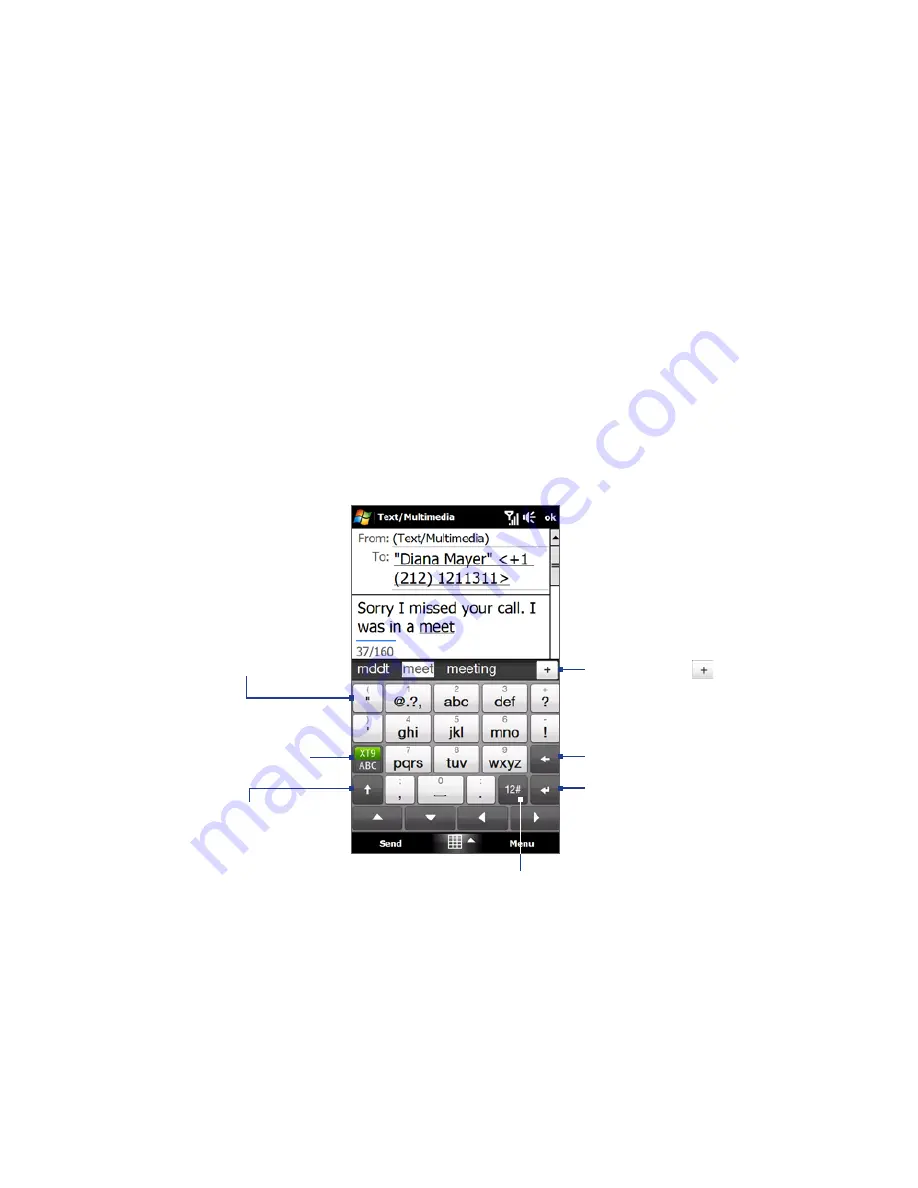
Entering Text 119
3.
When you have selected the character, release your finger to enter it.
Tip
You can also use the Numeric and Symbol mode to enter accented characters.
For more information, see “Using Numeric and Symbol Mode” in this chapter for
details.
4.4 Using the Phone Keypad
The
Phone Keypad
is an on-screen keypad that has a layout similar to mobile
phone keypads, plus some additional keys. The Phone Keypad has large keys and
enhanced input features such as predictive text input, which make it faster for you
to enter text in your messages and documents.
Tap to enter letters
or symbols.
Tap and hold
to enter the
punctuation mark,
symbol, or number
at the top of the key.
•
•
Tap to enter an
uppercase letter.
Tap twice to turn
on Caps Lock.
•
•
Tap to toggle between
using
Normal
or
Predictive
mode.
Tap to open a keyboard layout that lets you
easily enter numbers, symbols, and accented
characters. See “Using Numeric and Symbol
Mode” for details.
Tap to create a new line.
Tap to delete the
previous character.
Displays the word
candidate list in
Predictive mode. Tap
a word to insert it into
your text. Tap to
add a word to the XT9
dictionary.
Summary of Contents for RHOD210
Page 1: ...www htc com User Manual...
Page 22: ...22...
Page 23: ...Welcome to T Mobile Introduction T Mobile Services and Applications Activating Service...
Page 72: ...72 Using Phone Features...
Page 132: ...132 Synchronizing Information...
Page 154: ...154 Exchanging Messages...
Page 164: ...164 Working With Company E mail and Meeting Appointments...
Page 194: ...194 Bluetooth...






























