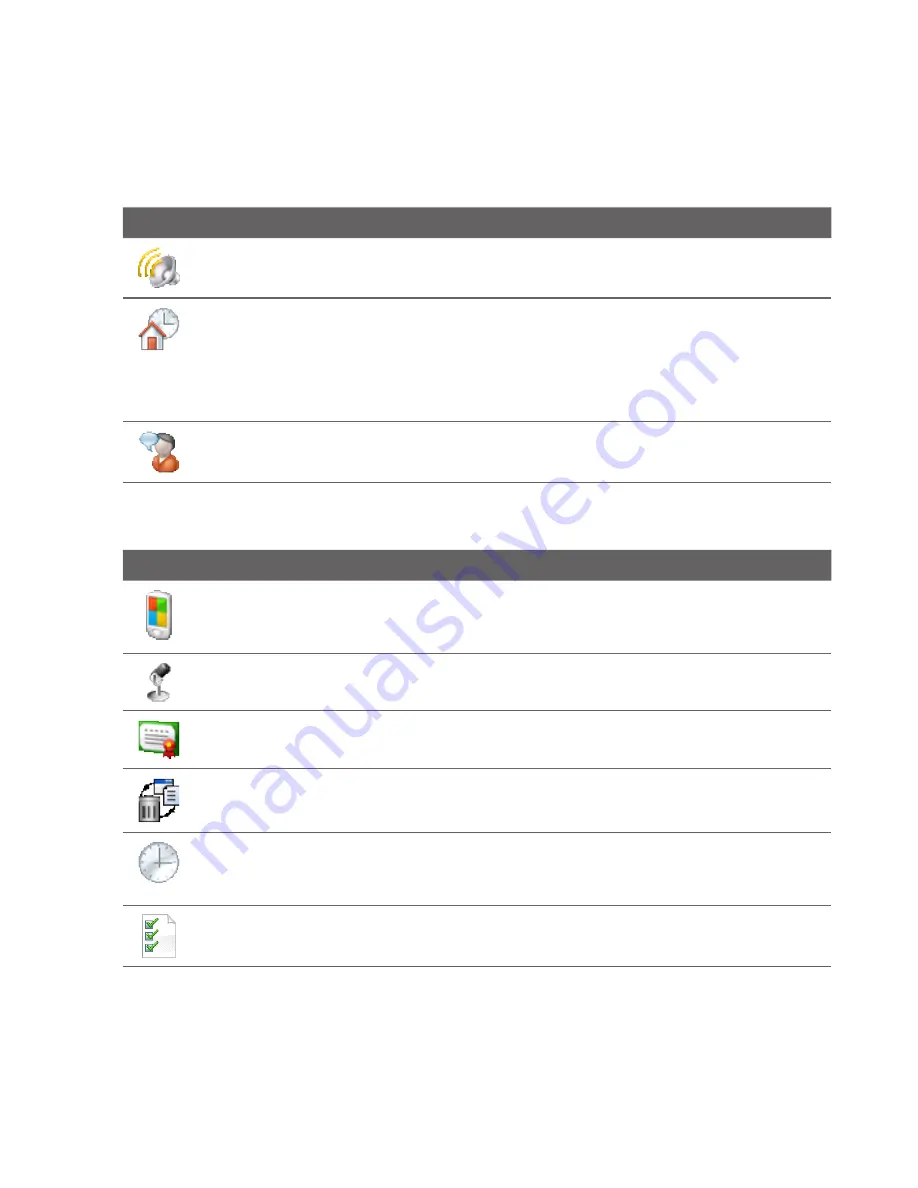
40 Managing Your Device
Icon
Description
Sounds & Notifications
Enable sounds for events, notifications, and more, and
set the type of notification for different events.
Today
Customize the appearance of the Home screen and the information to
display on it.
Note
You will not see the Today screen when the TouchFLO D Home screen
is enabled. To display the Today screen, tap
Start > Settings
> Personal
tab
> Today > Items
tab, and then clear the
TouchFLO 3D
check box.
Voice Command
Choose which functions you want to access by speaking out
voice commands. See Chapter 1 for details.
System tab
Icon
Description
About
This is where you can see basic information such as the Windows Mobile®
version and type of processor used on your device. You can also specify a name
for your device.
Auto Volume Control
Automatically adjust the recording volume to an even
level.
Certificates
See information about certificates that are installed on your device.
Clear Storage
Reset your device to factory default settings.
Clock & Alarms
Set the device clock to the date and time of your locale or to a
time zone you are visiting. Alarms can also be set on specified days and times of
the week.
Customer Feedback
Set your device to automatically send information about
how you use Windows Mobile. By default, this option is disabled.
Summary of Contents for RHOD210
Page 1: ...www htc com User Manual...
Page 22: ...22...
Page 23: ...Welcome to T Mobile Introduction T Mobile Services and Applications Activating Service...
Page 72: ...72 Using Phone Features...
Page 132: ...132 Synchronizing Information...
Page 154: ...154 Exchanging Messages...
Page 164: ...164 Working With Company E mail and Meeting Appointments...
Page 194: ...194 Bluetooth...






























