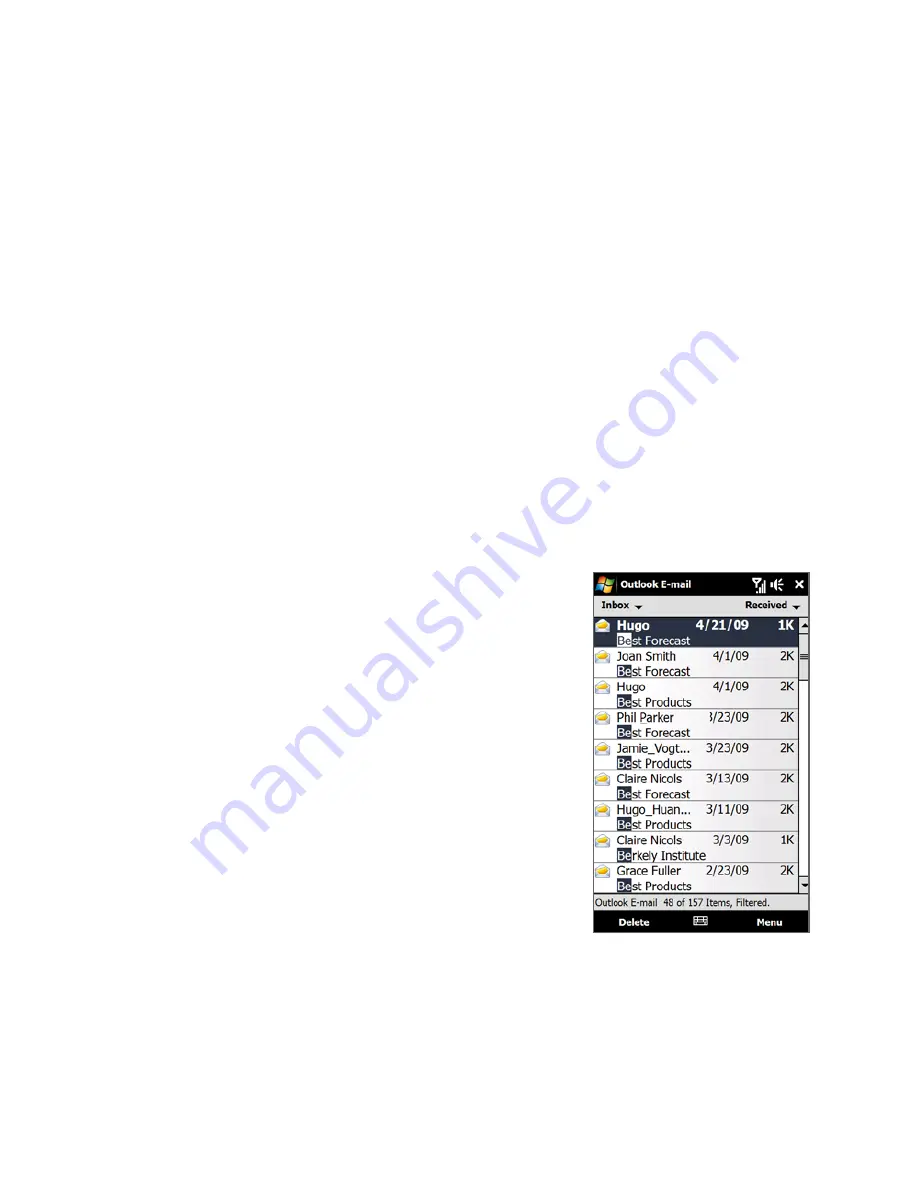
14 Exchanging Messages
To automatically add a signature in outgoing messages
You can automatically add your name and other information as your signature in
outgoing text, multimedia and e-mail messages:
Note
You need to specify your signature for each type of messaging account.
1.
Tap
Start > Messaging
, and then tap
Menu > Options
.
2.
Tap
Signatures
.
3.
Select the desired account.
4.
Select the
Use signature with this account
check box.
5.
In the text box, enter your signature.
6.
To add the signature when you reply to or forward messages, select the
Use when replying and forwarding
check box, and then tap
OK
.
To filter the Inbox message list
When the text/multimedia or e-mail Inbox on your
device is full of messages, you can filter your Inbox to
display only the messages that contain a particular
sender or subject you are searching for.
To filter your Inbox
1.
Tap
Start > Messaging
and then tap a
messaging account.
2.
Enter the sender name or e-mail subject you
want to look for. As you type characters, the
message list narrows down to the sequence of
characters you have entered.
When filtering your e-mail Inbox, for example,
entering “B”, then “E” narrows the list to only
the e-mail messages that contain sender
names and e-mail subjects that start with “BE.”
Summary of Contents for RHOD210
Page 1: ...www htc com User Manual...
Page 22: ...22...
Page 23: ...Welcome to T Mobile Introduction T Mobile Services and Applications Activating Service...
Page 72: ...72 Using Phone Features...
Page 132: ...132 Synchronizing Information...
Page 154: ...154 Exchanging Messages...
Page 164: ...164 Working With Company E mail and Meeting Appointments...
Page 194: ...194 Bluetooth...






























