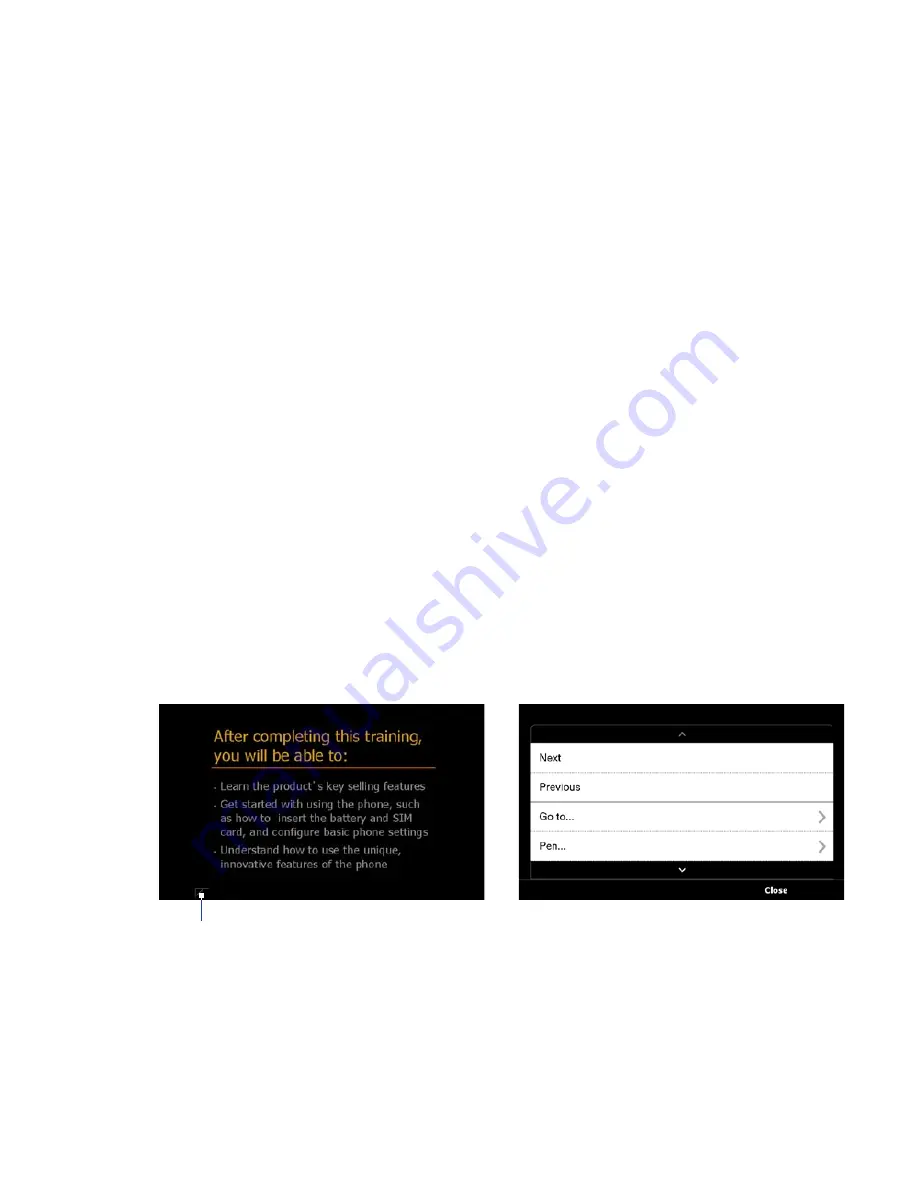
Programs 9
Displaying the presentation
You can connect your device to a large-screen display such as a television and show
your presentation to an audience as a full-screen slideshow. For more information
about connecting your device to a large-screen display, see “Connecting to an
External Display“ in Chapter 1.
To display the presentation as a slideshow
1.
Tap the PowerPoint file in the folder tree to open the file, or tap
File > Open
and then tap the PowerPoint file.
2.
Tap
Menu > Show > Set Up Show
. Select whether to advance slides
Manually
or
Using timings, if present
, and then tap
OK
.
3.
Tap
Menu > Show > View Show
. The presentation is then displayed in
landscape and in full screen.
4.
Slide open the hardware keyboard. If you have set up the slideshow to
advance manually, press the right arrow key to advance one slide forward
and the left arrow key to go back one slide.
Another way to advance one slide forward is to tap the screen.
You can also tap the arrow watermark at the lower-left corner of the screen to
open a selection menu, then tap
Next
or
Previous
to move between slides.
Arrow watermark
Summary of Contents for RHOD210
Page 1: ...www htc com User Manual...
Page 22: ...22...
Page 23: ...Welcome to T Mobile Introduction T Mobile Services and Applications Activating Service...
Page 72: ...72 Using Phone Features...
Page 132: ...132 Synchronizing Information...
Page 154: ...154 Exchanging Messages...
Page 164: ...164 Working With Company E mail and Meeting Appointments...
Page 194: ...194 Bluetooth...






























