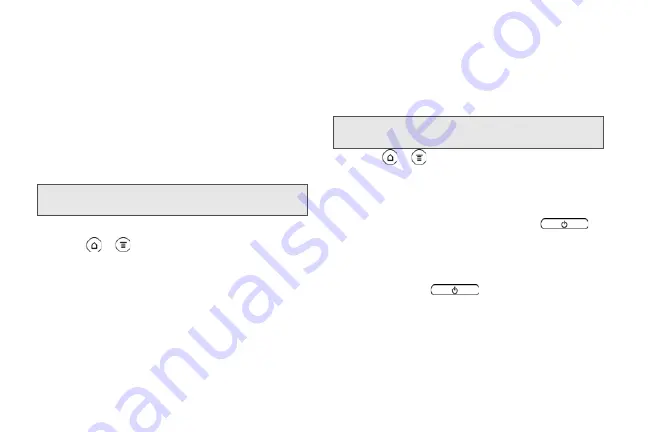
52
Updating Your Device’s System Software
From time to time, system software updates for your
device may be available. Your device can automatically
check and notify you if an update is available. You can
download and install the update to your device.
Depending on the type of update, the update may
erase all your personal data and customized settings,
and it could also remove any programs you have
installed. Make sure that you have backed up the
information and files you want to keep.
To check for phone system software updates manually
1.
Press
>
and tap
Settings >
System updates > HTC software update.
2.
On the Software updates screen, tap
Check now
.
Resetting Your Device
Resetting the device deletes all data, including
downloaded applications, and resets the device back
to its initial state — the state before you turned on the
device for the first time.
䊳
Press
>
and tap
Settings > SD & phone
storage > Factory data reset > Reset phone
.
To reset the device using the device keys:
1.
With the device turned off, press and hold the
volume button down, and then press
.
2.
When the device’s display turns on, release the
volume button.
3.
Use the volume button to select
FACTORY RESET
,
and then press
. (All data will be deleted
from the device.)
Note:
Checking and downloading system software updates
may incur additional data transfer fees.
Important:
Make sure to back up important data you have
on the device before you reset it.
2011/04/20
For
certification
review
only
Summary of Contents for PG86100
Page 7: ...Section 1 Getting Started 2011 04 20 For certification review only...
Page 13: ...Section 2 Your Device 2011 04 20 For certification review only...
Page 169: ...Section 3 Sprint Service 2011 04 20 For certification review only...
Page 236: ...230 3B Web and Data Services 2011 04 20 For certification review only...
Page 249: ...3C Entertainment TV and Music 243 TV and Music 2011 04 20 For certification review only...
Page 266: ...260 3D GPS Navigation 2011 04 20 For certification review only...






























