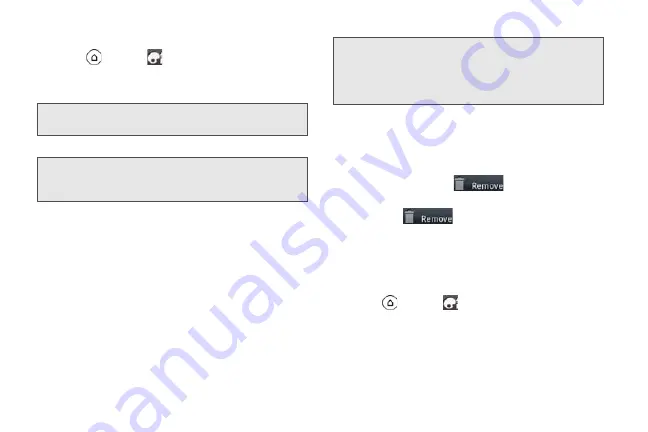
38
To add a widget:
1.
Press
and tap
> Widget
.
2.
Select a widget to add to a screen, and then select
a layout to use, when available.
3.
Tap
Select
.
To edit or reposition a screen item:
1.
Press and hold the item on the Home screen you
want to edit or reposition. The item then expands
and the device vibrates. Don’ lift your finger just yet.
2.
To reposition the item, drag it to the position you
want on the screen, and then release it.
– or –
To edit the item (when editing is available), drag it
to the Edit button
To remove a screen item:
1.
Press and hold the item on the screen you want to
remove. The item then expands and the device
vibrates. Don’ lift your finger just yet.
2.
Drag the item to the
button on the lower
right of the screen.
3.
When the
button turns red, release the
item.
To create a folder and add items to it:
You can create folders on a screen to hold application
icons or shortcuts.
1.
Press
and tap
> Folder > New folder
. A new
folder appears on the screen.
2.
Press and hold an application icon or a shortcut
on the screen, and then drag it on top of the folder.
Note:
Most HTC widgets offer various layouts and sizes to fit
your needs.
Note:
Your device places the widget on an available home
screen. You may need remove a widget on the screen
first if there is no space to place the new widget.
Note:
To move an item from the Home screen to an
extended screen, press and hold the item and then
drag it to the left or right edge of the screen until the
display shifts to the extended screen. Position the item
on the screen, and then release it.
2011/04/20
For
certification
review
only
Summary of Contents for PG86100
Page 7: ...Section 1 Getting Started 2011 04 20 For certification review only...
Page 13: ...Section 2 Your Device 2011 04 20 For certification review only...
Page 169: ...Section 3 Sprint Service 2011 04 20 For certification review only...
Page 236: ...230 3B Web and Data Services 2011 04 20 For certification review only...
Page 249: ...3C Entertainment TV and Music 243 TV and Music 2011 04 20 For certification review only...
Page 266: ...260 3D GPS Navigation 2011 04 20 For certification review only...






























