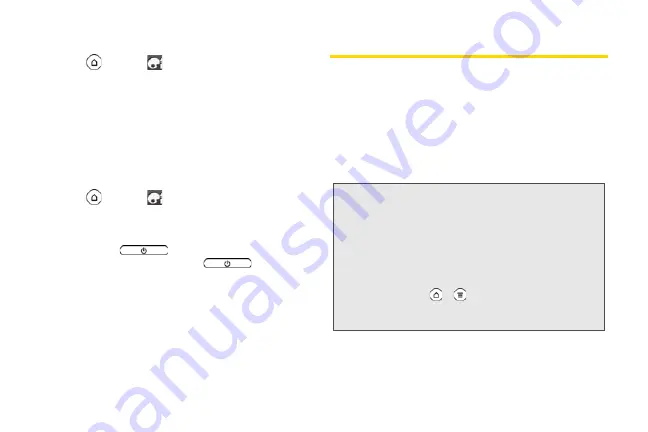
218
Adding the Stocks Widget
1.
Press
and tap
> Widget > Stocks
.
2.
Choose the widget style, and then tap
Select
.
3.
Drag the widget to a blank space on the Home
screen, and then release.
Viewing Your Stocks on the Lock Screen
Display the stocks and stock market information you’re
following right on the device’s lock screen.
1.
Press
and tap
> Lock screen
.
2.
Slide your finger left until the Stocks lock screen is
selected, and then tap
Apply
.
3.
Briefly press
to put the device in standby
mode, and then briefly press
again to
display the Lock screen.
Your stocks and stock market information displays
on the screen.
Weather
You can use the Weather application and widget to
check the current, upcoming, hourly, and daily weather
forecast.
In addition to your current location, you can also view
weather forecasts for other cities around the globe.
Your settings in the Weather application also control
the weather information that is shown in the Clock and
Calendar.
Important:
To automatically update your current location's
weather in the Weather app and widget as well as
Clock and Calendar:
• Your device must be connected to the Internet.
• Turn location services on your device so that
you’ll be able to check your current location’s
weather on the HTC Clock widget, Weather
application, and the Weather widget.
Press
>
, tap
Settings > Location
, and
then select the
Use wireless networks
check
box.
2011/04/20
For
certification
review
only
Summary of Contents for PG86100
Page 7: ...Section 1 Getting Started 2011 04 20 For certification review only...
Page 13: ...Section 2 Your Device 2011 04 20 For certification review only...
Page 169: ...Section 3 Sprint Service 2011 04 20 For certification review only...
Page 236: ...230 3B Web and Data Services 2011 04 20 For certification review only...
Page 249: ...3C Entertainment TV and Music 243 TV and Music 2011 04 20 For certification review only...
Page 266: ...260 3D GPS Navigation 2011 04 20 For certification review only...






























