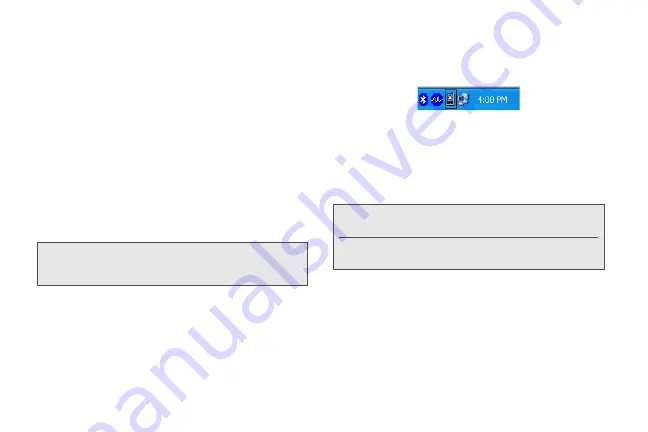
110
Setting Up HTC Sync to Recognize Your
Device
1.
Connect your device to the computer with the
supplied USB cable. Or, if your device is already
connected, press and hold the status bar and drag
your finger down to open the Notifications panel.
Then tap the status that shows
Select to change
USB connection type
.
2.
On the Choose a connection type screen, tap
HTC
Sync
and then tap
Done
.
3.
Your device will attempt to find HTC Sync on your
computer. Wait for a few seconds for the process
to finish.
4.
When your device finds HTC Sync, your computer
will display the Phone Connection Wizard. Click
Next
.
5.
Enter the name you want for your device, and then
click
Finish
.
6.
Check the HTC Sync icon at the bottom-right side
of your computer screen. If it is green, that means
your device has successfully connected with your
computer and HTC Sync recognizes your device.
Getting to Know the Workspace
On the Device panel, you can set your sync options,
see your device’s general information, check the used
and available space on your microSD card, and begin
synchronization.
䢇
You can click a category of items to see its sync
options on the right side of the Device panel.
Clicking
Overview
displays your device’s basic
software information and microSD card usage,
change the device name, or install third-party
applications to your device.
Note:
If your device displays a message indicating that it’s
unable to find HTC Sync, try disconnecting and
reconnecting the USB cable, and then repeat step 2.
Note:
You need a storage card inserted into your phone to be
able to sync multimedia files and documents.
The available categories and options depend on the
device you've connected to your computer.
2011/04/20
For
certification
review
only
Summary of Contents for PG86100
Page 7: ...Section 1 Getting Started 2011 04 20 For certification review only...
Page 13: ...Section 2 Your Device 2011 04 20 For certification review only...
Page 169: ...Section 3 Sprint Service 2011 04 20 For certification review only...
Page 236: ...230 3B Web and Data Services 2011 04 20 For certification review only...
Page 249: ...3C Entertainment TV and Music 243 TV and Music 2011 04 20 For certification review only...
Page 266: ...260 3D GPS Navigation 2011 04 20 For certification review only...






























