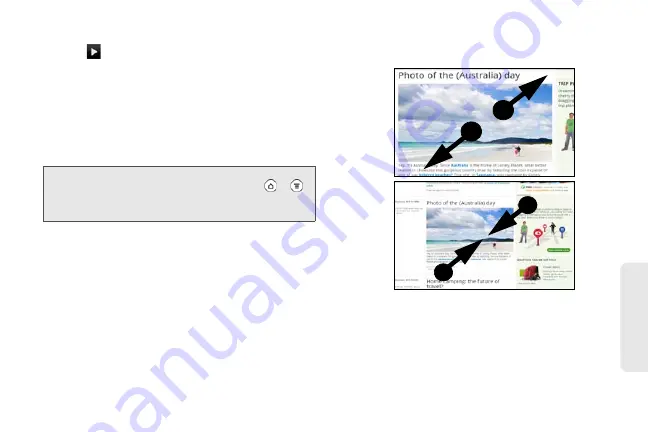
191
Web
a
n
d
Da
ta
䡲
Continue entering the website address and then
tap .
Changing the Screen Orientation
The device automatically changes the screen
orientation depending on how you are holding your
device.
Turn your phone sideways to display the web browser
in landscape orientation.
Navigating and Zooming on a Web Page
䊳
You can swipe your finger on the screen to
navigate and view other areas of the Web page.
䊳
Tap the screen twice quickly to zoom in, then tap
the screen twice quickly again to zoom out.
You can also use your fingers to spread or pinch
the screen to zoom in and out.
Note:
If the screen orientation doesn’t change automatically,
turn on automatic screen orientation. Press
>
,
tap
Display
, and then select the
Auto-rotate screen
check box.
2011/04/20
For
certification
review
only
Summary of Contents for PG86100
Page 7: ...Section 1 Getting Started 2011 04 20 For certification review only...
Page 13: ...Section 2 Your Device 2011 04 20 For certification review only...
Page 169: ...Section 3 Sprint Service 2011 04 20 For certification review only...
Page 236: ...230 3B Web and Data Services 2011 04 20 For certification review only...
Page 249: ...3C Entertainment TV and Music 243 TV and Music 2011 04 20 For certification review only...
Page 266: ...260 3D GPS Navigation 2011 04 20 For certification review only...






























