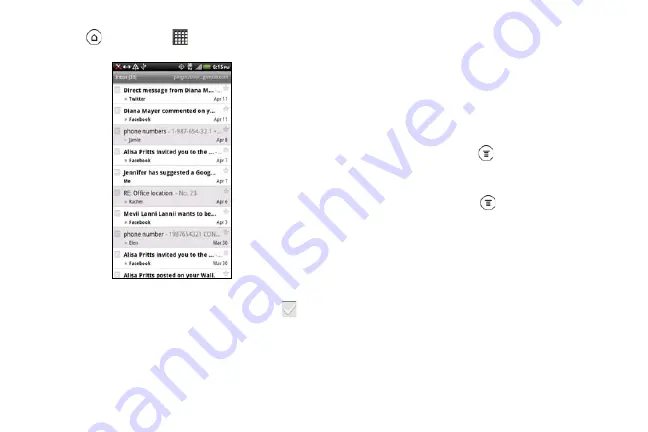
208
1.
Press
and then tap
> Gmail
.
Your Gmail inbox then opens.
2.
You can do the following on your Gmail Inbox:
䡲
Archive or delete multiple conversations
. Tap
before the email or conversation. Then tap the
onscreen buttons at the bottom to choose what to
do with the selected messages or conversations.
䡲
Display drafts, sent messages, and other labels
.
Tap
Inbox
at the top left of the screen, and then
tap another label (such as Sent, Drafts, or your
created label) to view its messages and
conversations.
䡲
Switch to your other Gmail account
. Tap the current
account at the top right of the screen, and then
tap another account you want to switch to.
䡲
Refresh the Inbox
. Press
, and then tap
Refresh
.
Sending a New Email Message
1.
In the Gmail inbox, press
and then tap
Compose
.
2.
If you’ve set up multiple Google Accounts on your
phone, choose which Gmail address you want to
use for sending your email. Tap the box that shows
your current Gmail address, and then tap another
address that you want to use for sending.
3.
Enter the message recipient’s email address in the
To field. If you are sending the email to several
recipients, separate the email addresses with a
comma.
2011/04/20
For
certification
review
only
Summary of Contents for PG86100
Page 7: ...Section 1 Getting Started 2011 04 20 For certification review only...
Page 13: ...Section 2 Your Device 2011 04 20 For certification review only...
Page 169: ...Section 3 Sprint Service 2011 04 20 For certification review only...
Page 236: ...230 3B Web and Data Services 2011 04 20 For certification review only...
Page 249: ...3C Entertainment TV and Music 243 TV and Music 2011 04 20 For certification review only...
Page 266: ...260 3D GPS Navigation 2011 04 20 For certification review only...






























