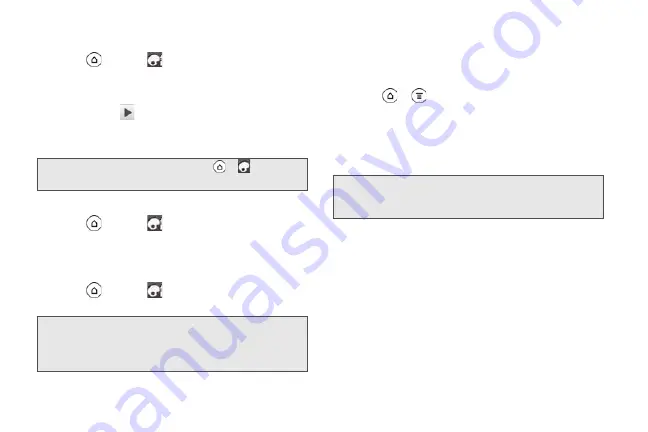
42
Applying a Sound Set
1.
Press
and tap
> Notification sound >
Sound Set
.
2.
Tap the sound set you want to use.
3.
You can tap
to hear samples of the ringtone,
notification sounds, and alarm for that sound set.
4.
Tap
Apply
.
Creating a Sound Set
1.
Press
and tap
> Notification sound >
Sound set > New sound set
.
2.
Enter a new sound set name, and then tap
Done
.
3.
To customize your newly-created sound set,
press
and tap
, then select your preferred
ringtone, notification sound, and alarm.
Adjusting the Device’s Volume Settings
Adjust your device’s volume settings to suit your needs
and your environment.
1.
Press
>
and tap
Settings > Sound
.
2.
Tap
Volume
.
3.
Drag the volume sliders on the screen to adjust the
ringtone, media, alarm, or notification volume and
then tap
OK
.
Tip:
To download more sound sets, tap
>
>
Sound set > Get more
.
Note:
Be sure to choose the sound set you want before you
change the ringtone, notification sounds, and alarm
since your phone automatically saves your changes to
the currently selected sound set.
Note:
You can adjust the ringer volume in standby mode (or
the earpiece volume during a call) by pressing the
volume button up or down.
2011/04/20
For
certification
review
only
Summary of Contents for PG86100
Page 7: ...Section 1 Getting Started 2011 04 20 For certification review only...
Page 13: ...Section 2 Your Device 2011 04 20 For certification review only...
Page 169: ...Section 3 Sprint Service 2011 04 20 For certification review only...
Page 236: ...230 3B Web and Data Services 2011 04 20 For certification review only...
Page 249: ...3C Entertainment TV and Music 243 TV and Music 2011 04 20 For certification review only...
Page 266: ...260 3D GPS Navigation 2011 04 20 For certification review only...






























