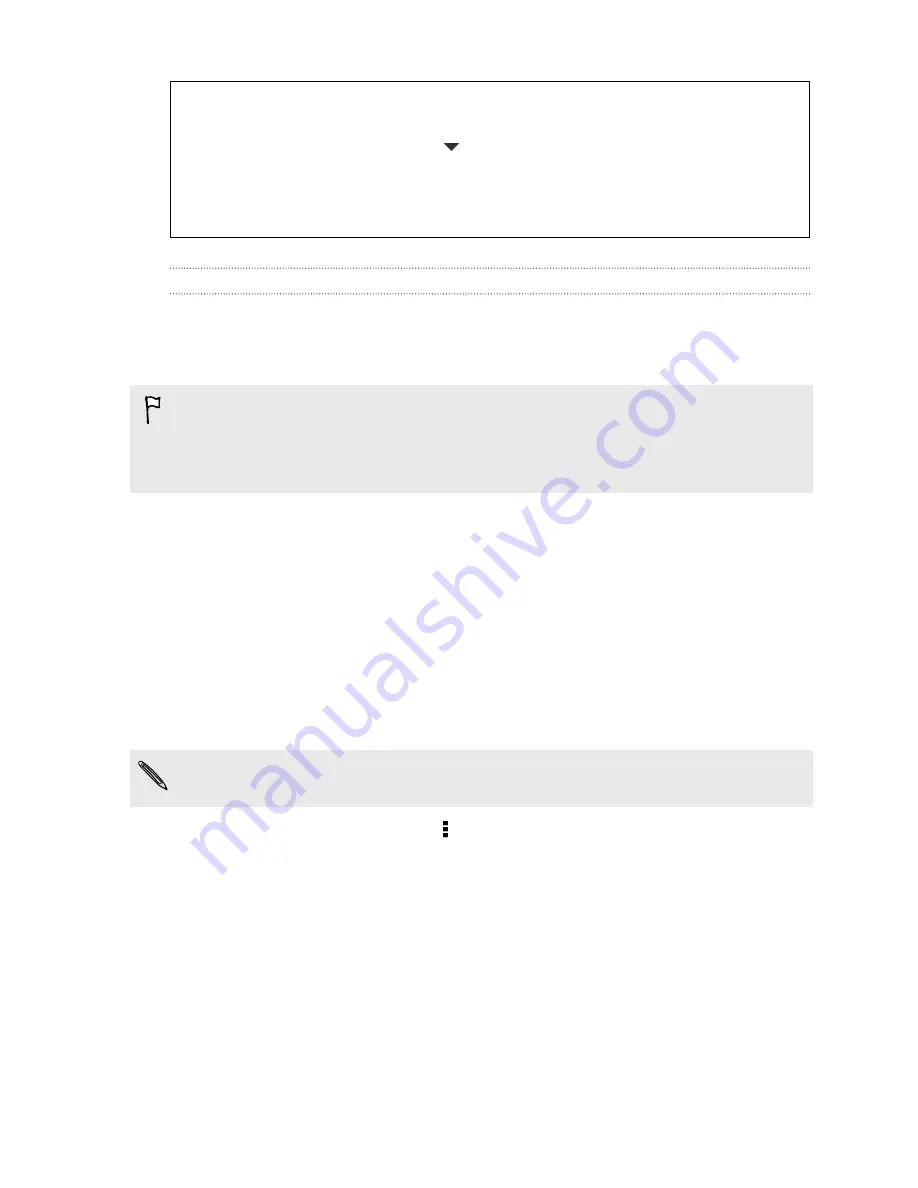
Not seeing your bookmark?
On the Bookmarks screen, tap
and select
All bookmarks
. HTC One SV will
display all your bookmarks, including those which are synced with an online
account.
Syncing your bookmarks with Google Chrome
Create bookmarks from your computer's Google Chrome
™
browser and sync them on
HTC One SV. For more information about Google Chrome, visit
http://
support.google.com/chrome
.
§
Using your Google Chrome desktop browser, you need to sign in to your Google
Account and set up Google Chrome sync.
§
Be sure that you are logged in to your Google Account every time you save
Google Chrome bookmarks on your computer.
1.
Go to Settings, and then tap
Account & sync
.
2.
Tap
.
3.
Tap your Google Account.
4.
Select the
Internet
option.
Using your browsing history
HTC One SV keeps a record of webpages you've visited.
If you don't want HTC One SV to keep your browsing history, browse using an
incognito tab. See
Private browsing
on page 89.
1.
While viewing a webpage, tap >
History
.
2.
Swipe to the History or Most visited tab.
3.
Navigate to the webpage that you want to view, and then tap it.
88
Search and web browser
Summary of Contents for One SV
Page 1: ...Your HTC One SV User guide...






























