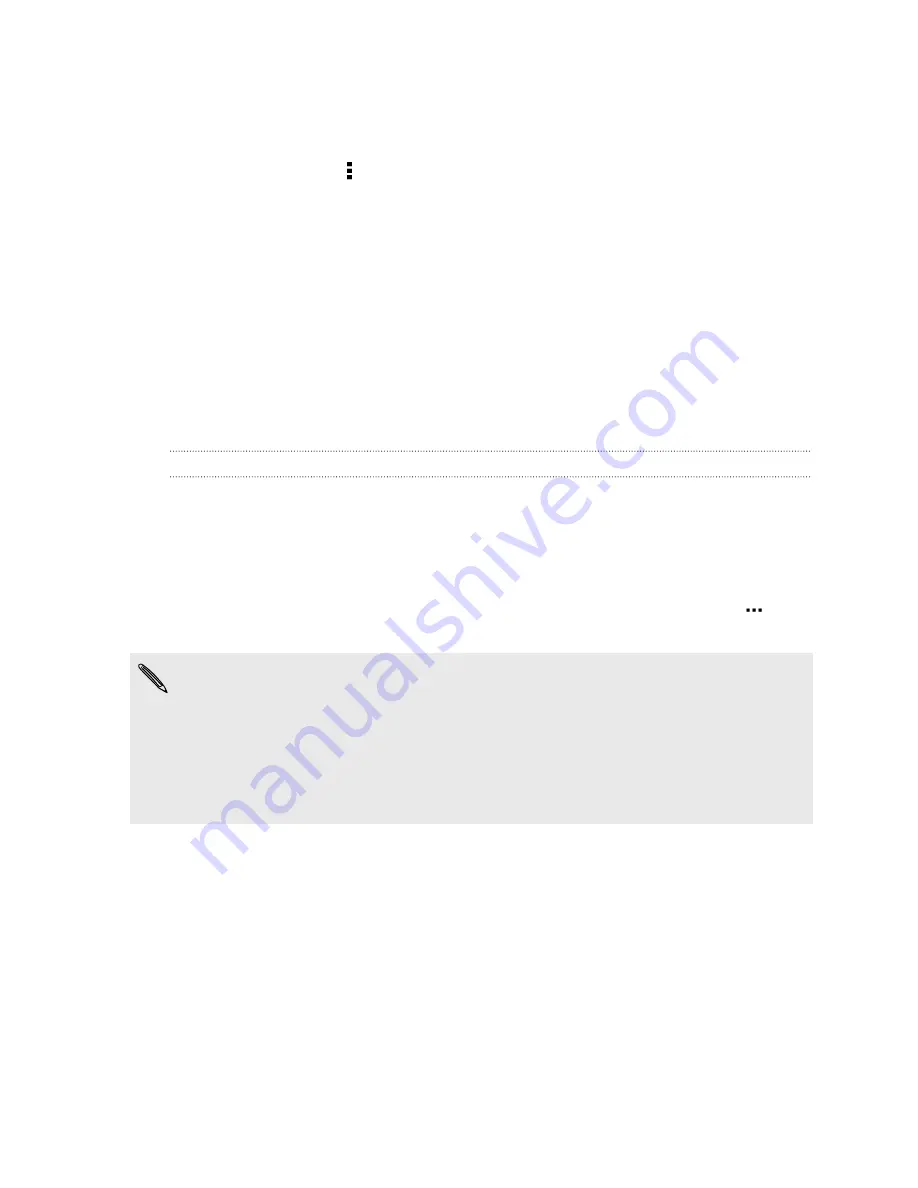
§
Choose widgets wisely.
Some widgets constantly sync data. Consider removing the ones that are not
important from your Home screen.
§
In Play Store, tap >
Settings
, and then clear
Auto-add widgets
to avoid
automatically adding Home screen widgets whenever you've installed new apps.
Also tap
Auto-update apps
>
Do not auto-update apps
if you're fine with
updating apps from Play Store manually.
Other tips
To squeeze in a little bit more battery power, try these tips:
§
Tone down the ringtone and media volume.
§
Minimize the use of vibration or sound feedback. In Settings, tap
Sound
and
choose which ones you don't need and can disable.
§
Check your apps’ settings as you may find more options to optimize the battery.
Using power saver mode
Power saver mode helps to increase battery life. It reduces the usage of phone
features that drain the battery such as the display and data connection.
1.
With two fingers, swipe down from the status bar to open Quick settings.
2.
Tap the
Power saver
tile to turn power saver mode on or off.
If you want to choose which phone features to conserve power for, tap
first
before you turn power saver mode on.
If power saver mode's
Data connection
option is selected, HTC One SV
automatically disconnects from the mobile network after 15 minutes when the
screen is off and the data connection is idle (no download activity, streaming, or
data usage). It reconnects and then disconnects periodically when the data
connection is idle to save battery power.
Keep in mind though that the
Sleep mode
option for the data connection in
Settings > Power
, when enabled, overrides power saver mode.
47
Your first week with your new phone
Summary of Contents for One SV
Page 1: ...Your HTC One SV User guide...






























