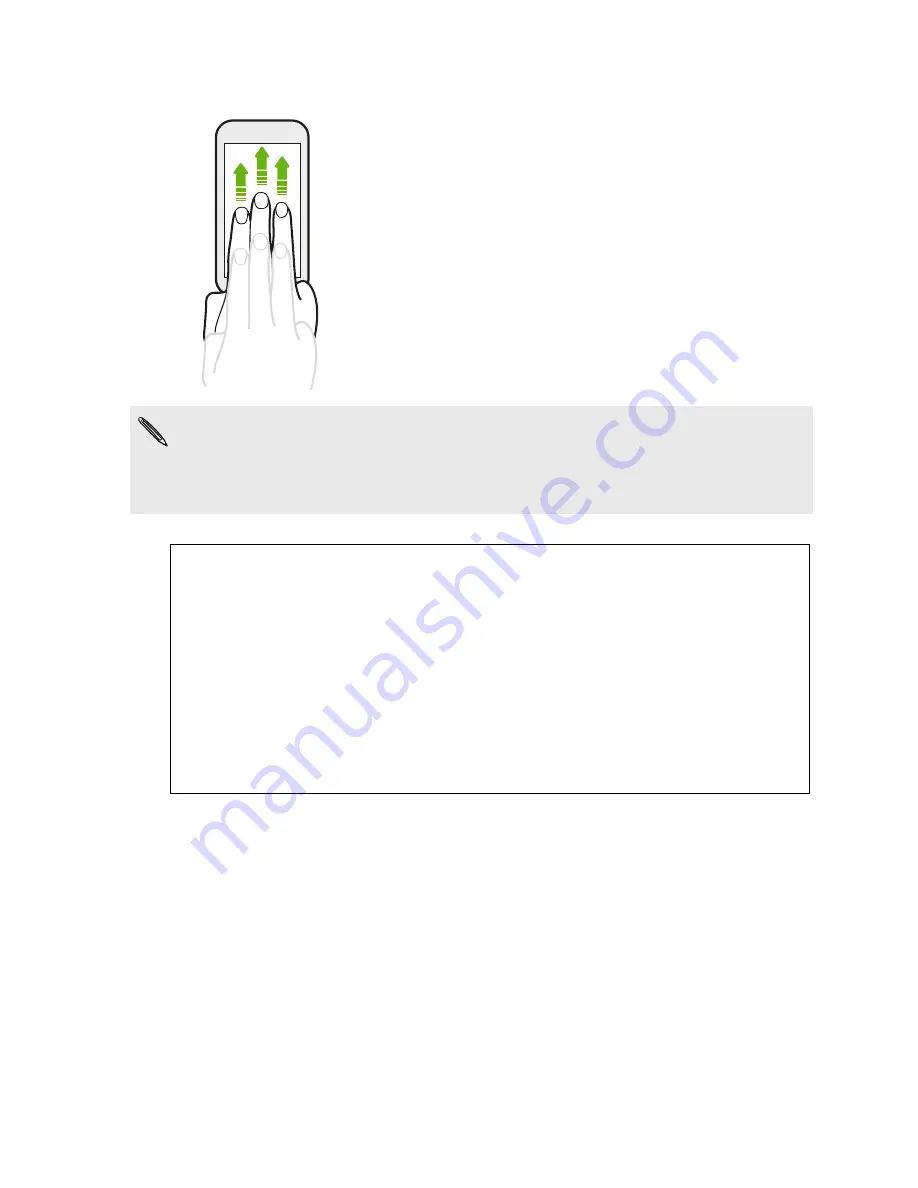
Three-finger gesture
Swipe up using three fingers to share content such as
photos, videos, and music from HTC One SV to your TV
or speakers.
§
HTC gestures
is enabled by default, which makes the three-finger gesture work
only when sharing content or using HTC apps.
§
You need to hook up the HTC Media Link HD (sold separately) to your HDMI TV to
share content.
Can't use multi-finger gestures in your apps?
That's because
HTC gestures
is enabled by default. This makes the three-
finger gesture exclusive for sharing content or for use with HTC apps. You
won't be able to use multi-finger gestures (gestures that use three fingers or
more) for other purposes.
To use multi-finger gestures in games or musical instrument apps, clear the
HTC gestures
option in
Settings
>
Display, gestures & buttons
(or
Display &
buttons
).
31
Your first week with your new phone
Summary of Contents for One SV
Page 1: ...Your HTC One SV User guide...






























