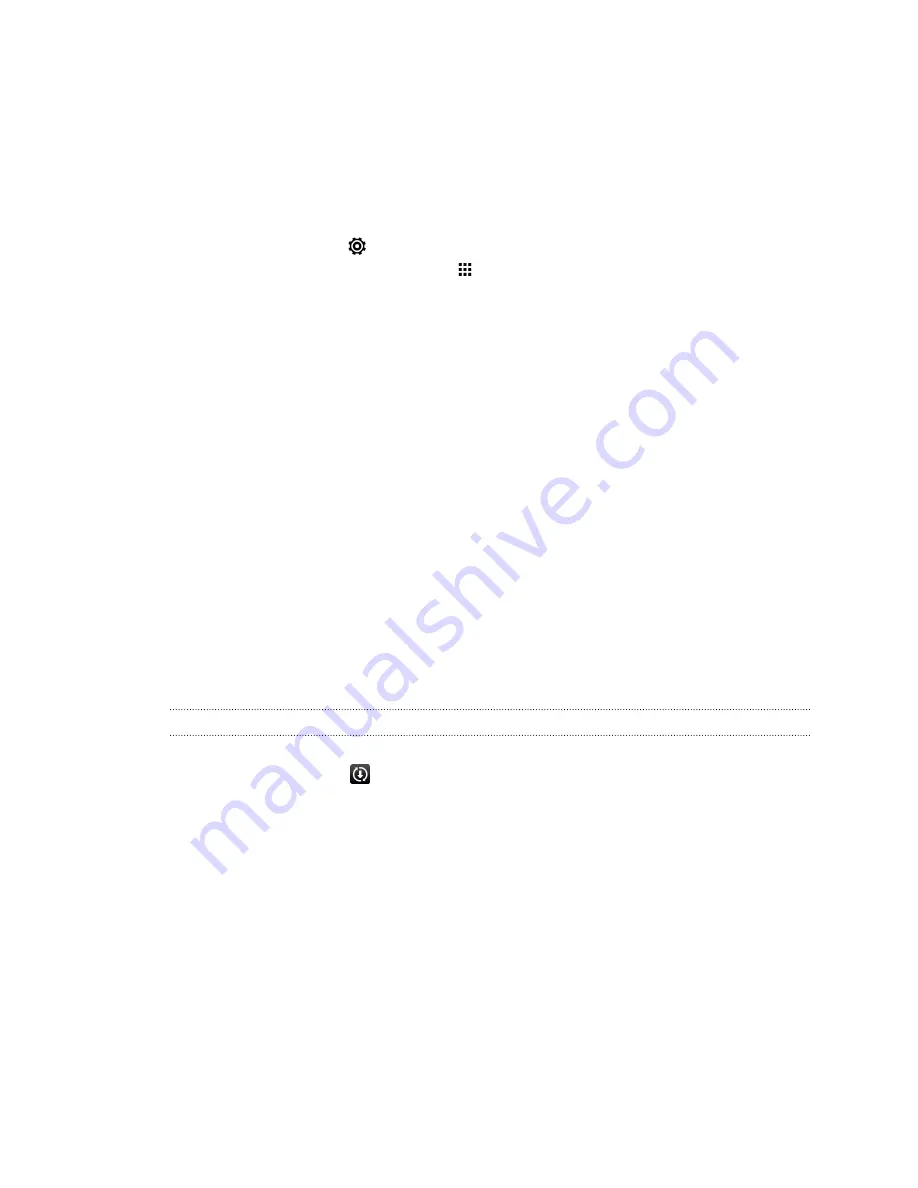
Getting to know your settings
Want to change the ringtone, set up a Wi
‑
Fi
®
connection, or add your accounts? Do
this and more in Settings.
1.
Open Settings either from the Quick settings panel or the All Apps screen.
§
With two fingers, swipe down from the status bar to open Quick settings,
and then tap
.
§
From the Home screen, tap
to switch to the All Apps screen, and then
tap
Settings
.
2.
Here are some of the basic settings you can change:
§
Tap the
On/Off
switch next to an item such as Wi-Fi to turn it on or off. Tap
the item itself to configure its settings.
§
Tap
Sound
to set a ringtone, choose a sound profile, and configure
incoming call sound settings.
§
Tap
Personalize
to change the Home screen wallpaper, lock screen style,
and more.
§
Tap
Accounts & sync
to add and sign in to your different accounts, such as
email, social networks, and more.
§
Tap
Security
to help secure HTC One SV, for example with a screen lock.
Updating your phone's software
HTC One SV can check and notify you if there’s a new update available. You can also
manually check if there's an available update.
Installing a software update
When Internet connection is on and there's a new software update available, the
update notification icon
appears in the status bar.
1.
Slide the Notifications panel open, and then tap the system update notification.
2.
If you don't want to download the update using your data connection, select
Update over Wi-Fi only
.
3.
Tap
Download
.
4.
When download is complete, select
Install now
, and then tap
OK
.
After updating, HTC One SV will restart.
22
Phone setup and transfer
Summary of Contents for One SV
Page 1: ...Your HTC One SV User guide...






























