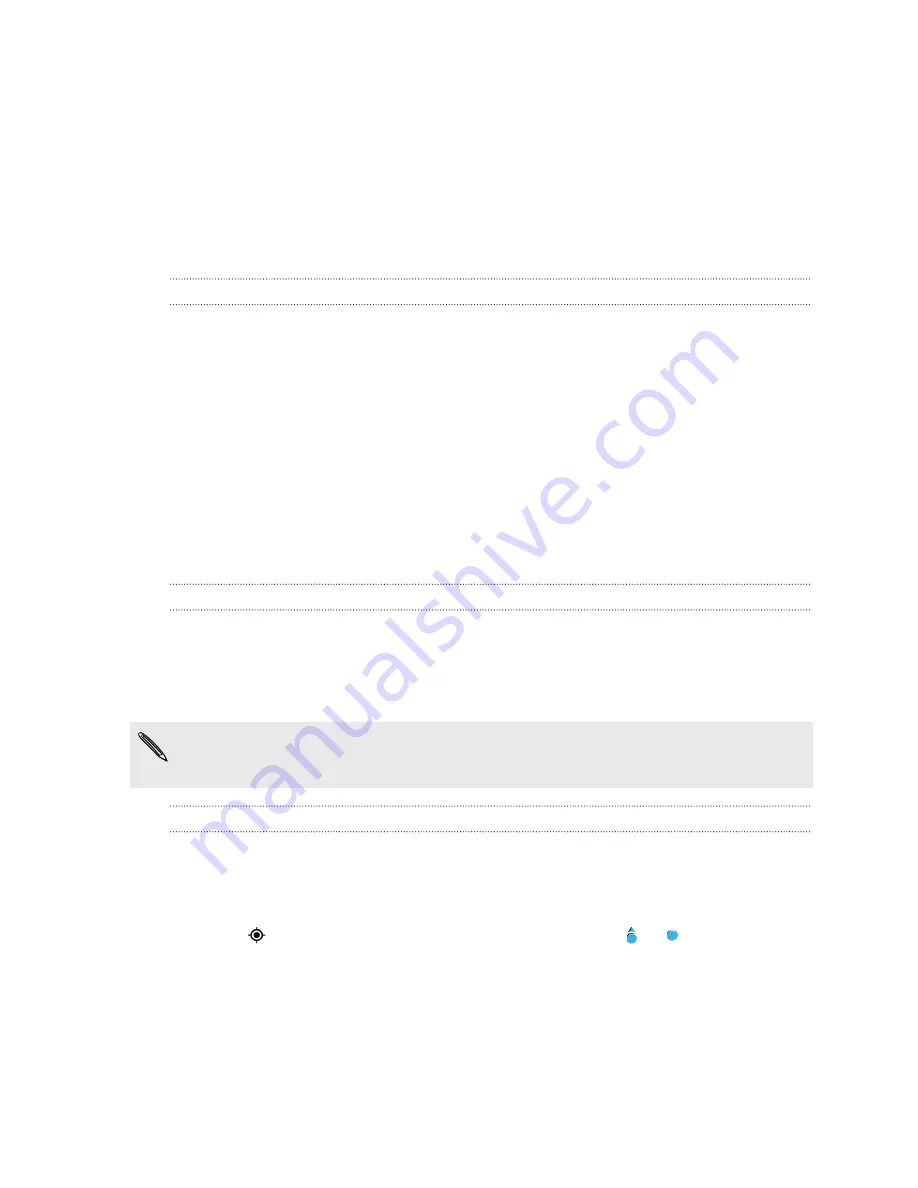
Travel and maps
Location settings
Turning location services on or off
In order to find your location on HTC One SV, you need to enable location sources.
1.
Go to Settings, and then tap
Location
.
2.
Select or clear the location sources you want to turn on or off.
Turning off a location service means no applications on HTC One SV will collect your
location data through that location service. However, third party applications may
collect — and HTC One SV may continue to provide — location data through other
services, including through Wi
‑
Fi and signal triangulation.
Google Maps
About Google Maps
Google Maps
™
lets you track your current location, view real-time traffic situations,
and receive detailed directions to your destination.
It also provides a search tool where you can locate places of interest or an address on
a map, or view locations at street level.
§
To find your location with Google Maps, you need to enable location sources.
§
The Google Maps app does not cover every country or city.
Getting around maps
When you open Google Maps, you can easily find your location on the map or check
out nearby places by panning and zooming in and out on the map.
1.
Open the Maps app.
2.
Tap
to show your current location. The blue marker or shows your
current location on the map.
137
Travel and maps
Summary of Contents for One SV
Page 1: ...Your HTC One SV User guide...






























