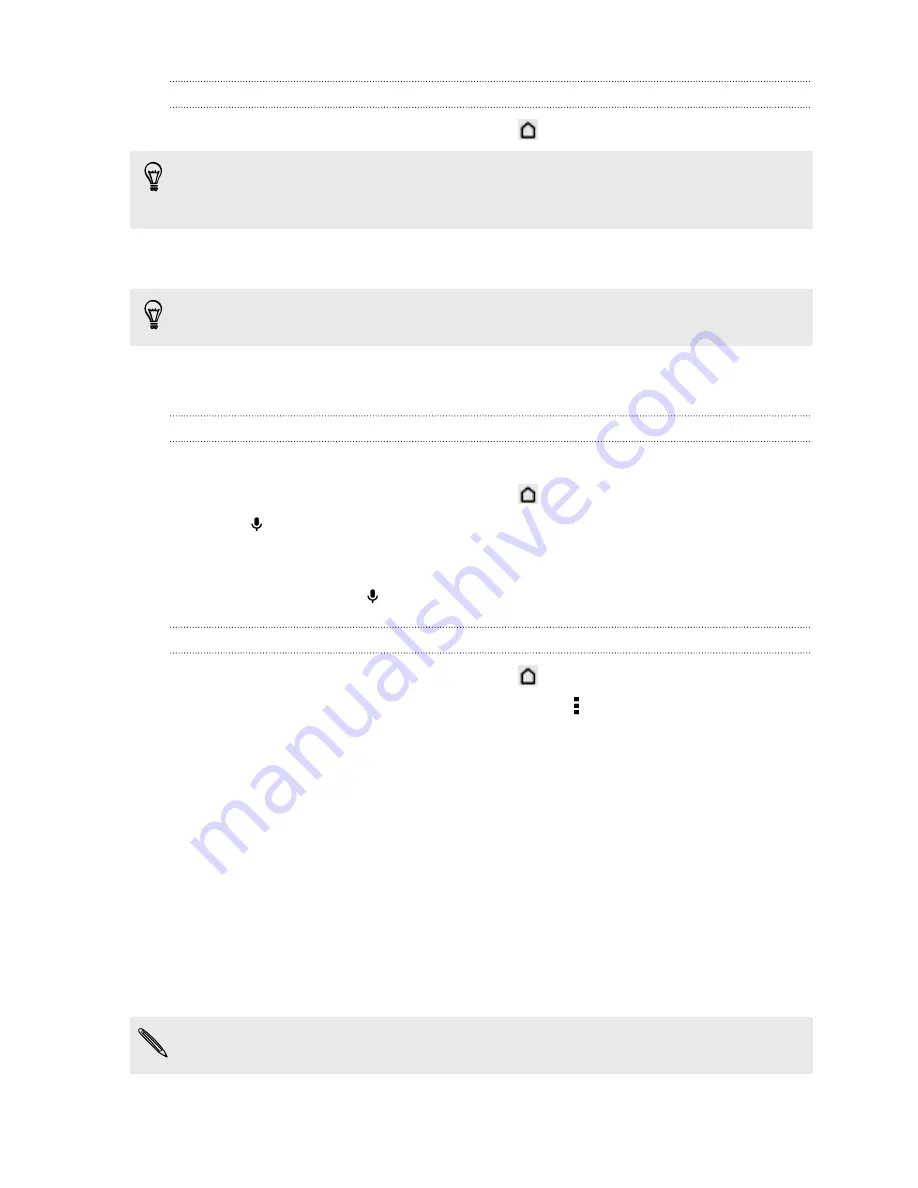
Performing searches on the Web and HTC One SV
1.
Open the Google app. Or press and hold
.
If you've already set up a Google account on HTC One SV, you will be given the
option to sign in to Google Now. See
Getting instant information with Google Now
on page 83.
2.
In the search box, enter what you want to search for. As you type, matching
items on HTC One SV and suggestions from Google web search are shown.
To search for the information exclusively on HTC One SV, swipe your finger up the
screen, and then tap
Search phone
.
3.
If what you’re searching for is in the list of suggestions, tap the item to open it in
its compatible app.
Searching the Web with your voice
Use Google Voice Search to find information on the Web by speaking to HTC One SV.
1.
Open the Google app. Or press and hold
.
2.
Tap
, and then say what you want to search for. After speaking, matching
items from Google web search are shown.
3.
If what you’re searching for is in the list, tap the item to open it in its compatible
app. Otherwise, tap
to search again.
Setting search options
1.
Open the Google app. Or press and hold
.
2.
Scroll to the bottom of the screen, and then tap >
Settings
to set the following
options:
§
Voice
. Set the Google Voice Search language, speech output, and more.
§
Phone search
. Select which apps on HTC One SV are included when doing
a search.
§
Privacy & accounts
. Manage your location history, enable recent web
searches to show, or clear your search history.
Browsing the Web
1.
Open the Internet app.
2.
Tap the URL box on top of the screen.
If the webpage is in fullscreen mode, flick the screen down to show the URL box
and other options.
3.
Enter the webpage address or your search keywords.
85
Search and web browser
Summary of Contents for One SV
Page 1: ...Your HTC One SV User guide...






























