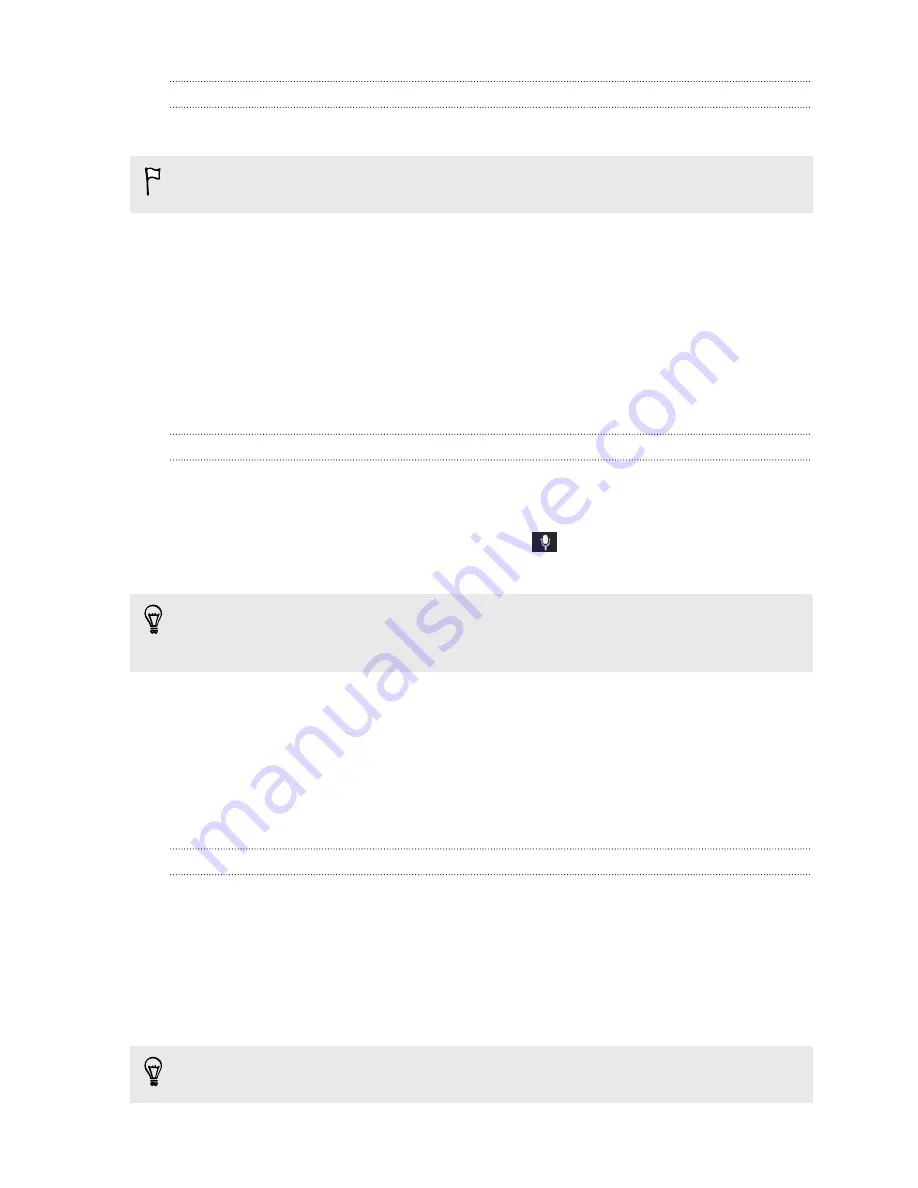
Using the Trace keyboard
Instead of tapping the keys on the onscreen keyboard, you can "trace" to type words.
You need to turn on the Trace keyboard in
Settings
>
Language & keyboard
>
HTC
Sense Input
.
1.
Slide your finger from one letter to the next to enter a word.
2.
Lift your finger when the word is completed. The suggestion list will show
possible matches.
3.
You can:
§
Tap the space bar to insert a highlighted word.
§
Tap a word from the suggestion list.
§
Tap the arrow next to the suggestion list to see more choices.
Entering text by speaking
No time to type? Try speaking the words to enter them.
1.
Tap an area where you want to enter text.
2.
On the onscreen keyboard, press and hold
.
3.
When you see the microphone image, speak out the words you want to type.
To set the voice input language, tap the language bar above the microphone
image. You can choose one or more languages. Available languages depend on the
voice input languages supported by Google.
4.
If a word doesn't match what you've spoken and it's underlined, tap the
underlined word to delete it or to see more choices.
5.
Enter punctuation marks by saying the name (for example, say "
comma
").
Battery
Checking battery usage
See a ranking list of apps that are using the battery. You can also see how much and
how long the battery has been used for each app.
1.
Go to Settings, and then tap
Power
.
2.
Tap
Usage
, and then tap an app to check how it's using the battery. You'll see
how much battery power is used by resources such as the CPU for the app and
other use details.
If you see buttons while viewing an app's battery use details, you can tap them to
adjust settings that affect battery usage, stop the app, and more.
44
Your first week with your new phone
Summary of Contents for One SV
Page 1: ...Your HTC One SV User guide...






























