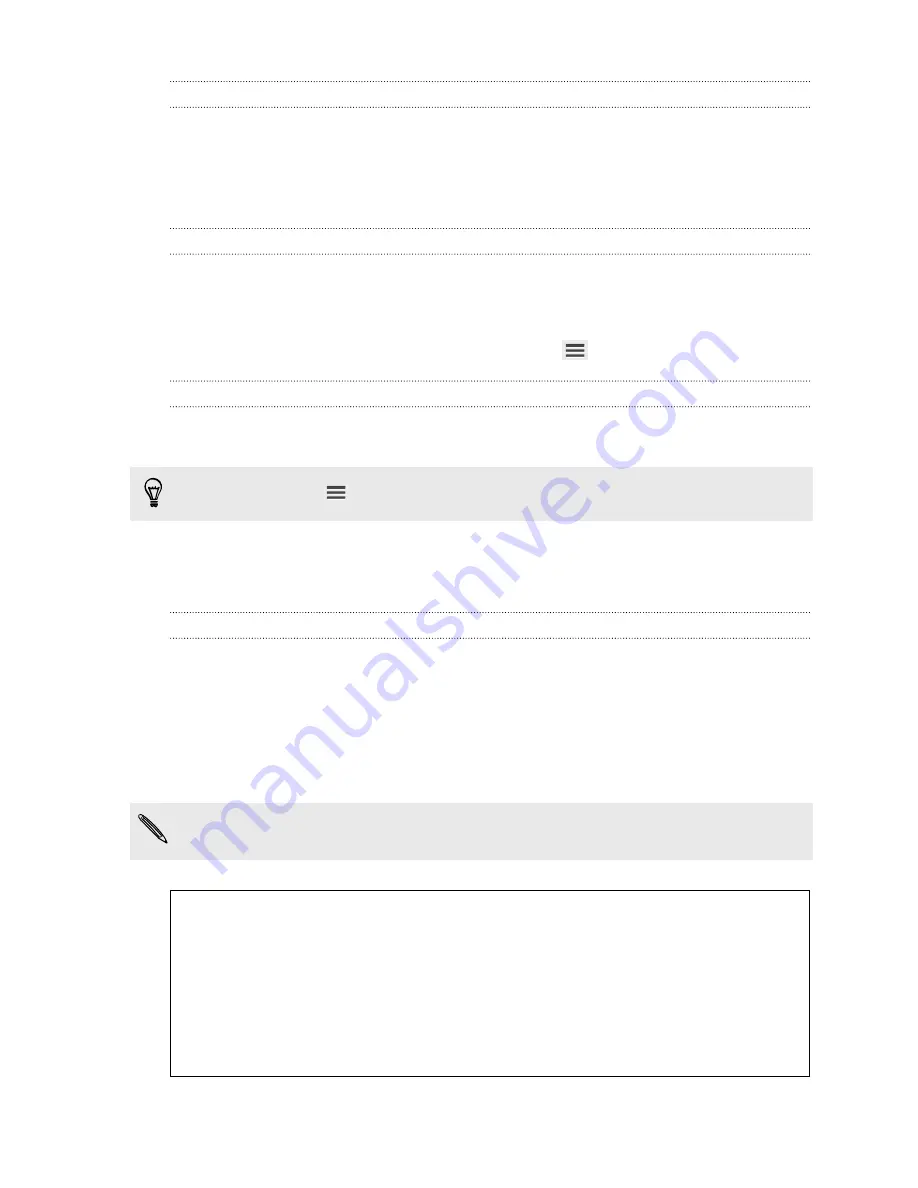
HTC Sync Manager keeps opening automatically?
HTC Sync Manager opens automatically whenever you connect your HTC phone to
your computer.
If you don't want HTC Sync Manager to open automatically, click
Home
>
SUMMARY
,
and then clear the
Open HTC Sync Manager when a phone is connected
option.
Checking for new HTC Sync Manager updates
If you already have HTC Sync Manager open, you can manually check for software
updates.
§
To see what version you currently have, click the HTC logo.
§
To check for and download new updates, click
>
Check for updates
.
Getting help
To find out more about using HTC Sync Manager, download the user guide PDF from
the HTC support site (
htc.com/hsm/
). Or open the Help that comes with the software.
On Windows, click
in HTC Sync Manager, and then click
Help
.
Reset
Restarting HTC One SV (Soft reset)
If HTC One SV is running slower than normal, is unresponsive, or has an app that is not
performing properly, try rebooting and see if that helps solve the problem.
1.
If the display is off, press the POWER button to turn it back on. If you've set up
a lock screen, you need to unlock it.
2.
Press and hold the POWER button, and then tap
Restart
.
3.
When asked to confirm, tap
Restart
.
If these steps don't work, you can remove and reinstall the battery, and then turn
HTC One SV on to restart it.
HTC One SV not responding?
If HTC One SV does not respond when you touch the screen or press the
buttons, you can still restart it.
Press and hold the POWER button for at least 10 seconds. HTC One SV then
restarts.
120
Sync, backup, and reset
Summary of Contents for One SV
Page 1: ...Your HTC One SV User guide...






























