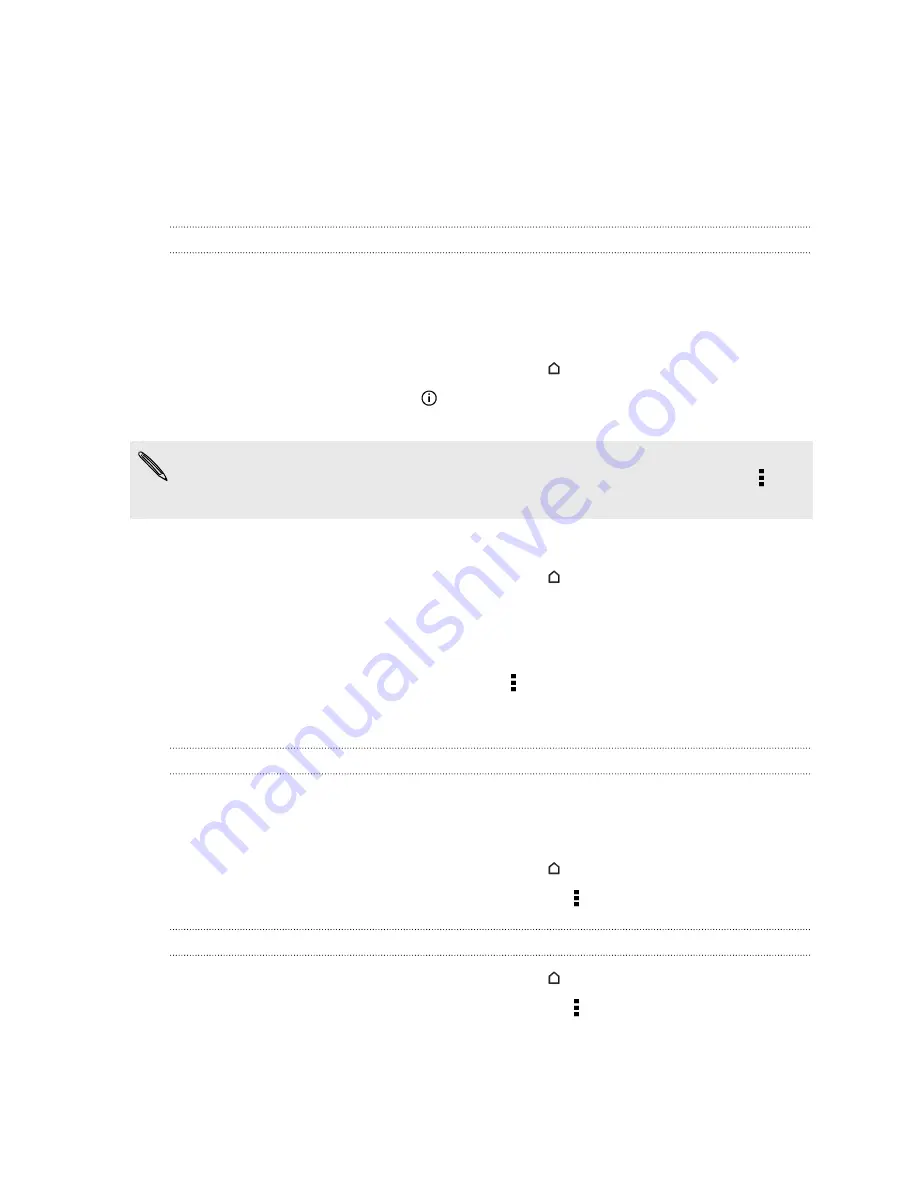
3.
Tap
Yes, I'm in
. Google Now information cards will start to appear on the
Google search screen.
4.
To see all available information cards, tap
Show more cards
.
More information cards will appear on the Google search screen as you use
HTC Desire 601 to search the Web, create appointments, and more.
Changing card settings
You can easily customize the settings of Google Now cards to suit your information
needs. For example, you can change the weather units in the Weather card or your
transportation mode in the Traffic card. You can also specify the details on certain
cards or keep a card from appearing on the Google search screen.
1.
Open the Google app. Or swipe up from the
button.
2.
If the card shows up, touch
and then tap the settings you want to change
from the bottom of the card.
For certain cards that need specific details, such as your work address or sports
teams and stocks you follow, scroll to the bottom of the screen, and then tap >
Settings
>
My stuff
.
Dismissing and hiding cards
1.
Open the Google app. Or swipe up from the
button.
2.
Do any of the following:
§
To dismiss a card, swipe it left or right.
§
To keep the card from appearing on the Google search screen, scroll to the
bottom of the screen and then tap >
Settings
>
Google Now
. Tap the
On/Off
switch next to the card you want to hide.
Refreshing Google Now
Refresh Google Now to update the information cards or show relevant cards for
information that you've just added on HTC Desire 601, like an upcoming event in
Calendar.
1.
Open the Google app. Or swipe up from the
button.
2.
Scroll to the bottom of the screen, and then tap >
Refresh
.
Turning off Google Now
1.
Open the Google app. Or swipe up from the
button.
2.
Scroll to the bottom of the screen, and then tap >
Settings
.
3.
Tap the
On/Off
switch next to Google Now, and then tap
Turn off
.
88
Search and web browser
















































